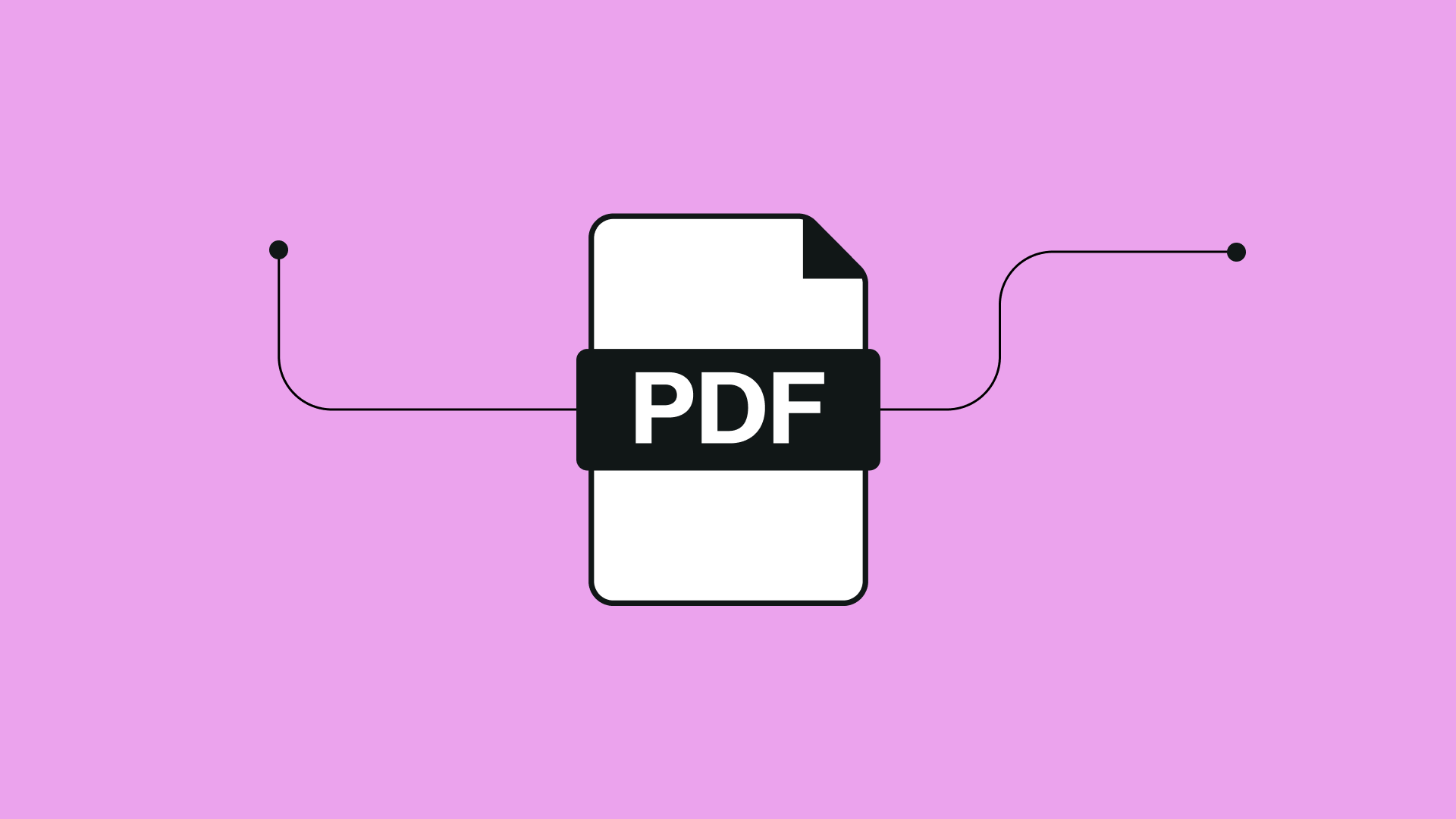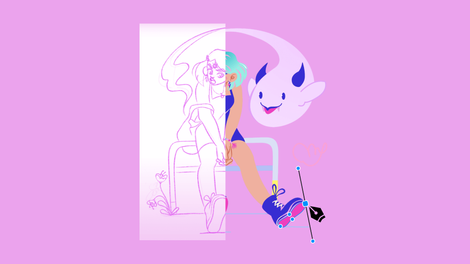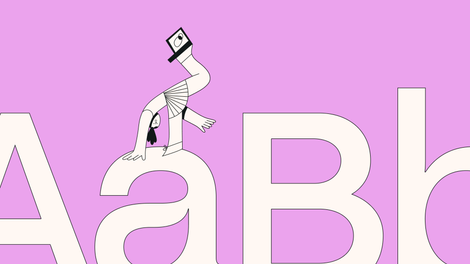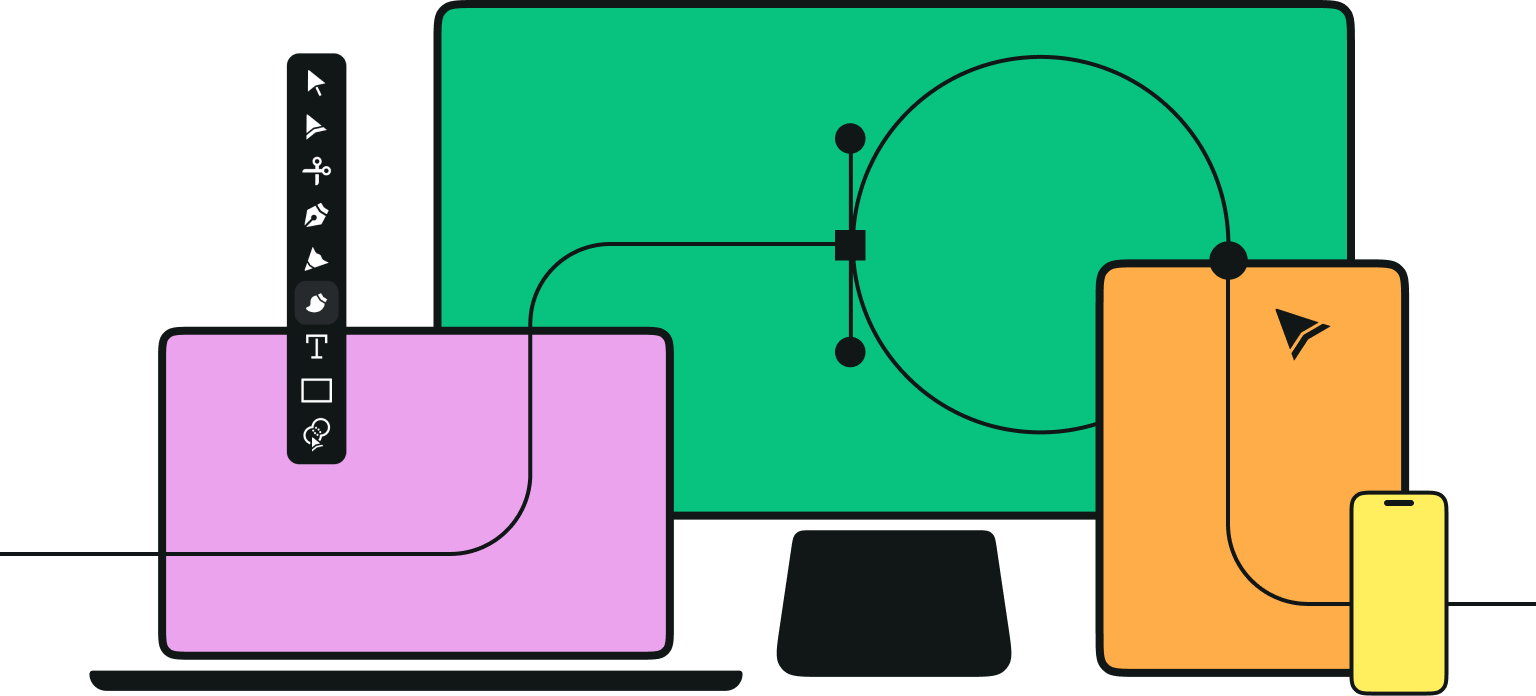With a vision to replace paper, the PDF file format was initially created because of a need for a universal way to communicate documents across various machine configurations, operating systems, and communication networks.
These documents should be displayed the same way on any device and printable on any printer. It’s like the gold standard of documents. If you’re not using PDFs to display your work, be it a presentation, your resume, or your latest logo, you’re in the right place. Secondly, you’ve been missing out!
So let’s go back to the basics and dive deep into the PDF topic. As we advance, we’ll also look into how you can import a PDF into Curve (formally Vectornator) for further editing.
Jumpstart your ideas with Linearity Curve
Take your designs to the next level.
What is a PDF?
PDF stands for Portable Document Format, a file format that promises documents will be displayed the same way on every device.
The magic behind it is that each PDF page is a digital container that stores all the assets in your document, like fonts, images, links, GIFS, and even videos.
Suppose you think PDFs have pushed us further away from the mountains of paper produced by offices worldwide. And we’re grateful for that! But it also has helped our work as designers and changed how we deliver our projects.
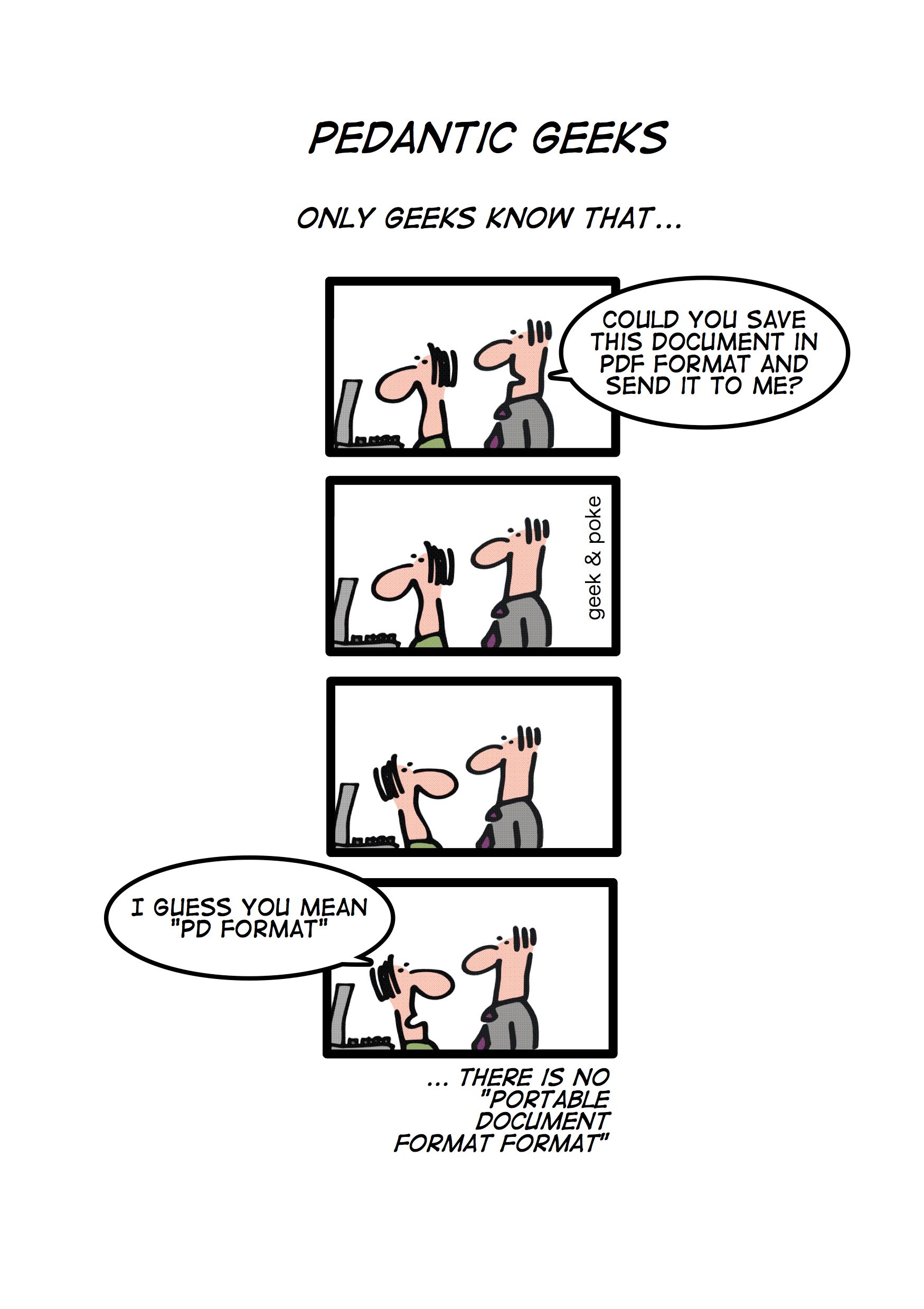
Print + Web
Because it is a near-universal standard, PDF files are almost always the file format requested by printers to send a final design into production.
You can set up your PDF to give the printing company all the information they need to print your project exactly as you intend.
The same goes for online - PDFs are the most common file format on the web. It makes up around 80% of the total (followed by docx, xls, and others).
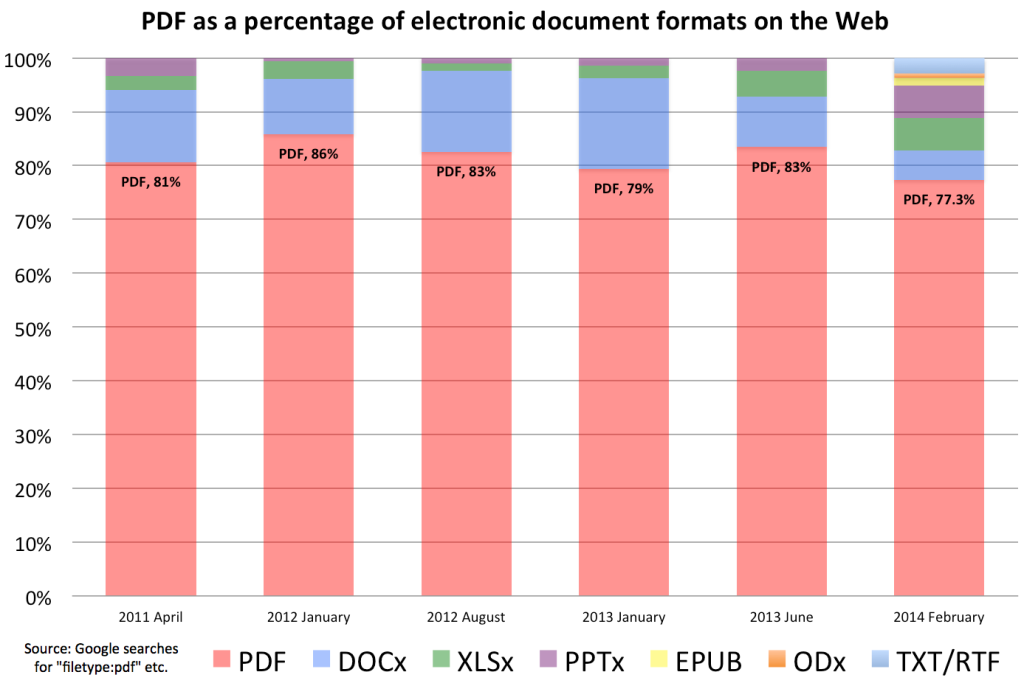
Why use PDF in design?
As hinted before, there are many reasons to use PDFs in your design process.
Fonts, colors, and all design cues remain intact.
First of all, we have an accurate representation of the information in your design.
Imagine designing a layout for hours and hours and then sending it to your client, who sees something completely different than what you spent all that time on. Or even worse, they can’t even open the file. When you use PDF, the formatting options you set will be perfectly preserved.
Effortlessly Export Your Designs as PDFs
Unlock the ease of exporting your creative projects as PDFs with Linearity Curve for Mac. Our step-by-step guide ensures you can share your work in universally accessible formats.
Color is reproduced with fidelity (essential for printing), and fonts stay the same. Custom typefaces can be designers' secret weapon for setting their designs apart. A PDF file embeds the font in the file, so even if the client doesn’t own that super fancy font you like to design, they can still see it accurately.
Problem solved. World saved. A prime reason why PDFs are the designer’s format of choice for showcasing work.
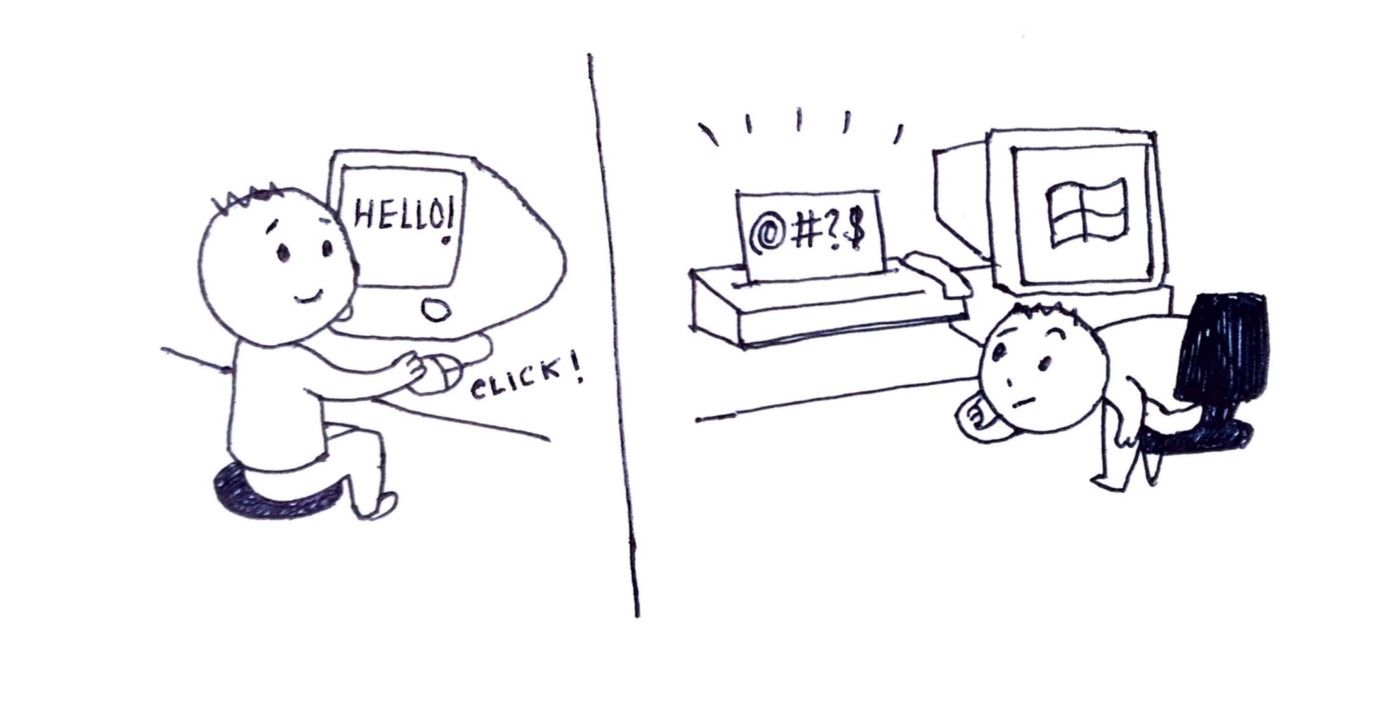
Easily accessible
You can open your PDF file anywhere, on any device, with any web browser, whether a desktop, tablet, laptop, or smartphone.
It saves everyone the headache. As easy as it is to access, it’s equally as easy to share. Speaking of which ….
Multi-dimensional but also compact
The best thing about PDFs is that you can compress unlimited information, in various formats like images, videos, graphics, animations, 3D models, and so on, into a file size that is easy to share or receive without compromising on quality.
So they store lots and lots of information for not much space.
How to import a PDF in Curve
So you have a PDF you’d like to read or amend. You can do this in multiple ways.
Open a PDF
Double click the PDF or right-click the file and choose ‘Open with,’ then select your tool of choice. The go-to app here is Adobe Reader, but you cannot edit it unless you have a paid license.
If, however, you’d like to do that - choose Curve in the ‘Open With’ menu.
The best part of importing PDFs into Curve is that some features remain editable, like images. You can extract vectors from the PDF file by simply isolating the graphic and exporting it or adding it to a new canvas.
And did you know that you can use Curve to sign PDF files directly on your iPad or iPhone? This works on macOS as well, but the convenience of being able to edit and sign PDFs (even with your saved signature in your personal template library) directly on your hand-held device will save you lots of time!
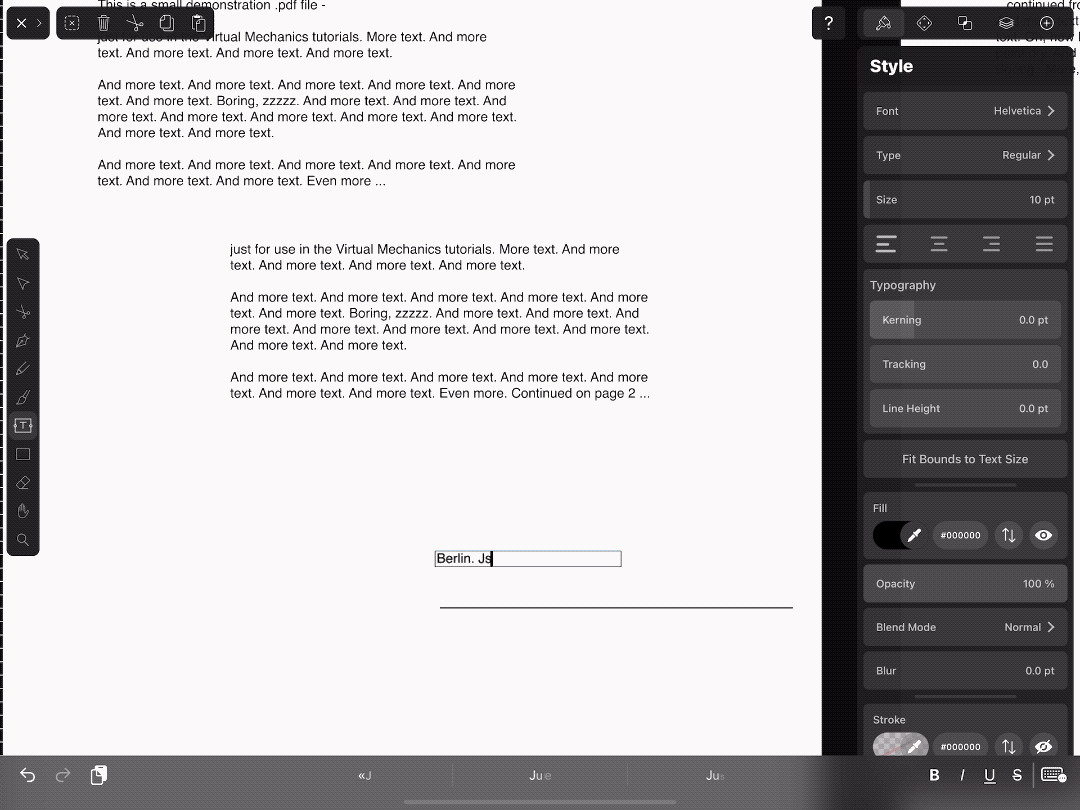
You can import PDFs directly from your device, edit them, and save them again as PDFs without using a desktop device.
If you’d like to know more about working with vector graphics, check our article dedicated to the topic.
Jumpstart your ideas with Linearity Curve
Take your designs to the next level.
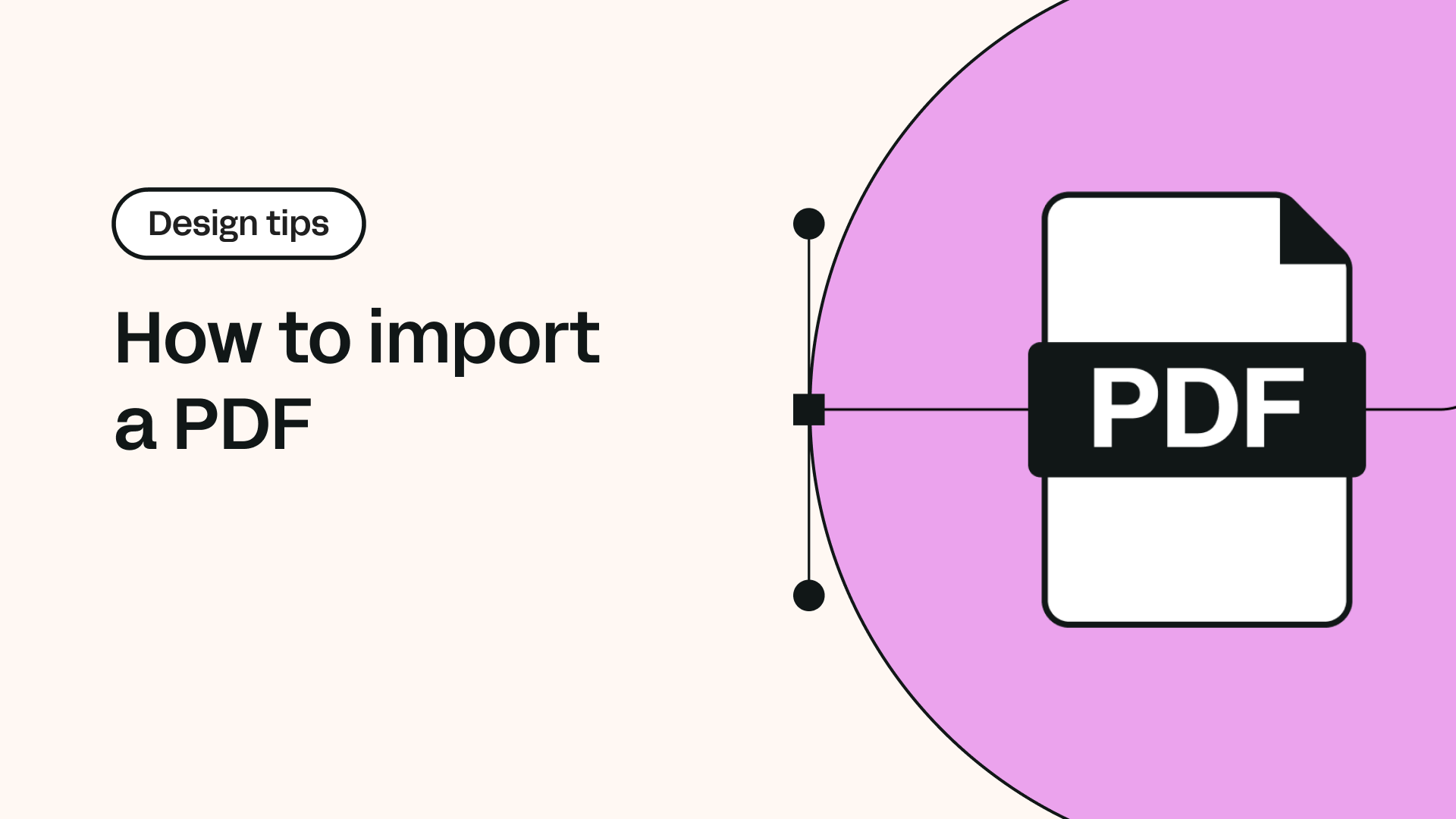
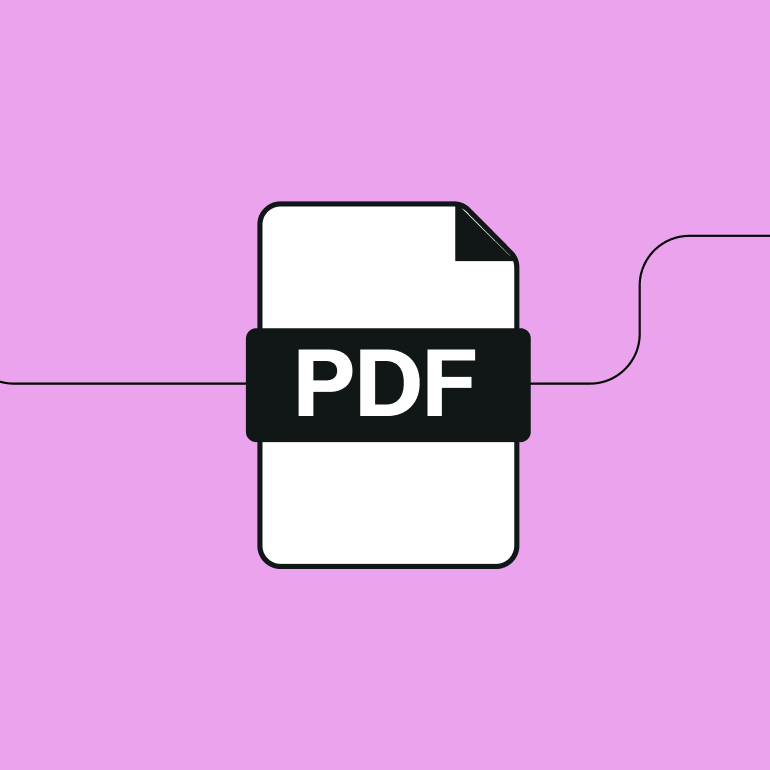
Share this!
Ben Barnhart
Ben is a Content Lead for Linearity living in Berlin. His hobbies include board games, cooking, reading, and writing.


:quality(75))
:quality(75))
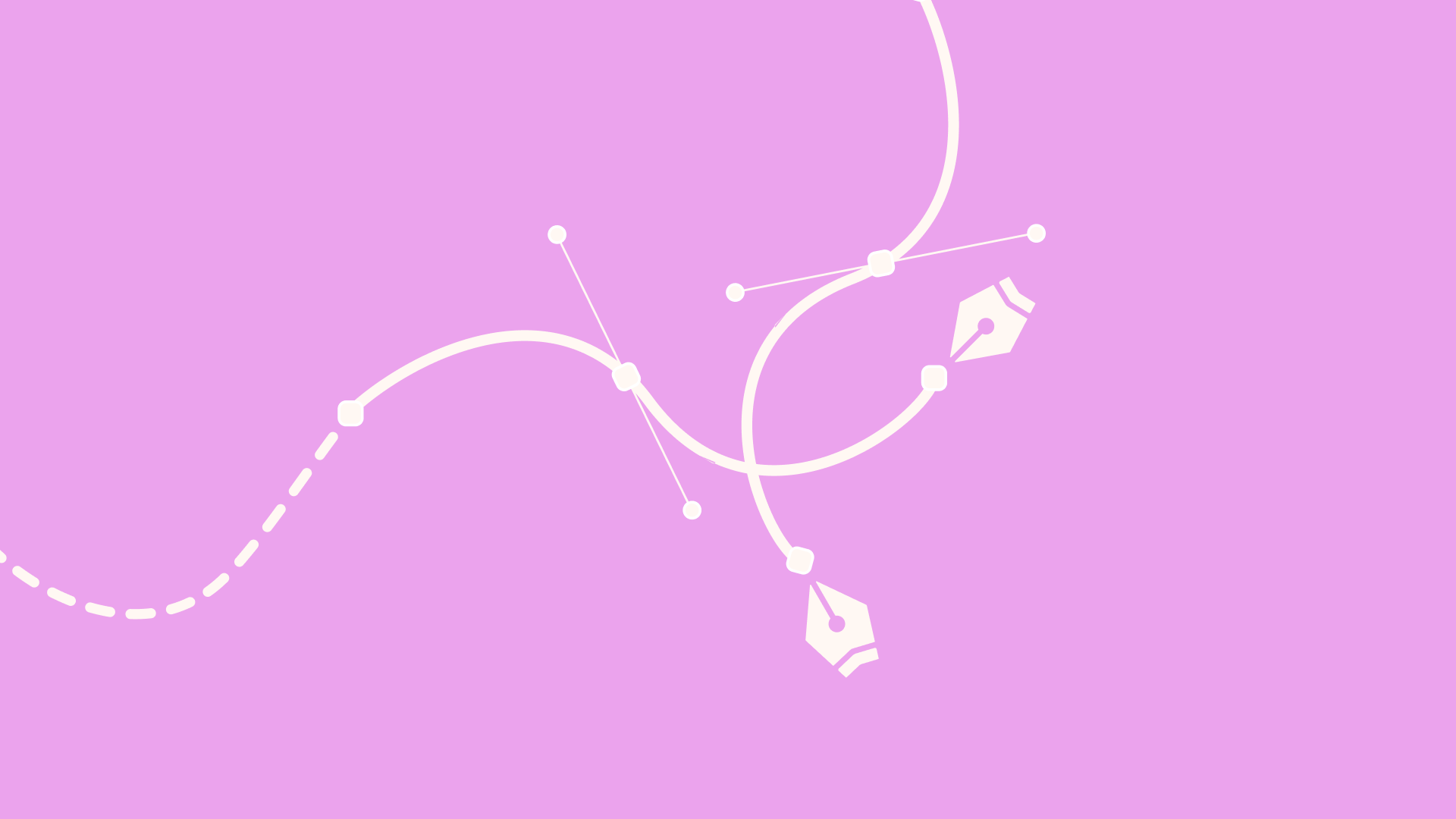
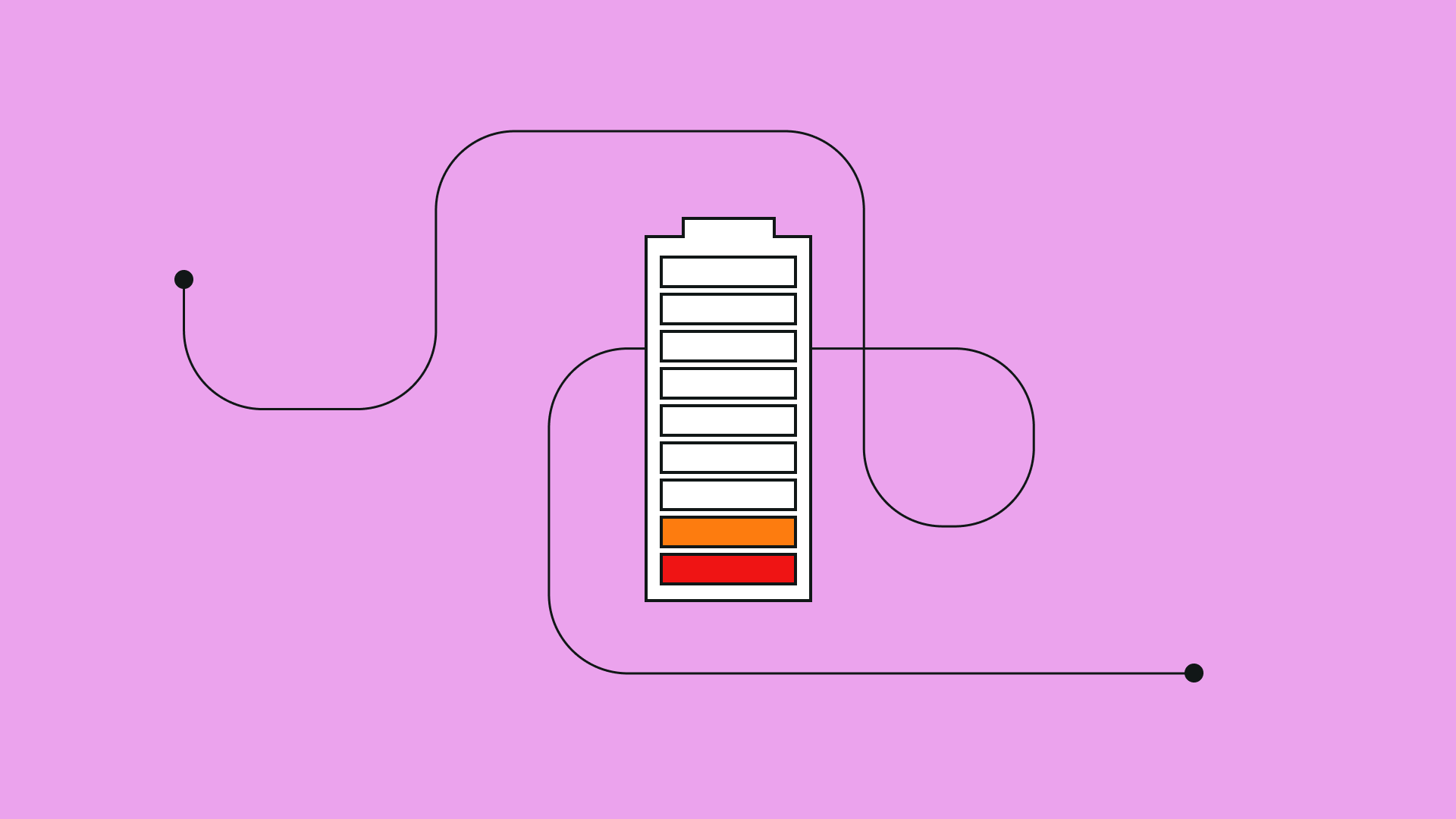
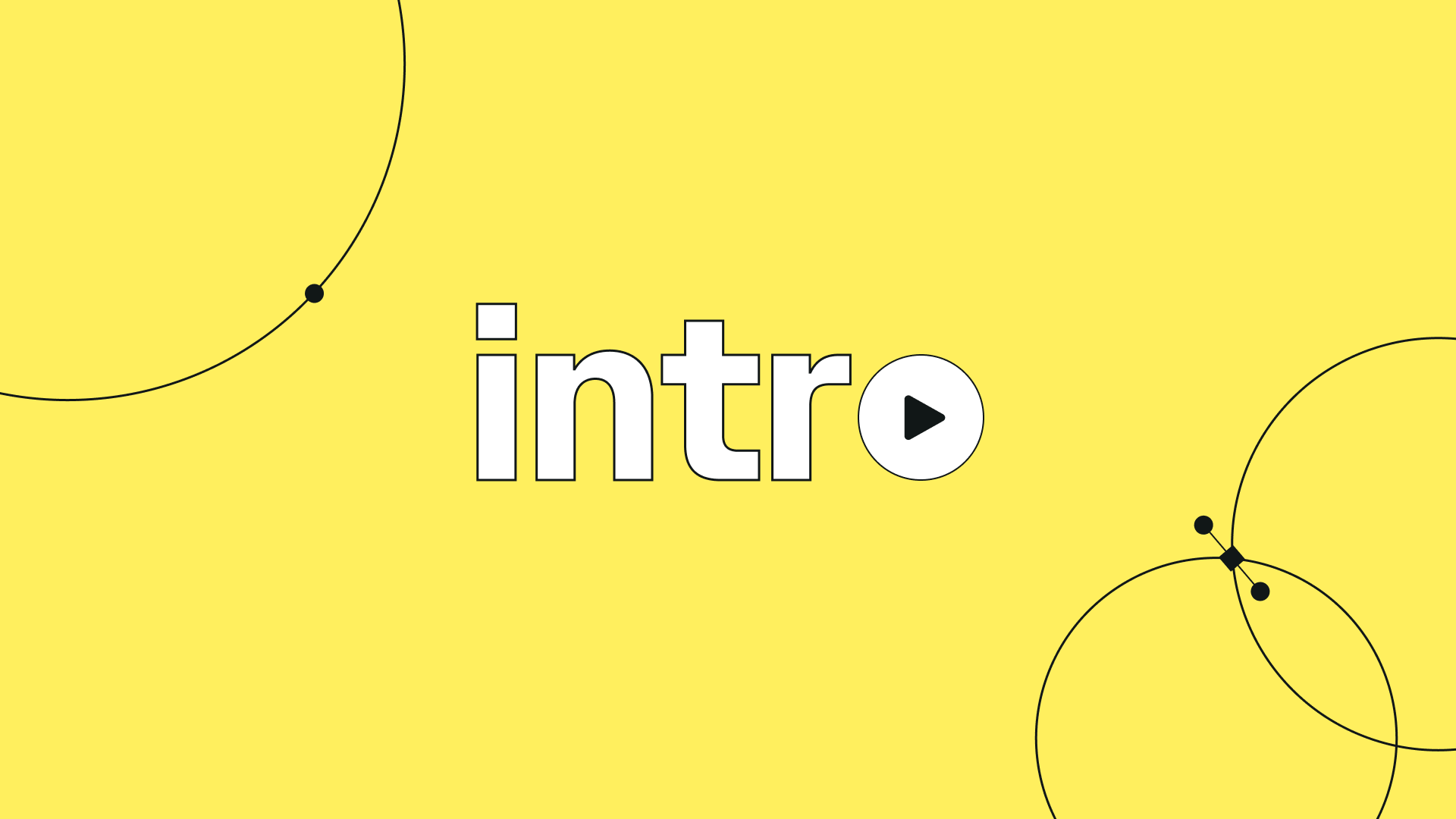
:quality(75))