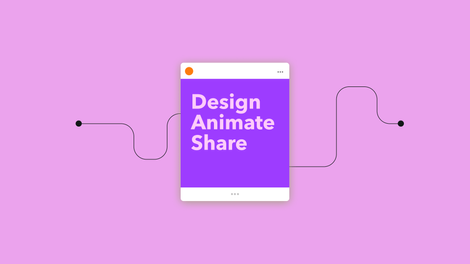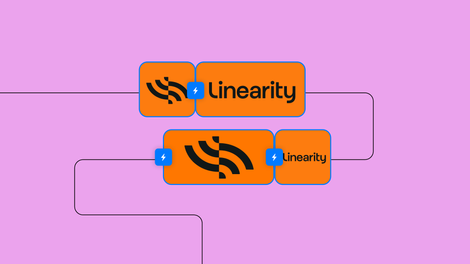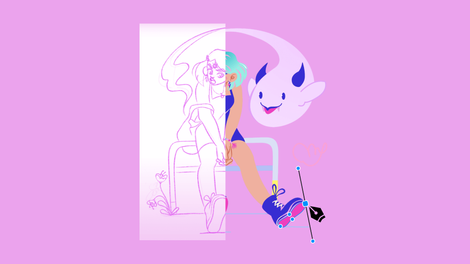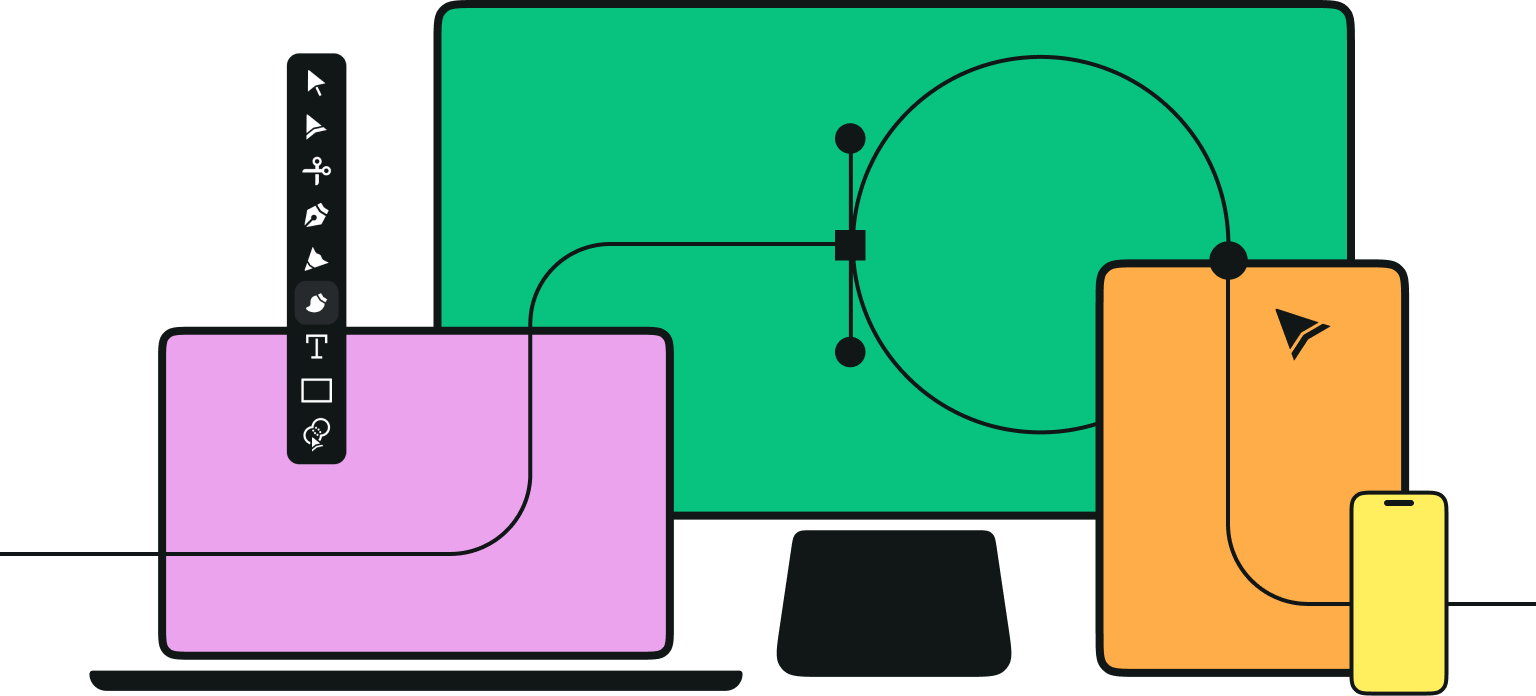They say a dog is “a man’s best friend,” so it makes sense that you would want to illustrate a portrait of a canine companion. From tiny "toy" pups to fluffy long-haired breeds, there are countless types of dogs that are worthy of a portrait. In this tutorial, Vectornator’s in-house designer Berenika created this stylized Dalmatian dog that we’re simply going dotty for. Isn’t it sweet?
Jumpstart your ideas with Linearity Curve
Take your designs to the next level.
Not only does this design look cute, but it’s also super easy to create using Vectornator, no matter your skill level. Even if you’re new to vector illustration, it’s totally paw-sible to draw this cute dalmatian dog in just a few simple drawing steps.
Ready to unleash your dog drawing skills? Let’s get started.
• iPad
• Apple Pencil
• The latest version of Vectornator
• How to import your sketch into Vectornator
• How to adjust Layers
• How to use the Pen Tool
• How to use the Shape Tool
• How to create a Mask
Identify simple shapes

Before you begin drawing, take some time to gather reference photos of the particular dog breed you want to create an illustration of. For this tutorial, we chose to render a Dalmatian because we love its spots, but feel free to make your own choice. You could even draw your own dog!
Every breed has a distinct look, so this step is all about picking out the characteristics that make it recognizable. For the Dalmatian, we identified some of its key features, such as its folded ears, its curved underbelly, and the pointed head shape. The spots will come later!
Start sketching
.png)
Now it’s time to start creating some sketches based on your reference photos. Remember, we’re not trying to create a photorealistic drawing of a dog. Instead, we want to create a stylized illustration that captures the personality and distinct features of the dog.
You can draw using a pencil on physical paper, or open up a new canvas on Vectornator and select the Brush Tool to start sketching.
During this step, Berenika sketched out a few versions of the dog in different positions. If you’re drawing your own dog, observe how they walk, sit, lie down, and jump. Alternatively, use reference photos and try to sketch out various poses to see which one you like the look of best.
Add your sketch to a New Canvas
.png)
Once you’re happy with your sketch, it’s time to add it to a new canvas.
If you made a digital sketch using Vectornator, you can skip this step. However, if you have created a sketch on physical paper, you can import it into Vectornator using the Camera Import option.
Vectornator is Now Linearity Curve
Your favorite design tool has evolved! Discover the new name and look with the same powerful features you love.
Vectornator also supports iCloud, so you can even import sketches you’ve created in another drawing app, like Procreate.
Adjust your sketch and add a new layer

Next, arrange your sketch so that it’s in the center of your canvas. Then, adjust the sketch layer to lower the opacity and create a new drawing layer on top.
Draw the dog’s body shape using the Pen Tool

Select the Pen Tool and make sure the stroke is off, and the fill is toggled on. Select white (#FFFFFF) and trace around the outline of your sketch. You should now have the basic shape of your dog filled in white.
Next, add a background color. In this case, Berenika chose a blue (#02B2A9) that will contrast nicely against the black and white dog.
If you need a bit of help, read our guide on how to use the Pen Tool in Vectornator.
Draw spots using the Shape Tool

Select the Shape Tool and begin drawing black (#1D1D1B) circles over the dog’s body. These will be spots! Create each circle shape in a variety of different sizes and place them around the body as you like, but avoid the head for now.
Create a mask
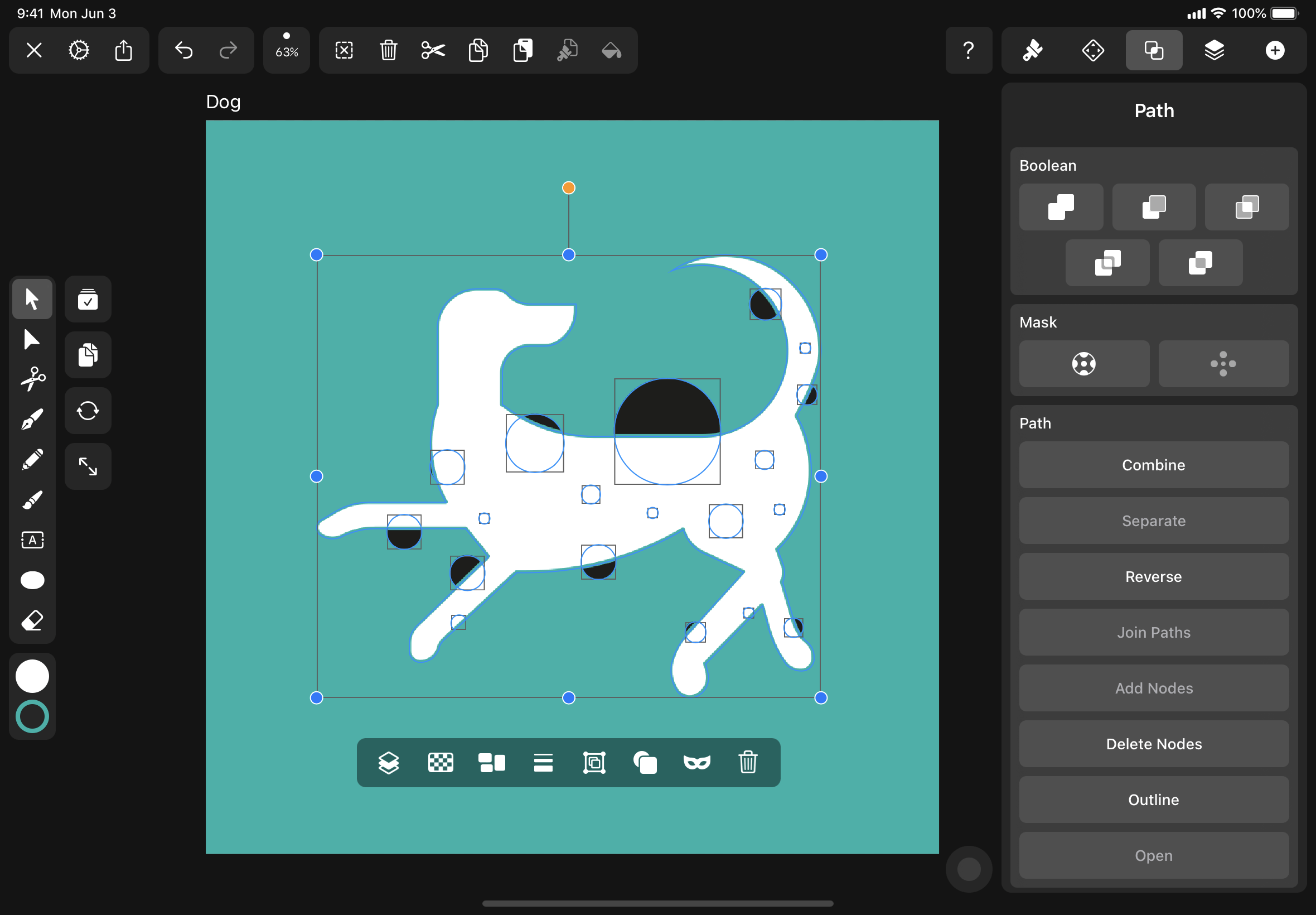
Duplicate the dog’s body using the Copy option in the Action Bar. Position it on top of the dots layer and create a Clipping Mask using either the Quick Actions or in the Path Tab.
Add a blue (#02B2A9) outline to the masked object to match the background color.
To learn more about using masks in Vectornator.
Discover the Art of Masking Objects in Linearity
Unveil the potential of masking objects with our insightful video recap in Linearity. Learn how to enhance your design work with effective and creative masking techniques.
Draw the ear using the Pen Tool

Select the Pen Tool and plot out the shape of the dog’s ear and fill it with black.
Add some white spots using the Shape Tool and use the same process in Step 7 to create a masked shape with a blue outline.
Add the details

Now it’s time to add some details that will give your dog some personality!
Select the Shape Tool to create a small circular eye with a black fill.
To create the nose, draw the shape using the Pen Tool and fill it with black.
To draw the collar, select the Shape Tool and make the fill red (#E73C4F) and the outline blue (#02B2A9). Draw a simple rectangle over the dog’s neck.
You can also use the Pen Tool to add some basic lines that will define the dog’s legs and mouth.
Make botanicals using the Shape Tool

Now that you’ve created your dog illustration, it looks a little lonely on the canvas, right? In this step, we suggest adding some decorative details to the background.
To bring a touch of nature into the scene, Berenika created a series of botanical motifs. Draw leaves, flowers, and branches using the Shape Tool, and experiment with the Boolean options in the Path Tab. For example, Berenika created a simple leaf shape by overlapping two circles and created a new shape from their intersection.
To make the red (#E73C4F) flower, simply add an outline that’s the same blue color as the background. And for the stems, draw curves using the Pen Tool.
Create the decorative background composition

Duplicate your botanical shapes a few times and arrange them around the canvas. In this case, Berenika used the elements to frame the dog and draw our attention to the cute canine. She even placed a flower in the dog's mouth!
Woof! You did it. That wasn’t so hard, right?
If you enjoyed this exercise, and you’re raring for more, head to our blog to find more drawing tutorials. We also have guides for How to Draw a Fish, How to Draw a Polar Bear, and How to Draw a Flower.
Don’t forget to follow us on social media and share what you’re creating. Happy drawing!
Jumpstart your ideas with Linearity Curve
Take your designs to the next level.
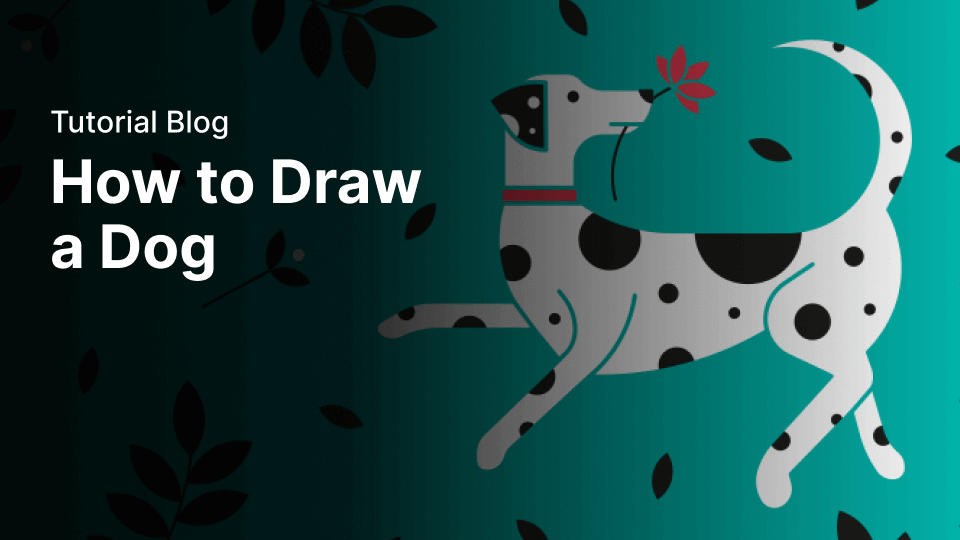
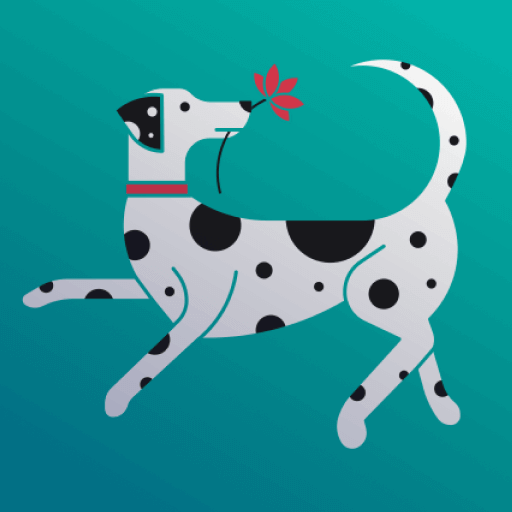
Share this!
Emma Taggart
Emma is a Content Writer for Linearity in Berlin. Her hobbies include making ceramics, roller skating, drawing, and 2D animation.


:quality(75))
:quality(75))
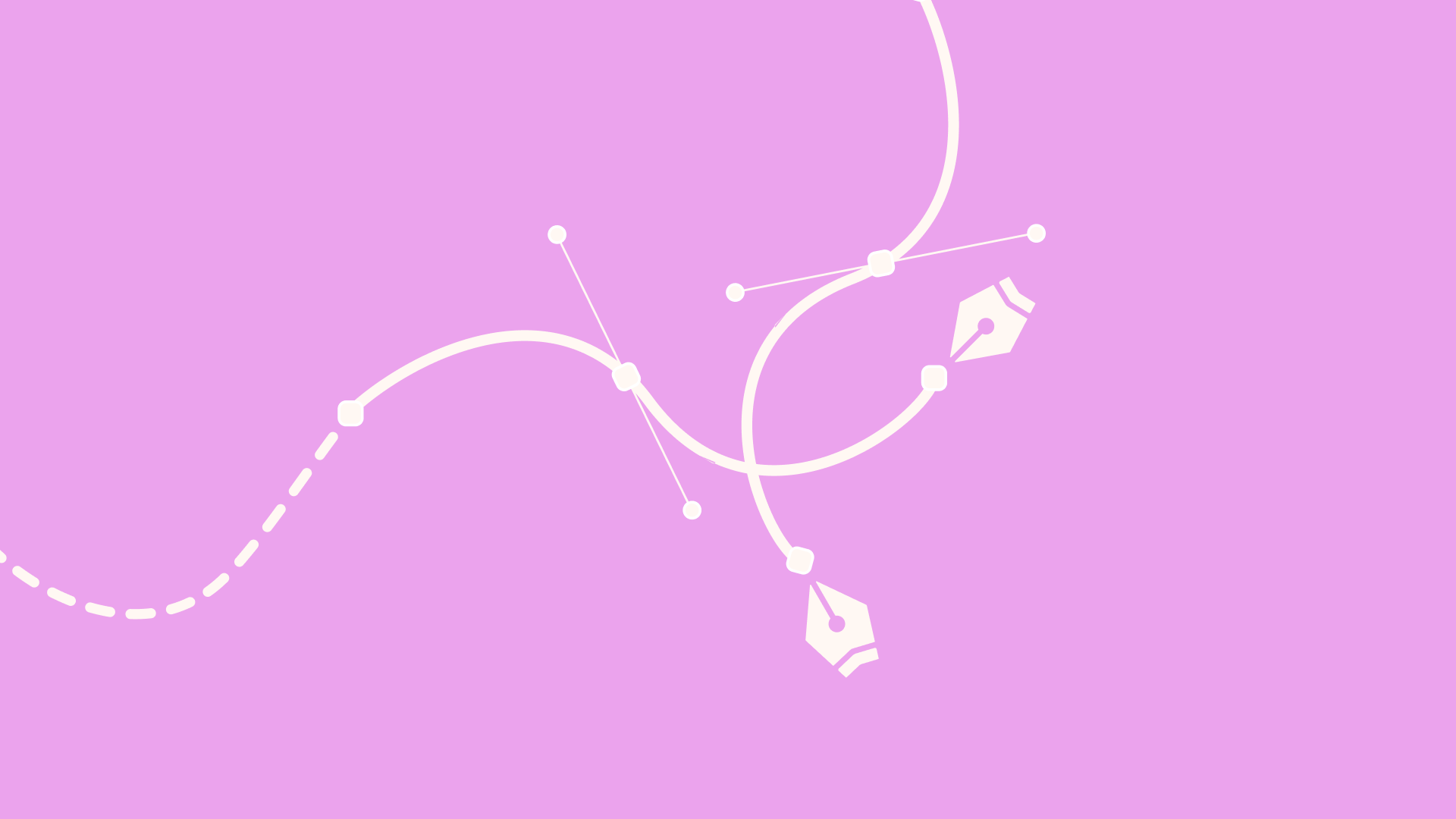
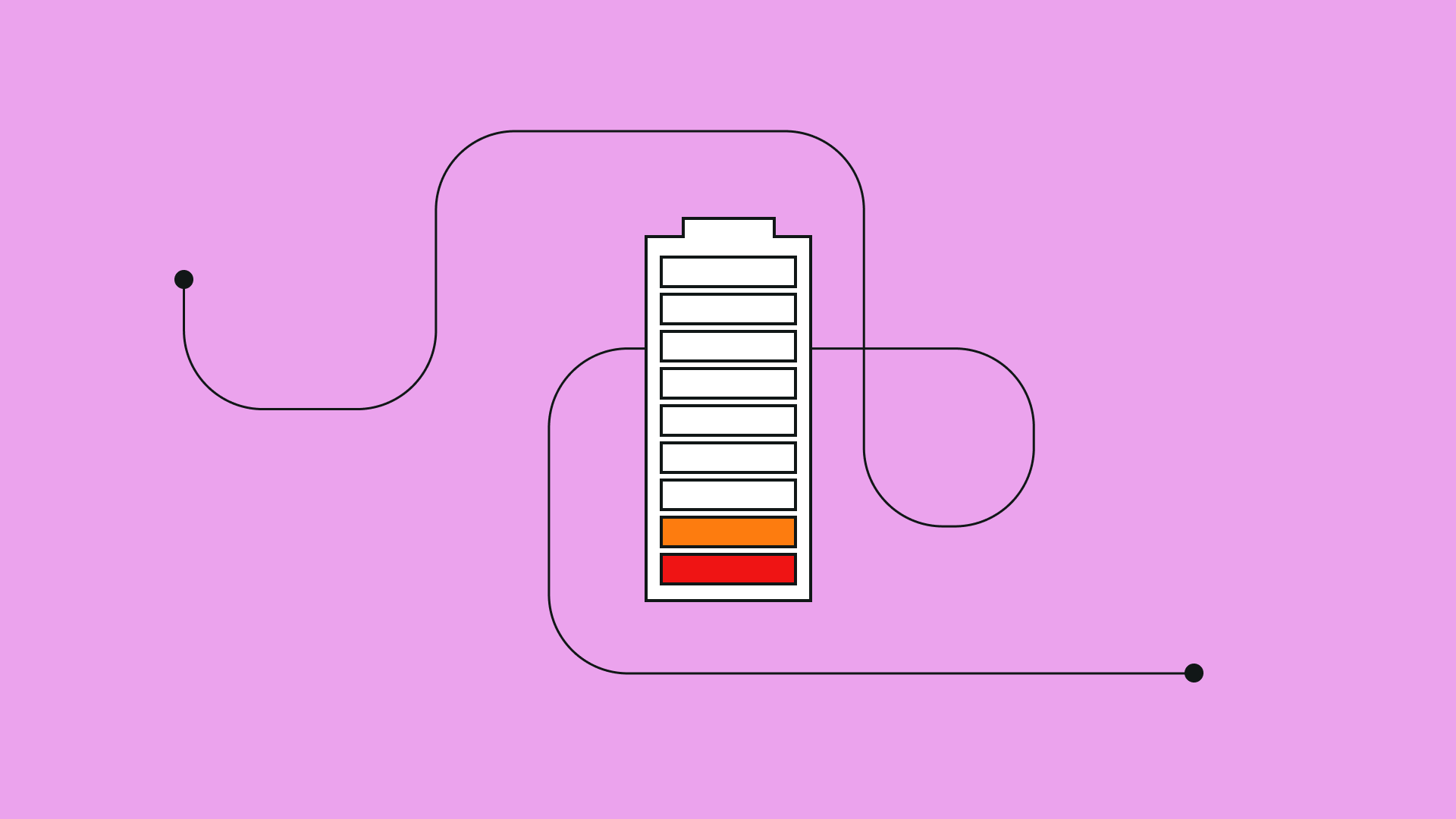
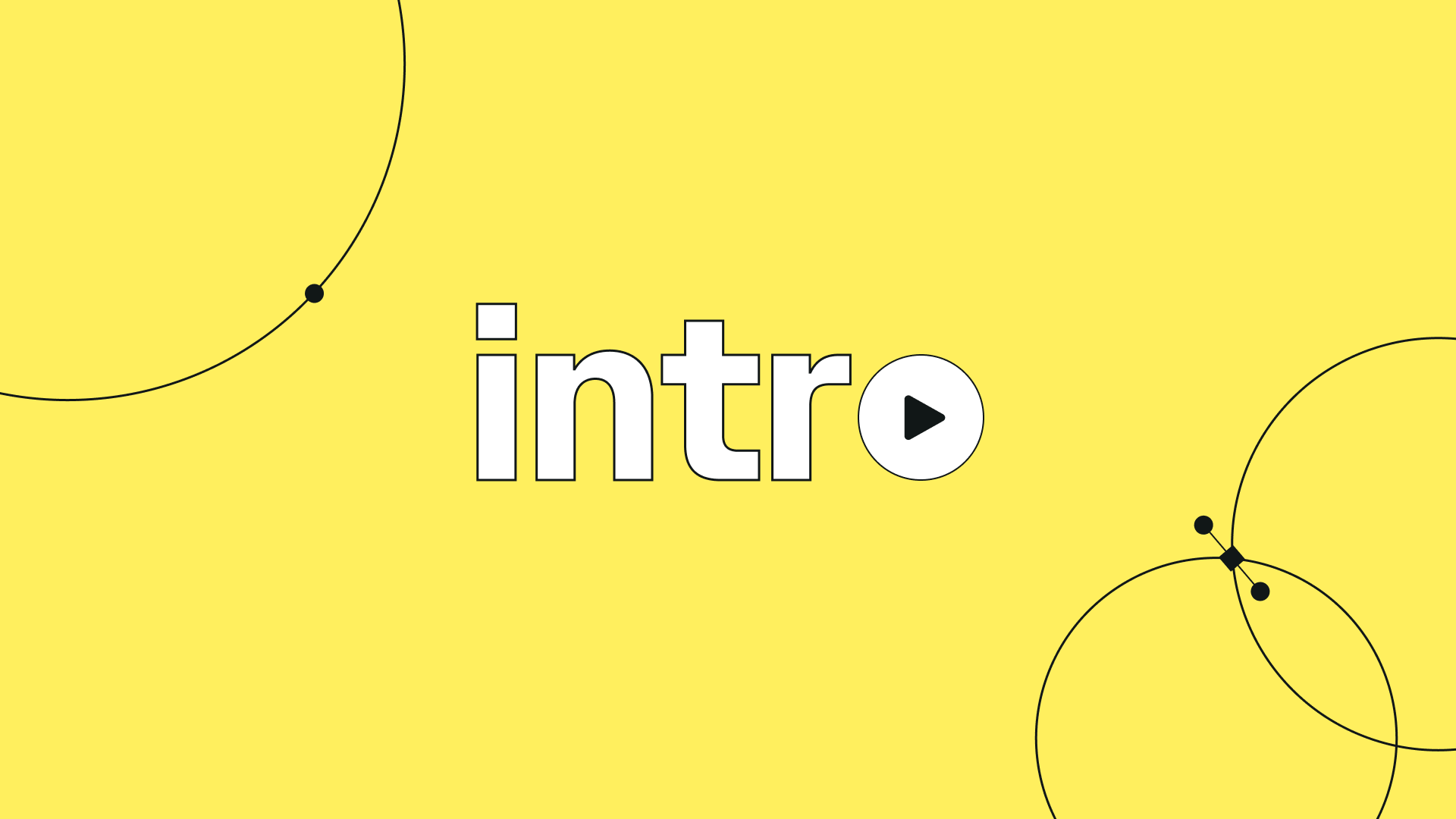
:quality(75))
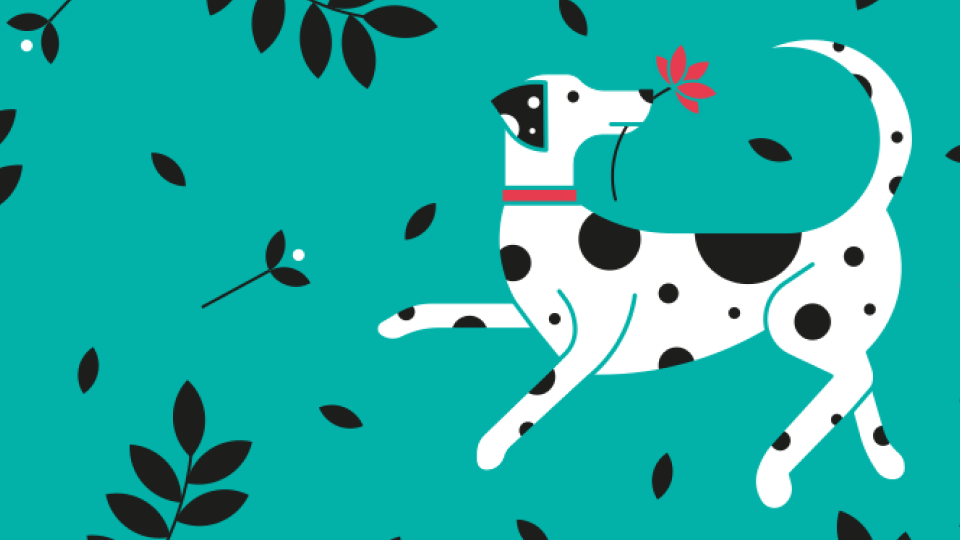
:quality(75))
:quality(75))