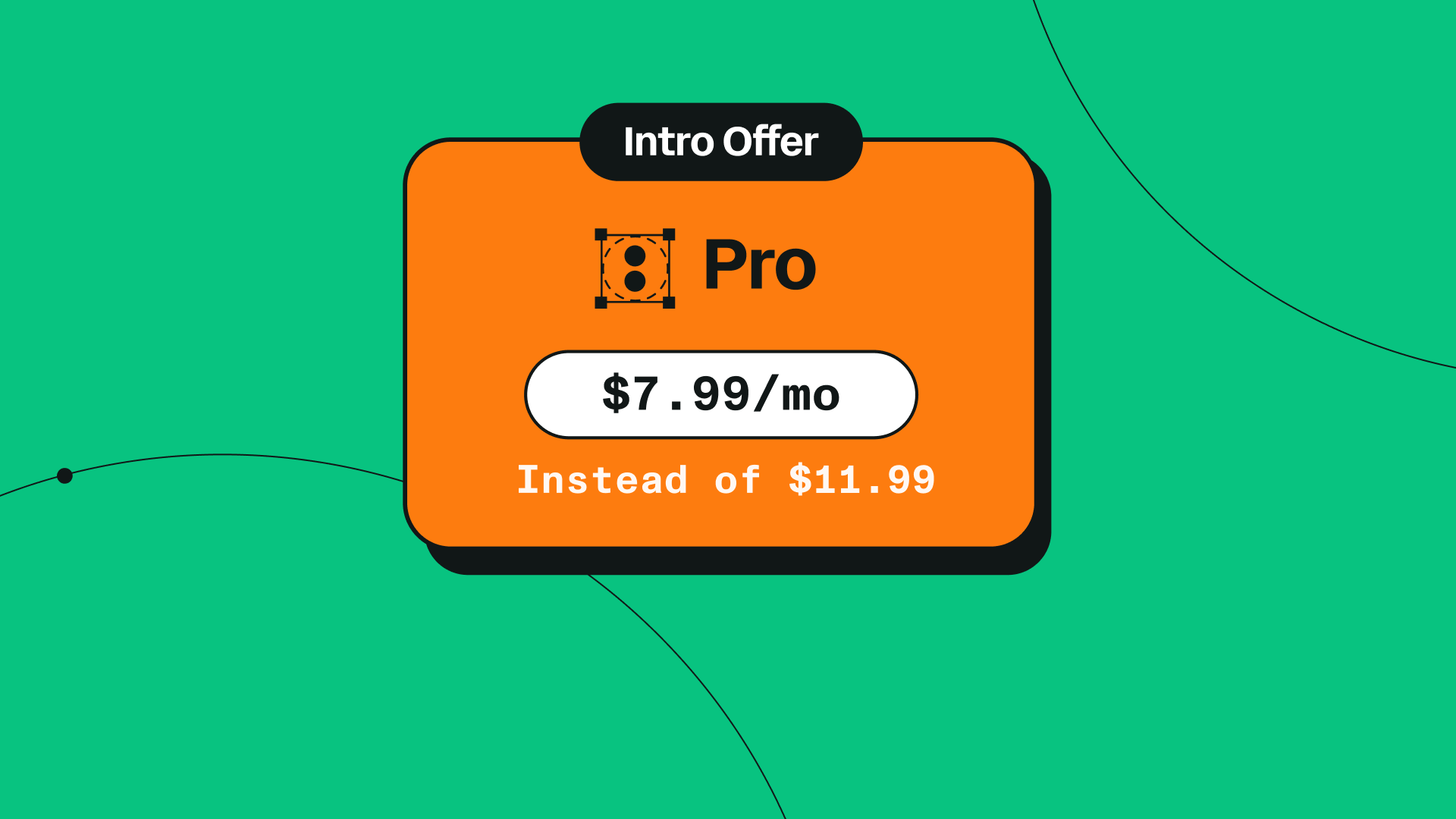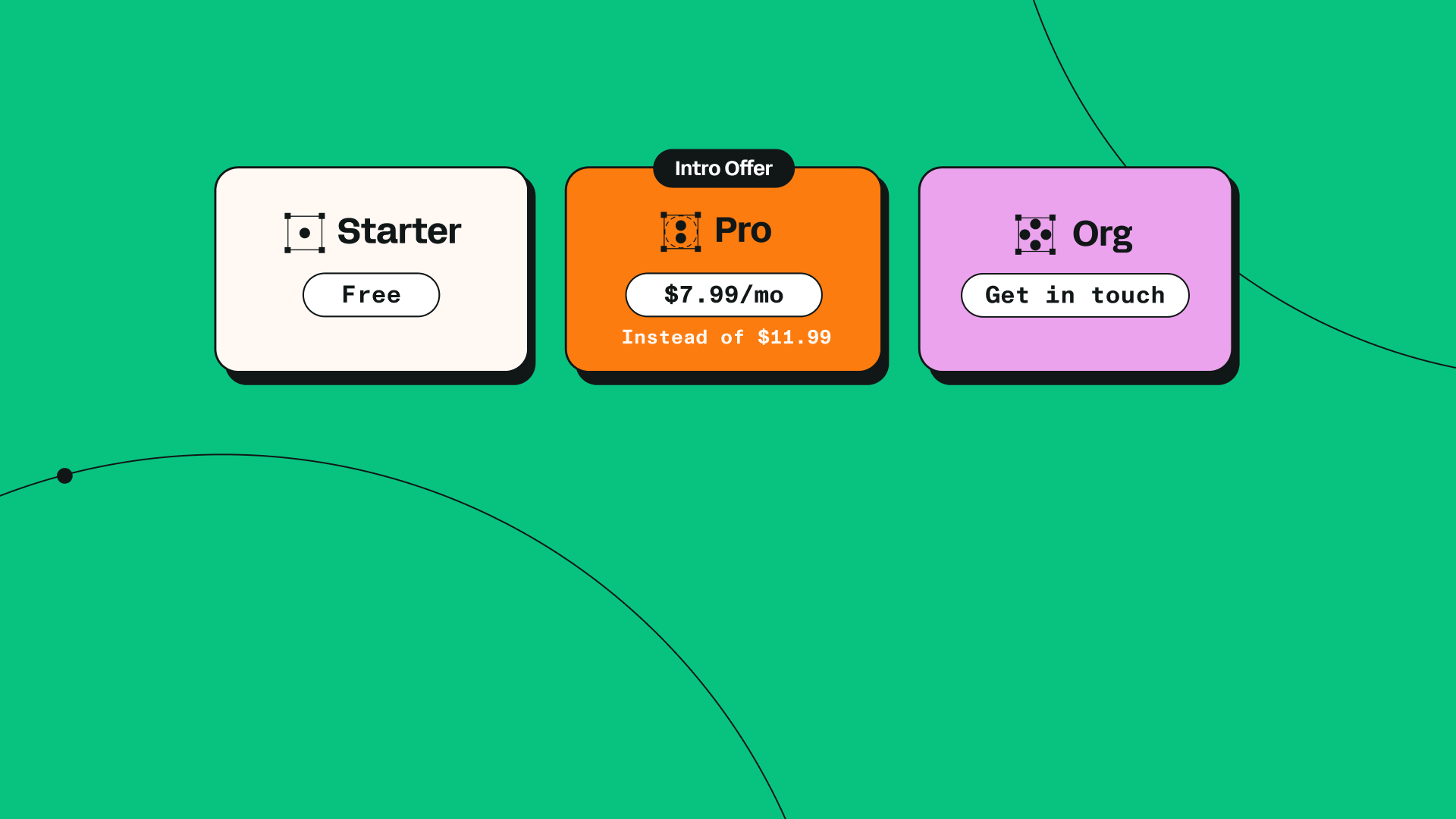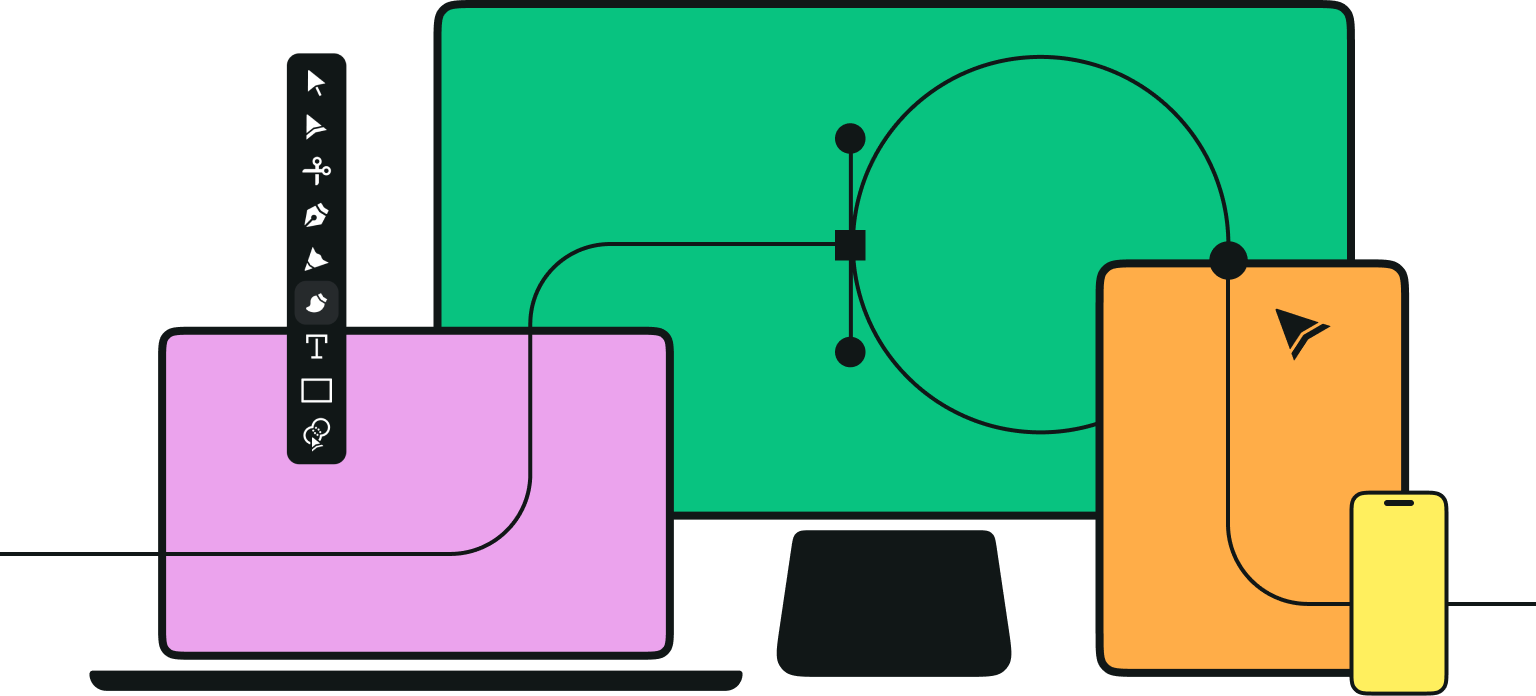Did you hear the news?
We recently launched an exciting new feature: the Background Removal Tool!
This highly-requested feature allows you to quickly isolate the main subject from a photo, making it convenient to use as a design component.
The time-saving Background Removal Tool is perfect for when you want to integrate photographic elements into your designs. Here are some creative ways you can use the tool.
Jumpstart your ideas with Linearity Curve
Take your designs to the next level.
Create photo collage art

You probably have experience with cutting and pasting images together to create collages from old magazines. And while this analog process can be fun, it can be time-consuming.
With Linearity Curve's Background Removal Tool, you can quickly and easily create digital photo collages. You won't be limited to your own images either; you can also browse over 1 million royalty-free, high-resolution images inside Linearity Curve, thanks to our Unsplash integration.
Combine photos with illustration

One way to add fun to your photos is to place them in compositions with illustrated elements.
In this example, we added a vibrant green brush stroke behind and in front of the main subject to create a more dynamic composition.
Produce a poster design
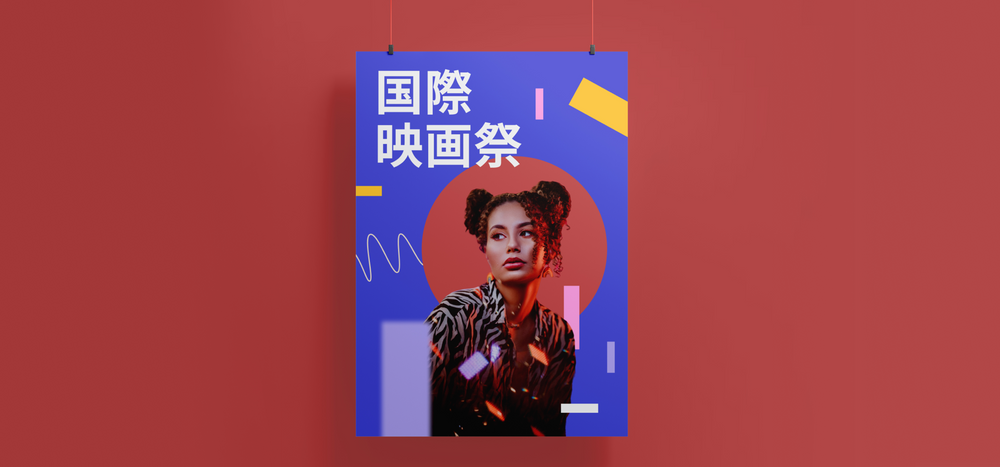
Designing a poster presents many challenges, from typography choices to visual hierarchy. However, Linearity Curve's Background Removal Tool makes prepping photographic visuals much easier.
We used the Background Removal Tool to make our main subject stand out with additional graphic elements. We extended the colorful, confetti-like light streaks in the photo by adding vector shapes in complementary colors. The circular shape behind the main subject complements the warm tones in the photo, and we balanced the composition with the typography in the top corner.
Easily Remove Backgrounds in Your Designs
Learn the quick and effective way to remove backgrounds in Linearity Curve. Our step-by-step guide makes this essential design skill accessible to all levels.
Make better product images
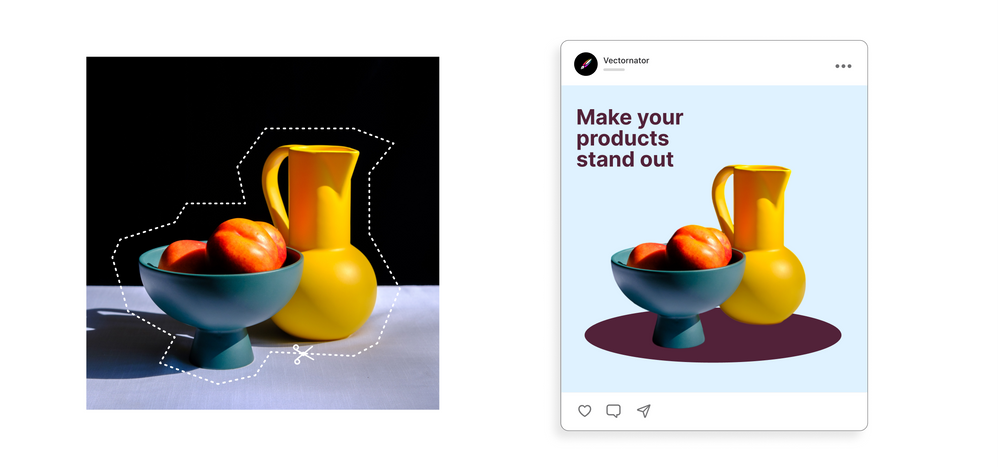
If you’re a small business owner, you know that taking photos of your products is essential for success.
Professional product photography is a powerful way to showcase the quality of your products. Great lighting and props are essential, but there is another way to make your images stand out: using Linearity Curve's Background Removal Tool. It allows you to blend photo cut-outs of your products with eye-catching graphics and complimentary background colors.
Visuals like these give you an edge over classic product photos, as they provide a unique way to engage with your audience. Incorporate your brand colors, logo, and text into them and use them on social media, in emails, or on your website.
Design branded visuals
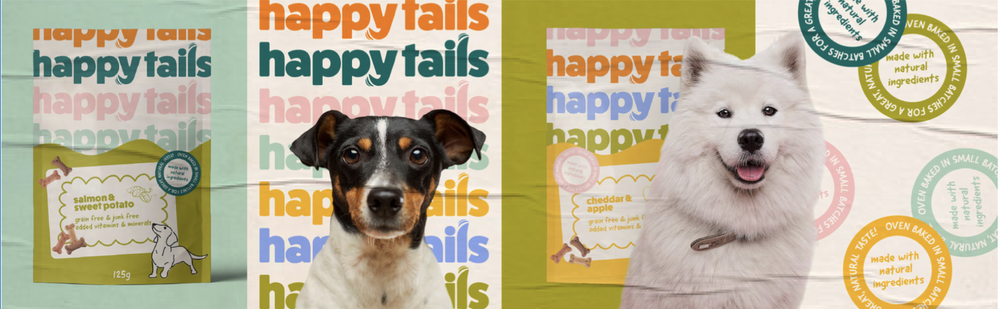
The Background Removal Tool is a game-changer for those running small businesses. We already covered how it can help you create better product photos, but it can also be used to create branded visuals.
Professional designer Hannah Nolloth combined photos of dogs with vector graphics to create eye-catching promotional assets for a dog food brand. We love all the small details she included—it's a great example of how creative design can be used to promote a product.
Create your own stickers
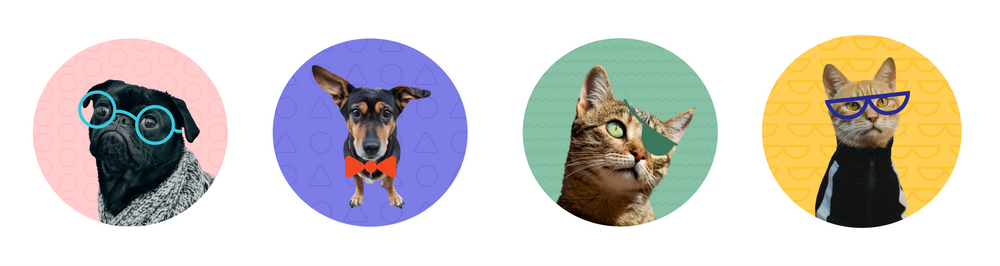
Whether you're looking to show off your unique personality, make a bold statement, or bring a smile to someone's face, pasting stickers on any surface is a great way to express yourself. And with Linearity Curve's Background Removal Tool, you can easily design your own.
Create Eye-Catching Stickers for Your Marketing Campaigns
Learn to design unique and engaging stickers with Linearity Curve. Our tutorial guides you through the process of creating stickers that can add a fun and memorable element to your marketing.
We designed these adorable circular stickers using photos of pets (shout out to Minit in the red bow tie, our in-house designer’s pet pooch). We removed the backgrounds, placed our furry subjects over patterned backgrounds, and added illustrated accessories to bring out each pet's personality in a unique way.
Why not create custom designs using photos of your own pets?
Use it with Auto Trace

Don't forget that you can use Background Removal in conjunction with other Linearity Curve tools.
In this beautiful example, designer Nastya Kuliábina used both Background Remover and Auto Trace.
She imported images of leaves, auto-traced them, and colored them in a peachy hue to complement her background composition. Then, she overlaid a photo cut-out of her main subject.
Create the perfect resume photo
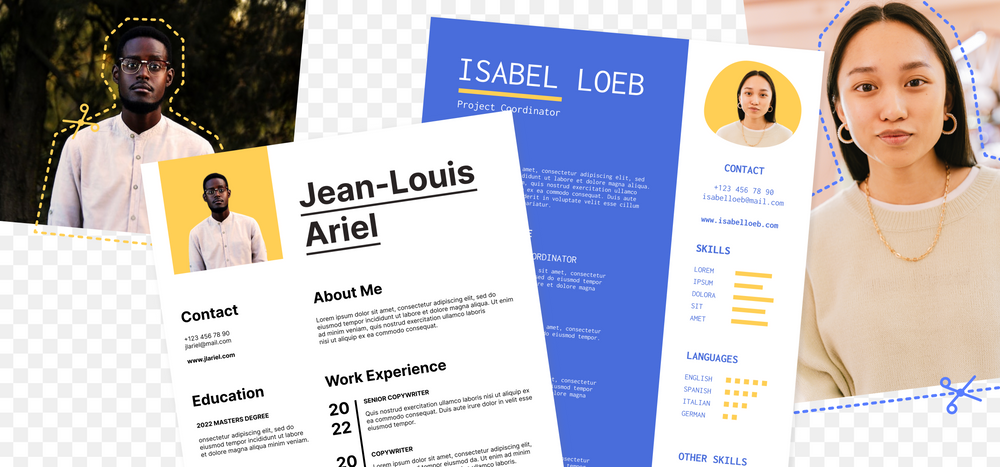
Adding a photo to your resume will set you apart from the other applicants, but it’s not easy to find the perfect shot with a neutral background.
If you don’t have the time or cash for a professional photoshoot, you can use Linearity Curve's Background Removal Tool to clean-up a photo from your archives.
Find a photo where you look confident and approachable. Import it into Linearity Curve and tap or click "Remove Background" to quickly cut away the unwanted areas.
Now that you have a cut-out of yourself, it's time to get creative and experiment with different background colors to really showcase your personality or match the job you're applying for. Try something vibrant and fun, or choose something more muted and subtle. Perhaps you could use a single color for a classic look, or opt for a combination of colors to create an eye-catching image. Whatever you decide, it's sure to make a great first impression on your potential new employer.
How to remove the background from a photo in Linearity Curve
If you’ve ever spent time manually tracing around an object in a photo to remove the background, you know how tedious the process is. However, with Linearity Curve, all it takes is one click.
Import any raster image, select it, and tap or click "Remove Background" in the Inspector. Linearity Curve will automatically remove any background noise instantly, giving you a crisp cut-out of your subject—be it an object, a person, or your pet.
Ready to get started? Remember to update to the latest version of Linearity Curve to access the Background Removal Tool. Have fun!
Jumpstart your ideas with Linearity Curve
Take your designs to the next level.
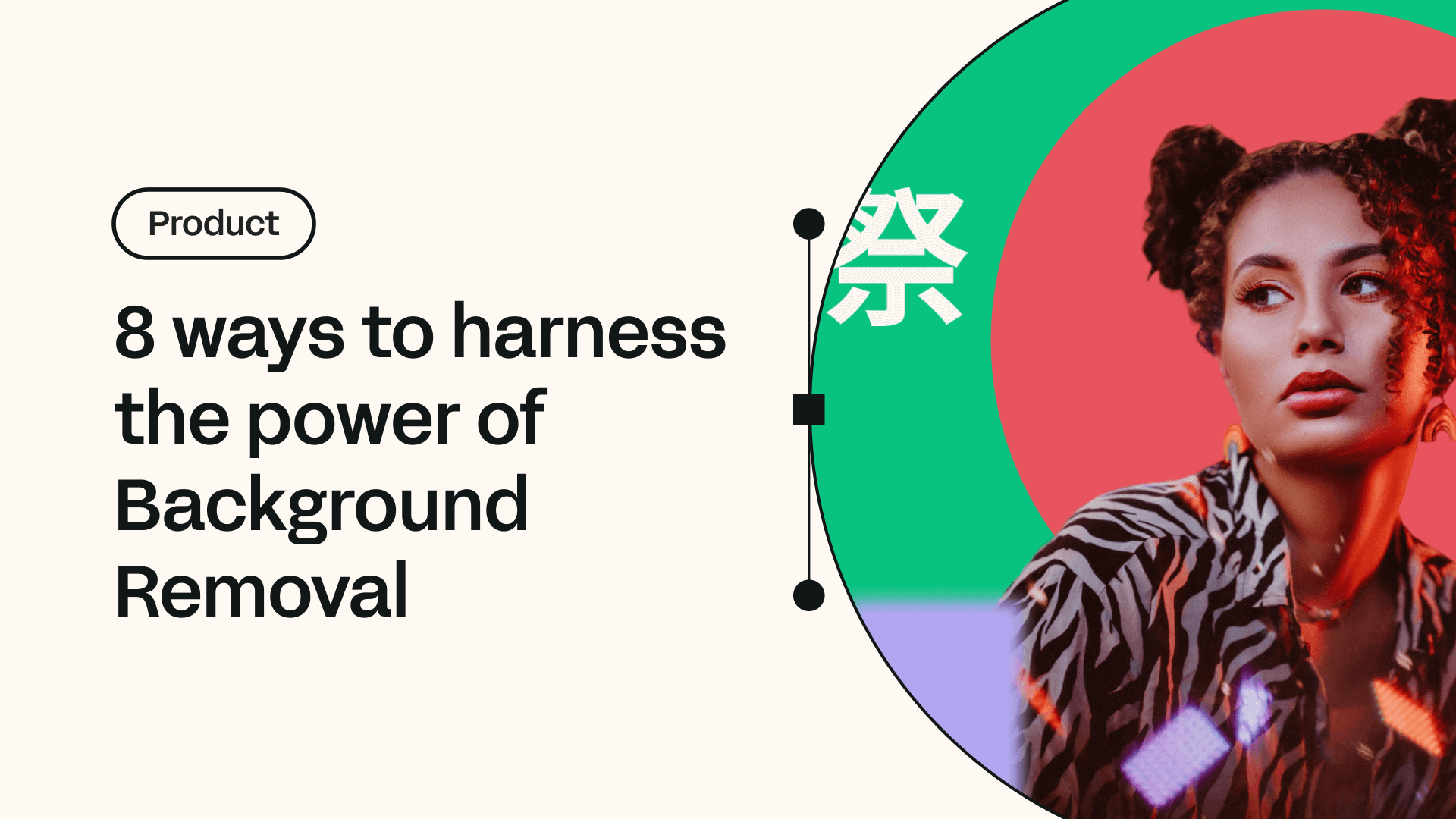

Share this!
Emma Taggart
Emma is a Content Writer for Linearity in Berlin. Her hobbies include making ceramics, roller skating, drawing, and 2D animation.


:quality(75))
:quality(75))
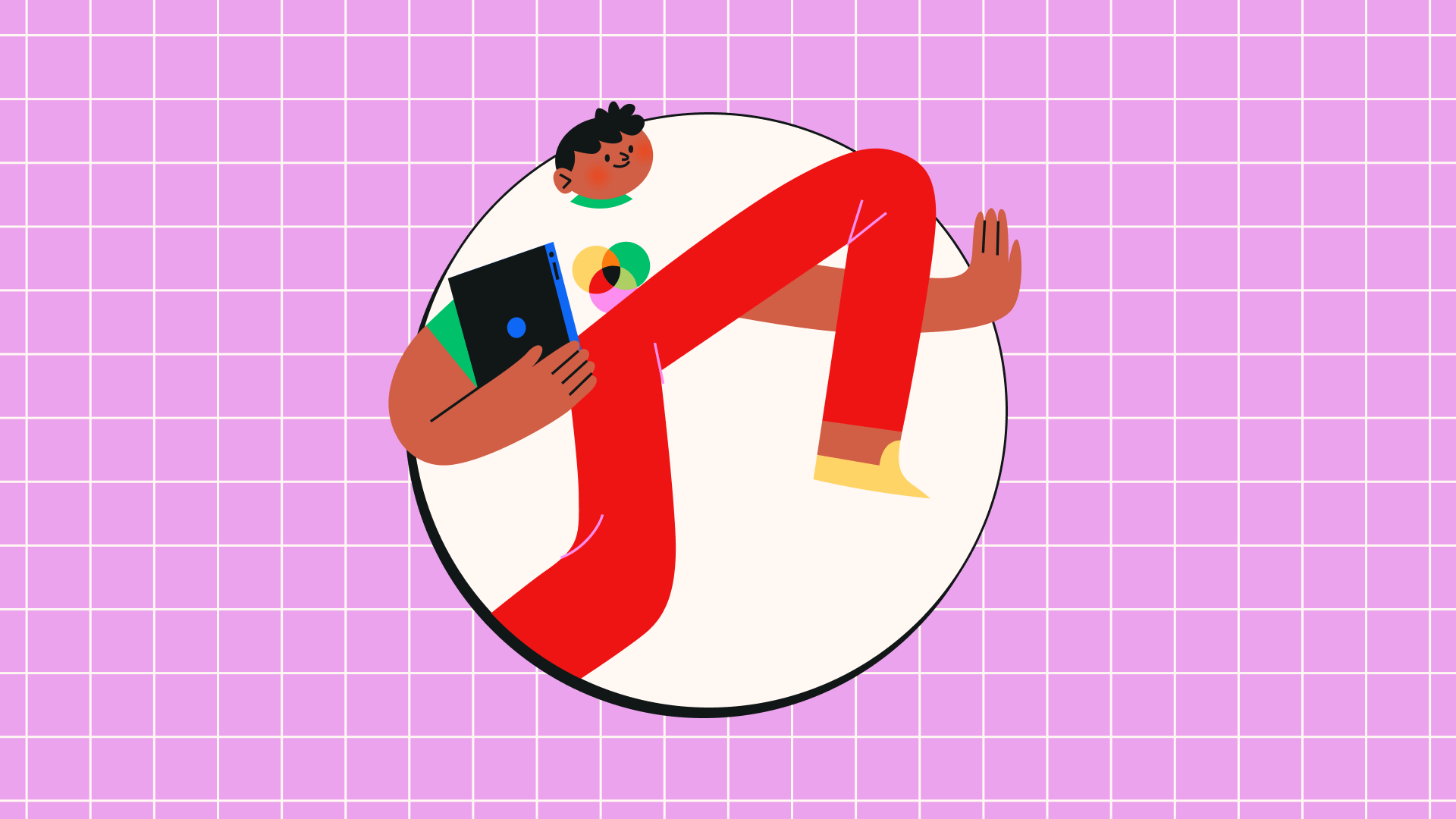
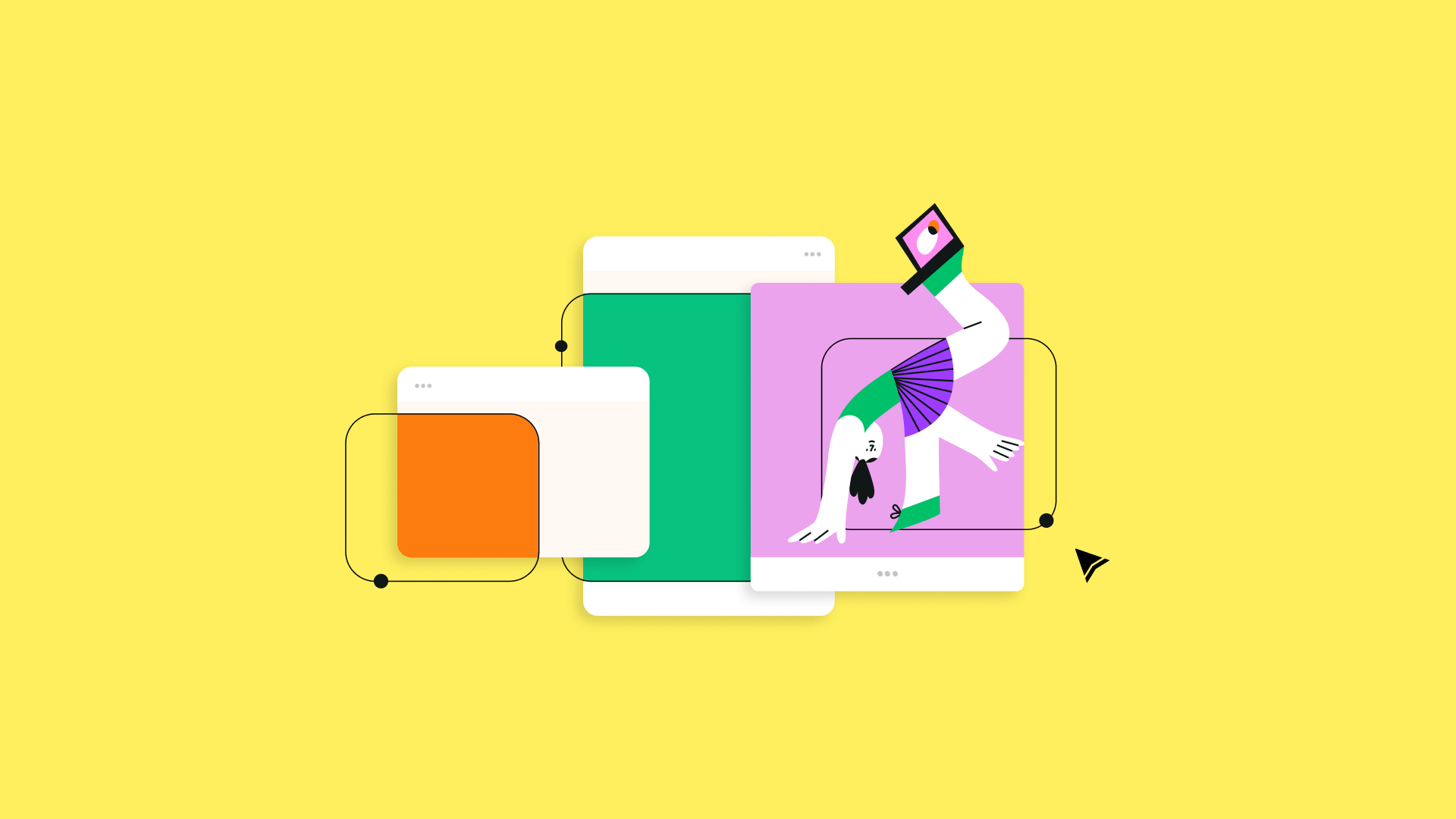
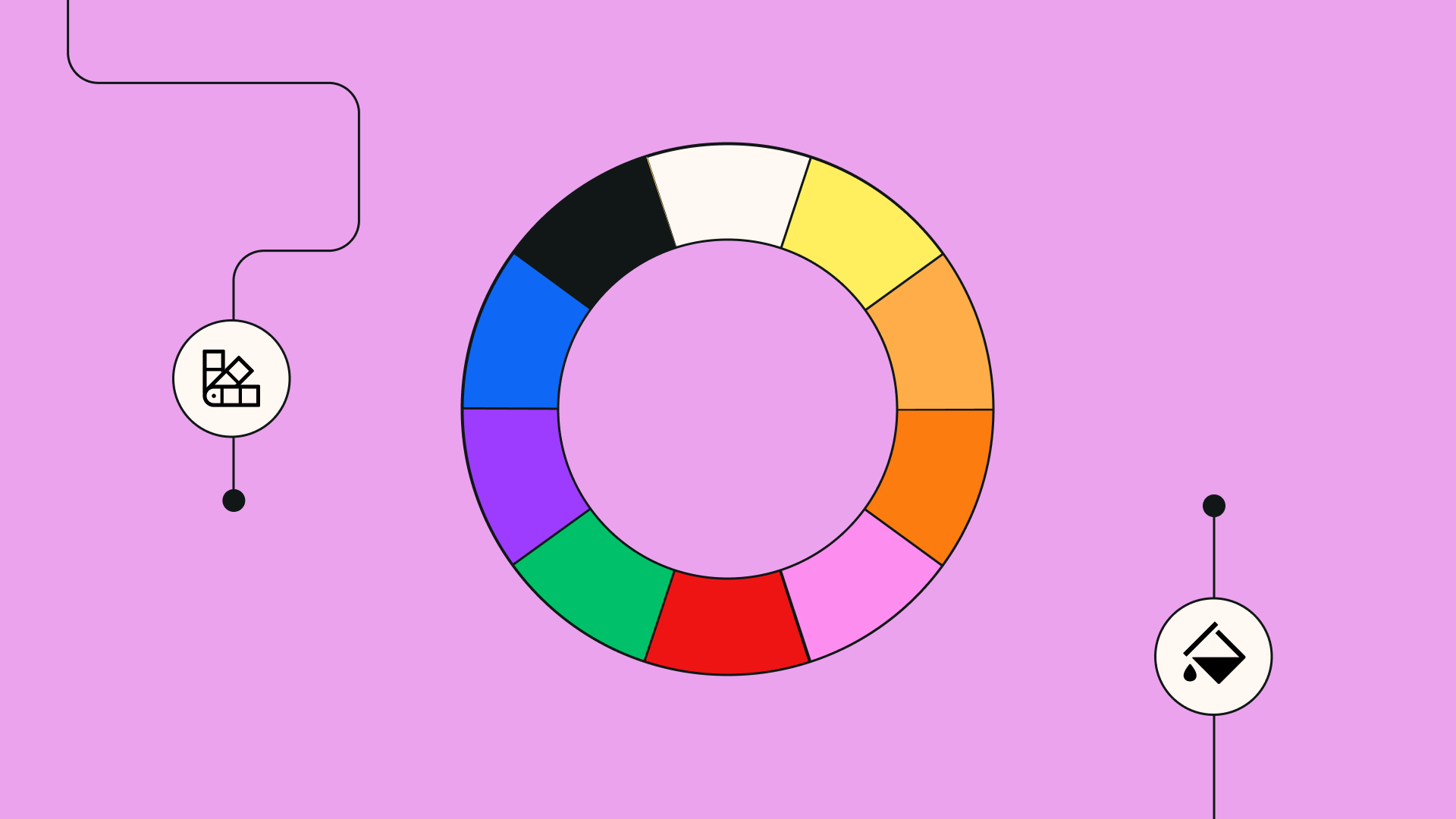
:quality(75))