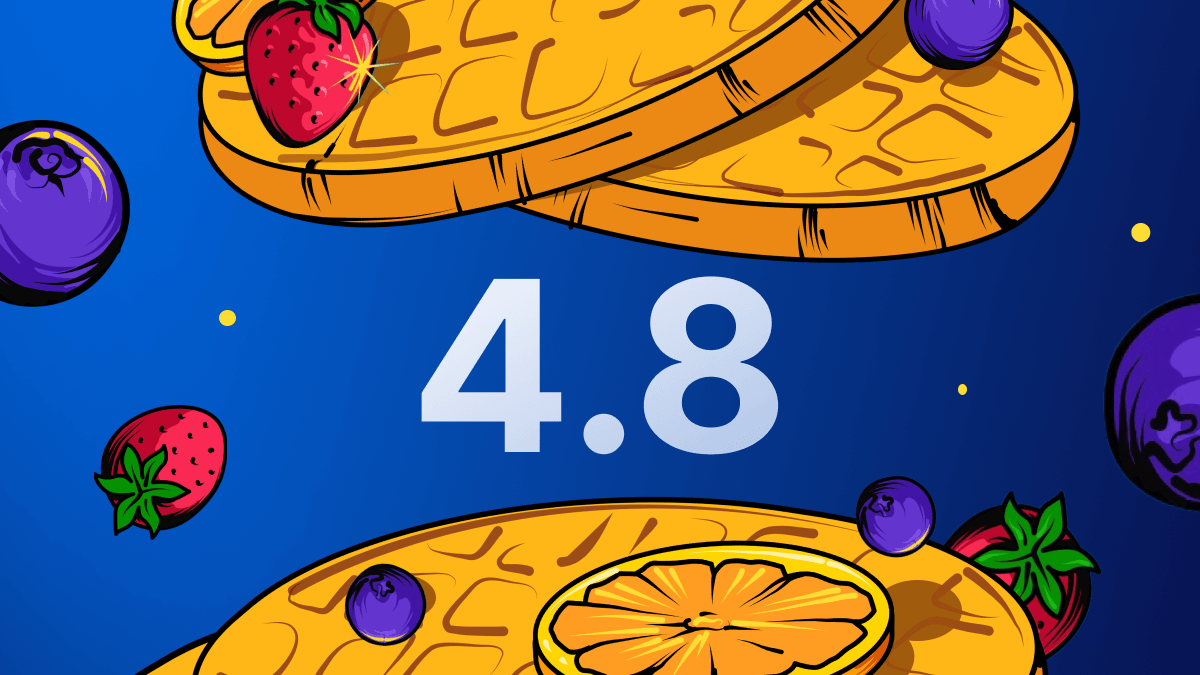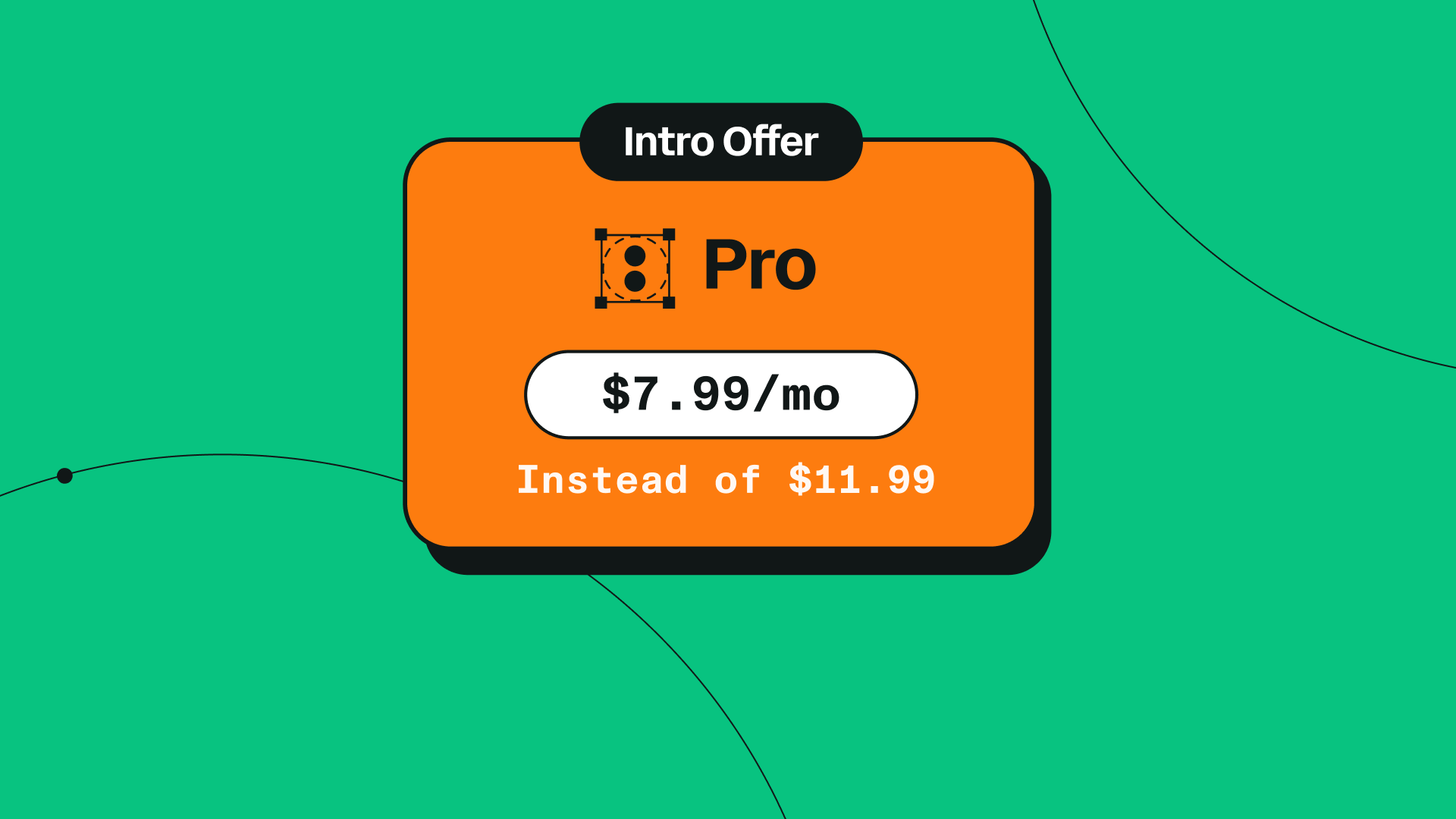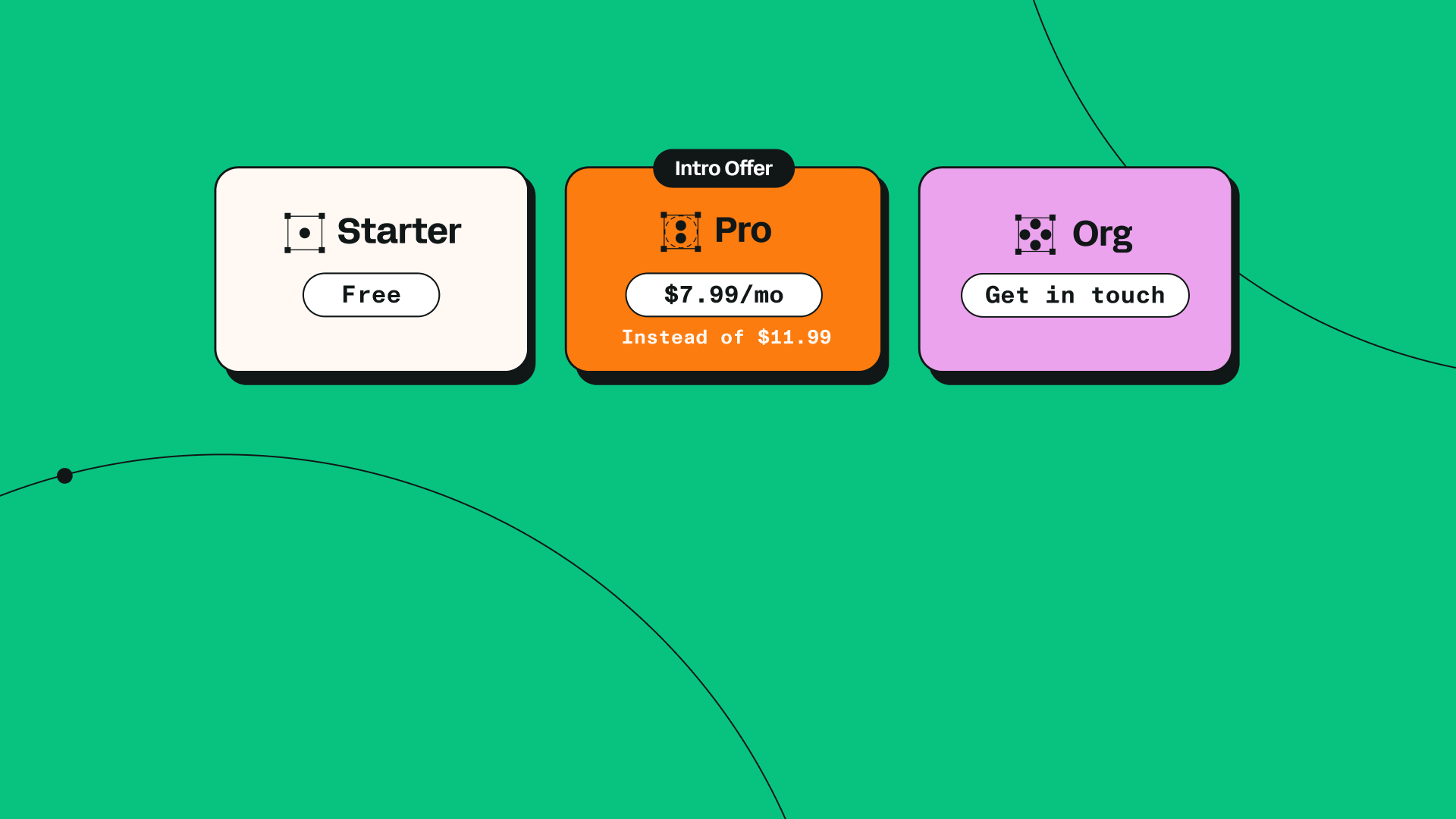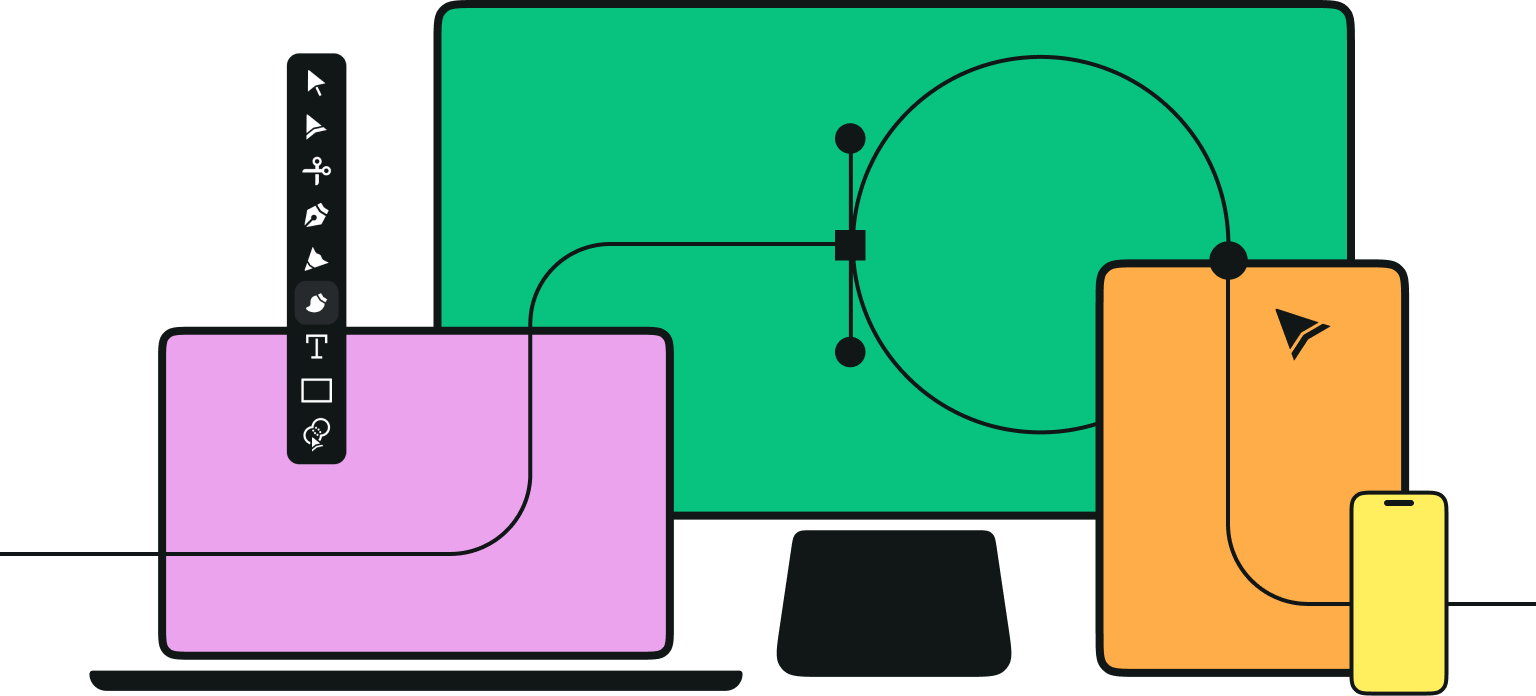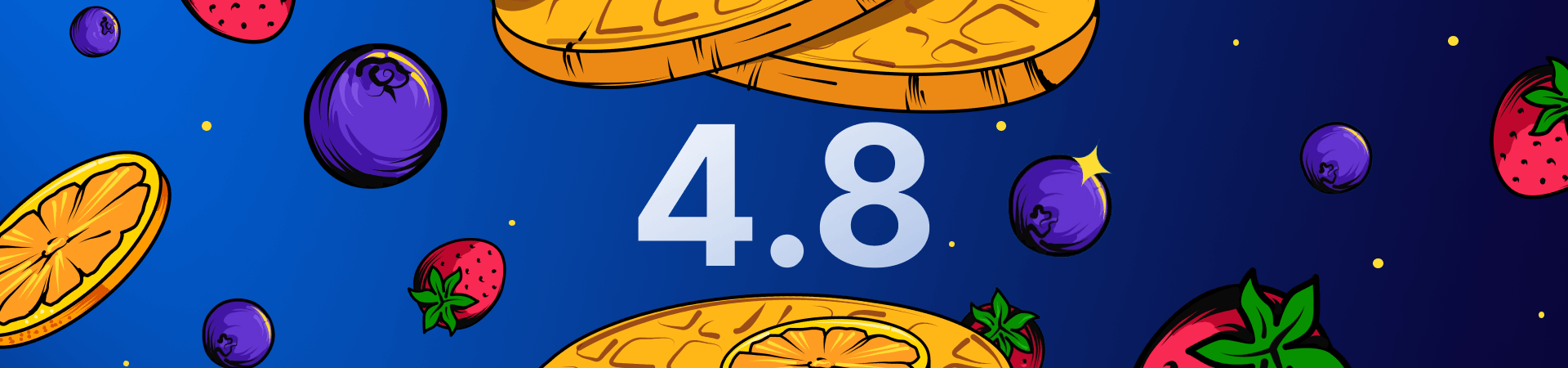
Hey Vectornators!
We’re back with another exciting update - seriously, this one is revolutionary. With 4.8.0, Vectornator’s user experience has been completely redesigned, with tremendous improvements to the Layers Tab, groups, and masks.
Update to Vectornator 4.8
Revolutionize your workflow.
A streamlined workflow is vital for any digital creative. Having organized documents and simplified processes helps you keep a clear head so that you can focus on executing your brilliant ideas. And with this latest update, we made several big changes that will help you do just that.
We demonstrate the new and improved functionalities of 4.8.0 below, with the help of a stunning, food-inspired illustration by Muhammed Sajid.
Read on to find out what’s new.
Level Up Your Layers
Our team is always striving to improve the Vectornator experience, and the functionality and look of our Layers Tab has been due for an upgrade.
Thanks to your valuable feedback and the amazing work of our in-house designers and developers, the new and advanced Layers Tab is finally here.
Ralph Theodori, Vectornator’s Design Director, explains the team’s thought process for redesigning it:
When we started working on Layers since July of last year, we realized that in order to build the Layers Tab that our users aspire to have, we needed to change foundational parts of our app.
We learned that a great Layers Tab experience should resemble a file manager, like Finder or the Files app. With that, we built a Layers Tab experience that makes browsing and managing the contents of your document easier than ever. Plus, it set the groundwork for major improvements that are set to arrive in the future.”
With 4.8.0, we designed a superior workflow with improvements to group functionality and the introduction of nested groups. But first, let’s talk about some of the fantastic things you’re able to do with the new Layers Tab.
You can now browse your document's artboards, layers, and groups simultaneously. That means you can finally drag and drop your selection from one artboard, group, or layer to another artboard, group or layer, without having to switch to a different tab or perform convoluted grouping and un-grouping.
We also designed a new Multi-Select Mode that allows you to select multiple elements at once. If you’re on iPad, you can do this by using the native iOS gesture of dragging two fingers over multiple layers in a row. Alternatively, if you’re on desktop, you can use the keyboard shortcut (⇧ + click) to select multiple objects.
Convenient Swipe Gestures
We also improved the swipe gestures in the Layers Tab (iOS).
- Swipe right: Selects an object.
- Swipe left: Reveals options to Duplicate or Delete Layer.
- Swipe all the way to the left: Deletes the object.
Fully Editable Groups
Groups are now viewed as expandable and collapsable folders in the Layers Tab.
Organizing different parts of your artwork into folders helps to keep it in order so that you can go back and change things later. We made some key changes to how you can use groups, allowing you to create complex artworks with ease.
You can now add, remove, and edit any objects within a group without entering Isolate State.
Isolate State is used to edit objects or paths within a mask, compound path, or group. When you enter Isolate State, anything not within the isolated object will appear dimmed out. To enter Isolate State you can simply double-tap / click the object you want to edit. Then, repeat the action to exit.
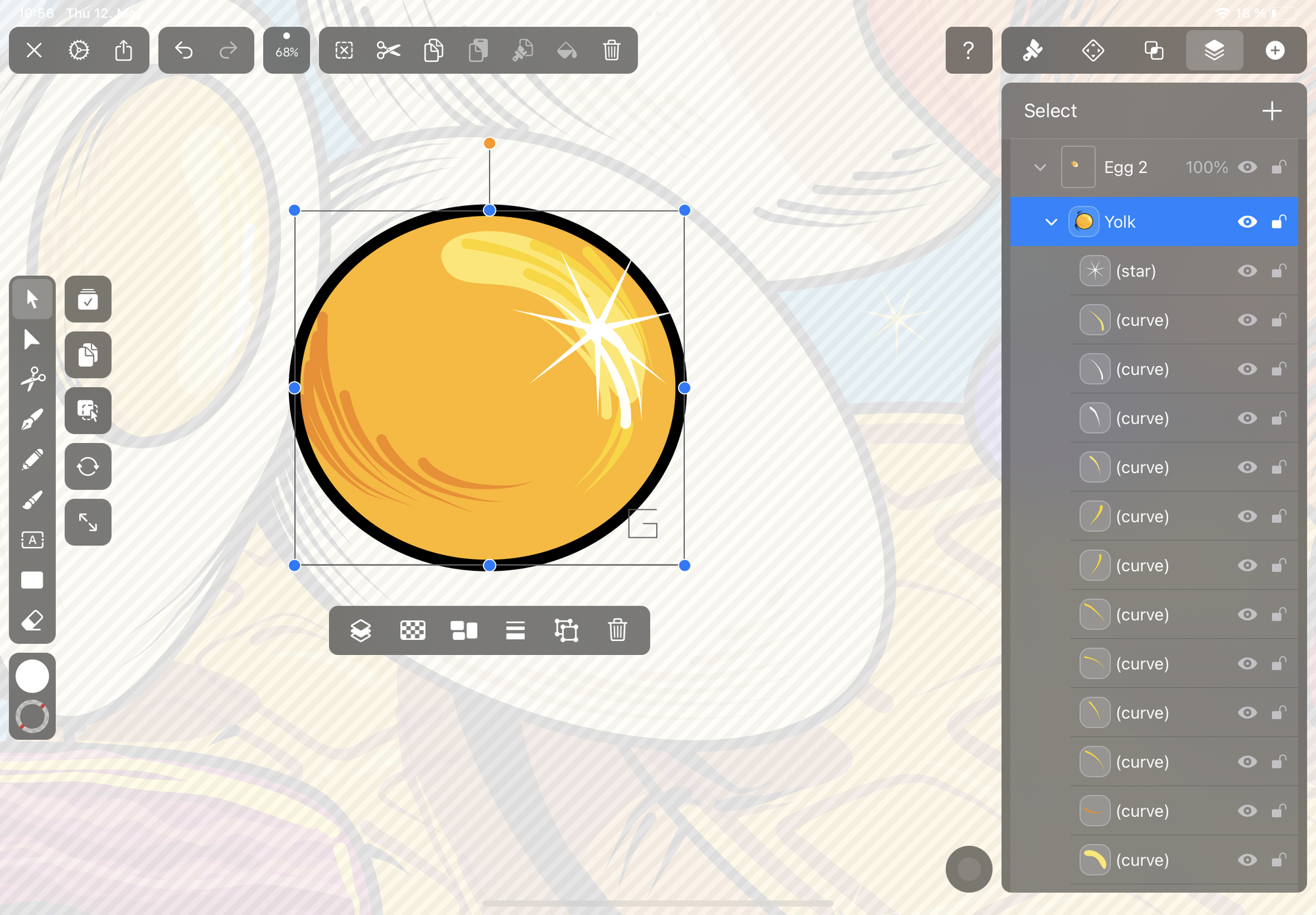
Nested Groups
We’ve also created nested groups, aka groups within other groups. These infinite subgroups are perfect for keeping your documents super organized. You can expand and collapse nested groups with a single tap or click.
You can drag and drop items between layers, groups, and nested groups. And every action inside an isolated group will only affect objects within that folder.
To edit the contents of your group, simply double tap to enter Isolate State, or tap the arrow to expand your group in the Layers Tab.
Check out the video below for a demonstration on how to use groups and nested groups in the Layers Tab.
Sophisticated Masking
Vectornator users can use masks to show parts of an object within a specific shape, and now you can assign the mask to any object in your layer or group.
The object will mask all objects above it inside the group. This is done automatically when you select multiple objects (the bottom shape will become the mask).
You can edit all objects inside the mask, and you can even create nested masks inside a group!
Sounds pretty complex, right? Don’t worry—it’s easy once you get the hang of it!
Watch the video below for a visual lesson on how you can use masks with Vectornator 4.8.0.
Navigation Made Easy
With all of these masks, groups, and groups within groups, you can rest assured knowing your documents are well-organized. However, it’s not always easy to know what’s what. That’s why we made navigating your documents uncomplicated and effortless.
You can tap or click on any part of your canvas, and the element you select will automatically be highlighted in blue in the Layers Tab. From there you can make any adjustments you like.
This is especially helpful if you’d like to change an element, but you don’t remember which group it belongs to.
Click-Through Mode
With complex artworks like in the example below, it’s important to keep an eye on the all the little details.
To help you save time looking for specific elements or paths within groups in the Layers Tab, we designed Click-Through Mode so that you can select and edit any object on your canvas, regardless of its parent group or layer.
In the selection tool, hold Command (⌘) to select any object.
If you don’t have a keyboard, you can enable Click-Through Mode in the Selection Tool modes.
When Click-Through Mode is activated and you select a single object inside the mask, you can easily edit it without affecting the rest of the group.
Check out the video below for how to use Click-Through Mode.
We know—4.8.0 comes with a lot of changes and your head is probably spinning. But once you get up to speed, we promise you’ll love these new features as well as your efficient workflow.
Plus, we’re just getting started with rolling our improvements to our Layers Tab, so stayed tuned for more app updates coming very soon.
Download 4.8.0 now and let us know what you think. And learn more about using layers in in our Learning Hub.
Update to Vectornator 4.8
Revolutionize your workflow.
Thanks for reading, Vectornators!
Artwork by Muhammed Sajid.
(Behance | Instagram | Dribbble)
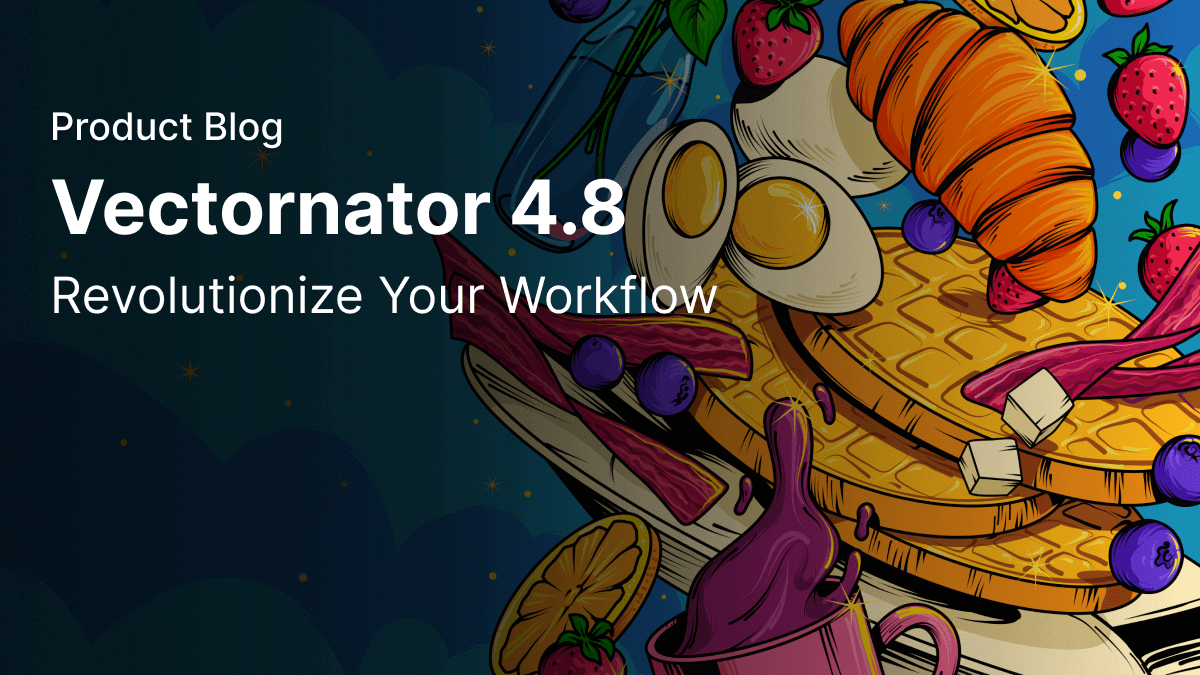
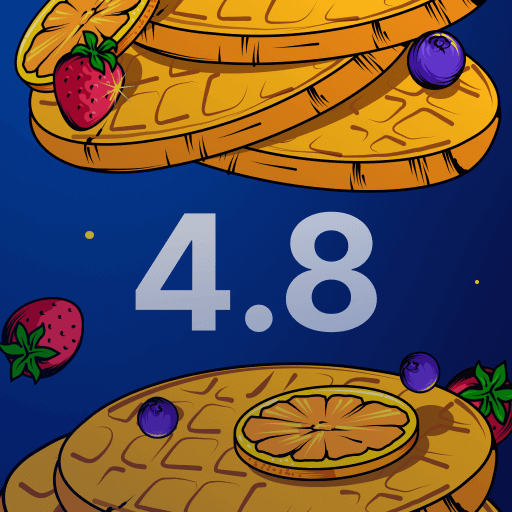
Share this!
Emma Taggart
Emma is a Content Writer for Linearity in Berlin. Her hobbies include making ceramics, roller skating, drawing, and 2D animation.


:quality(75))
:quality(75))
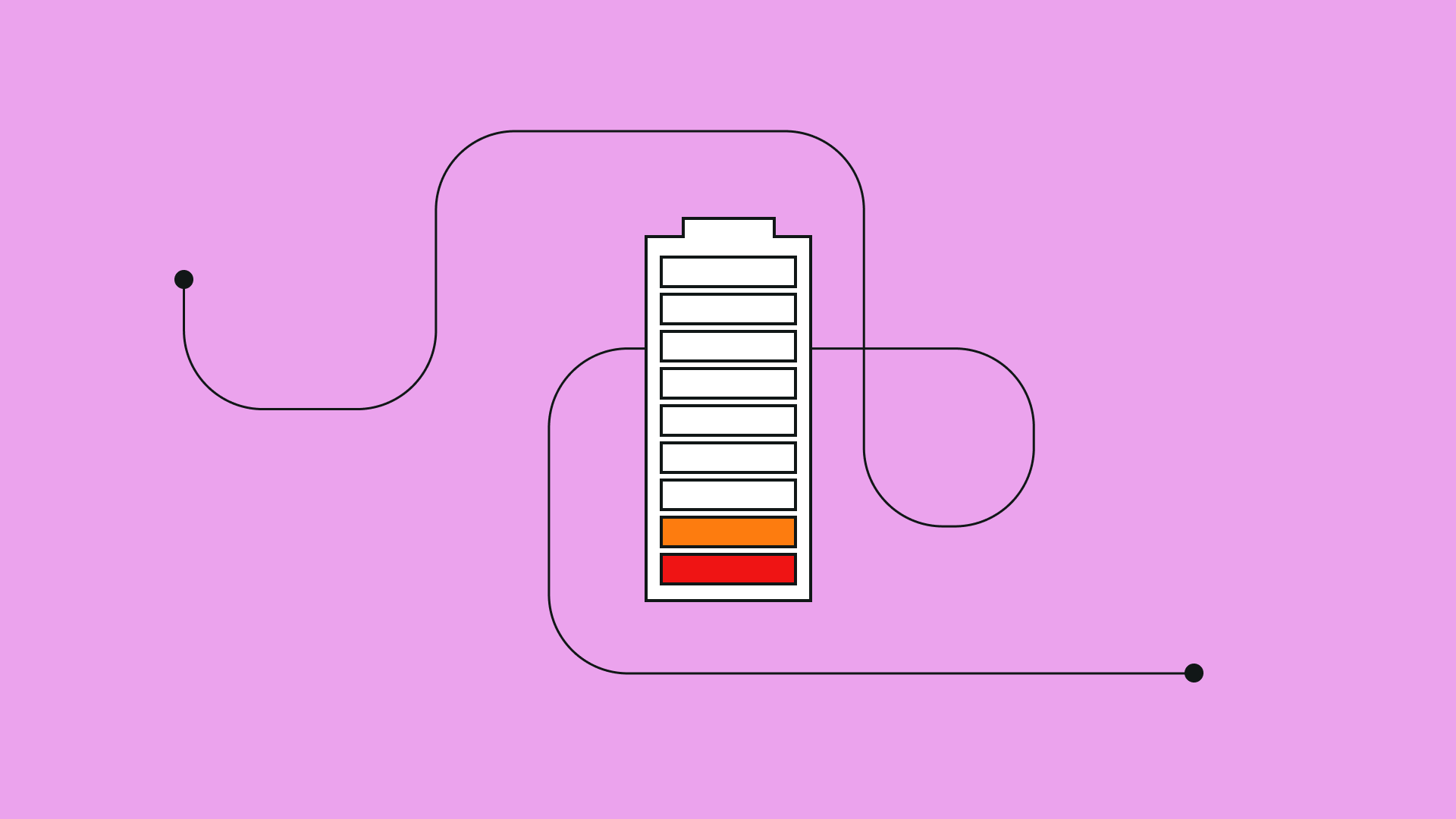
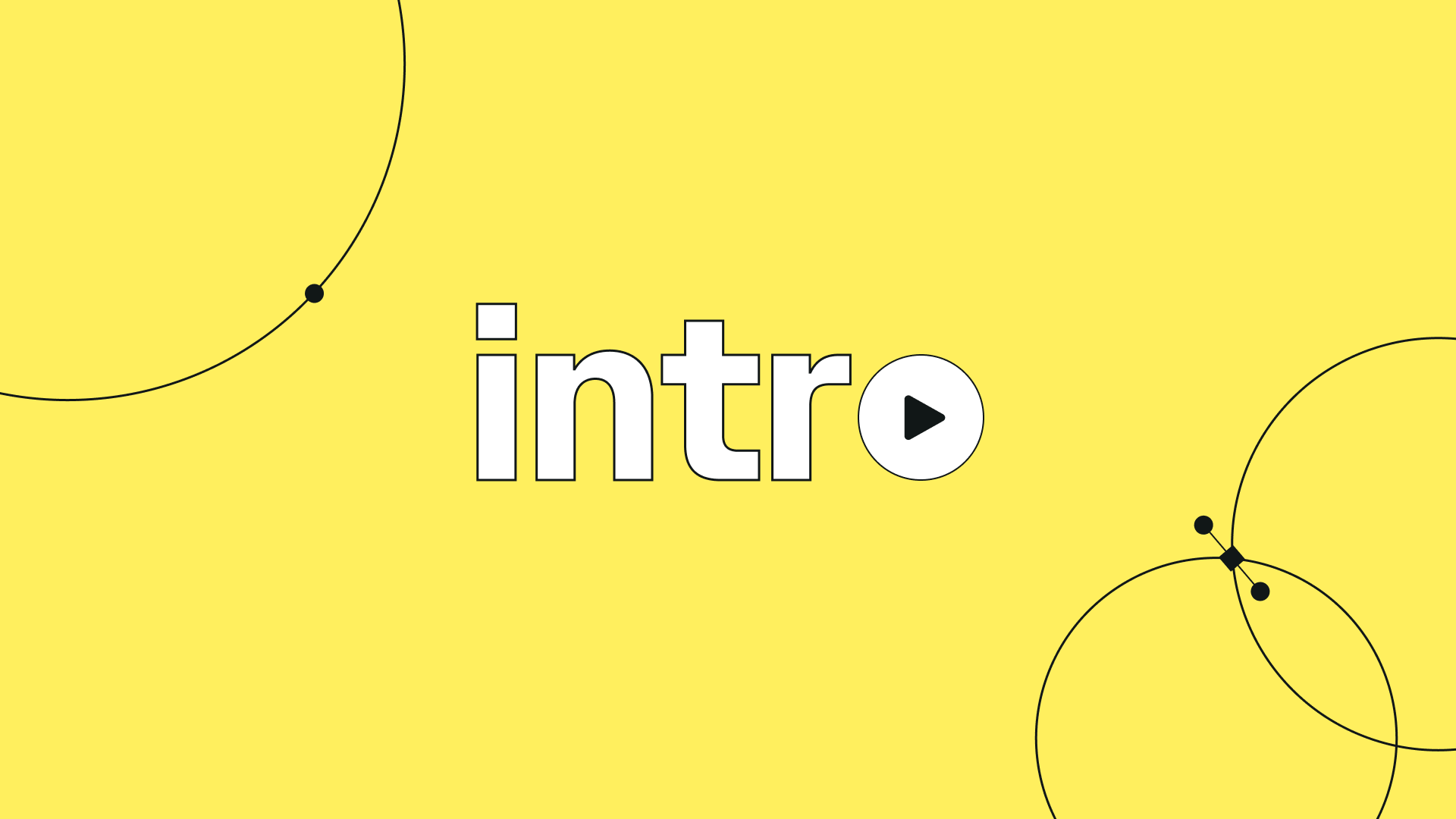
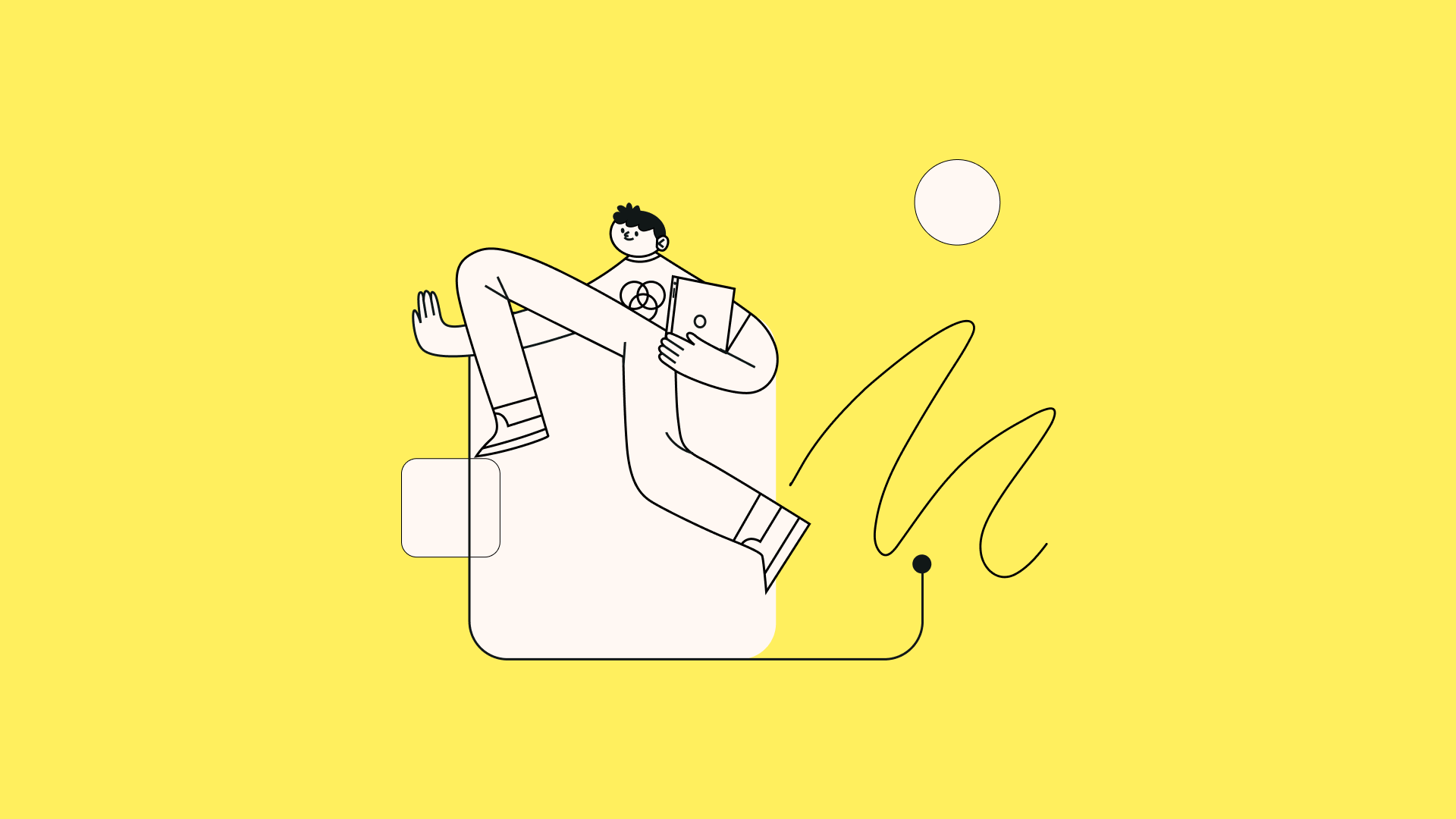
:quality(75))