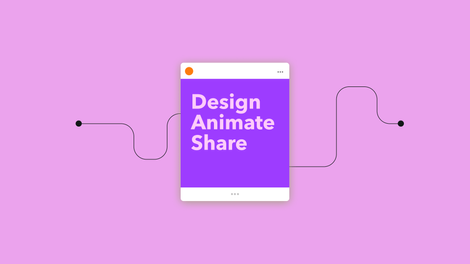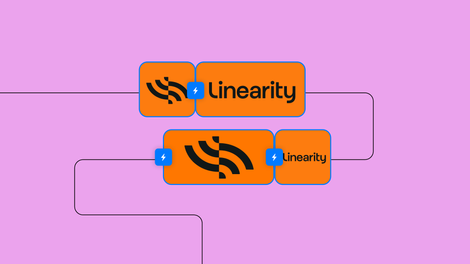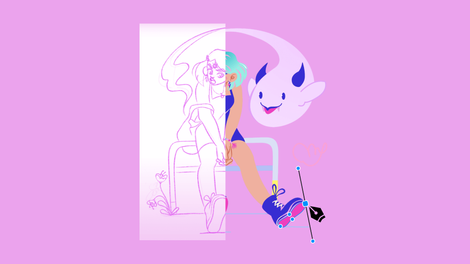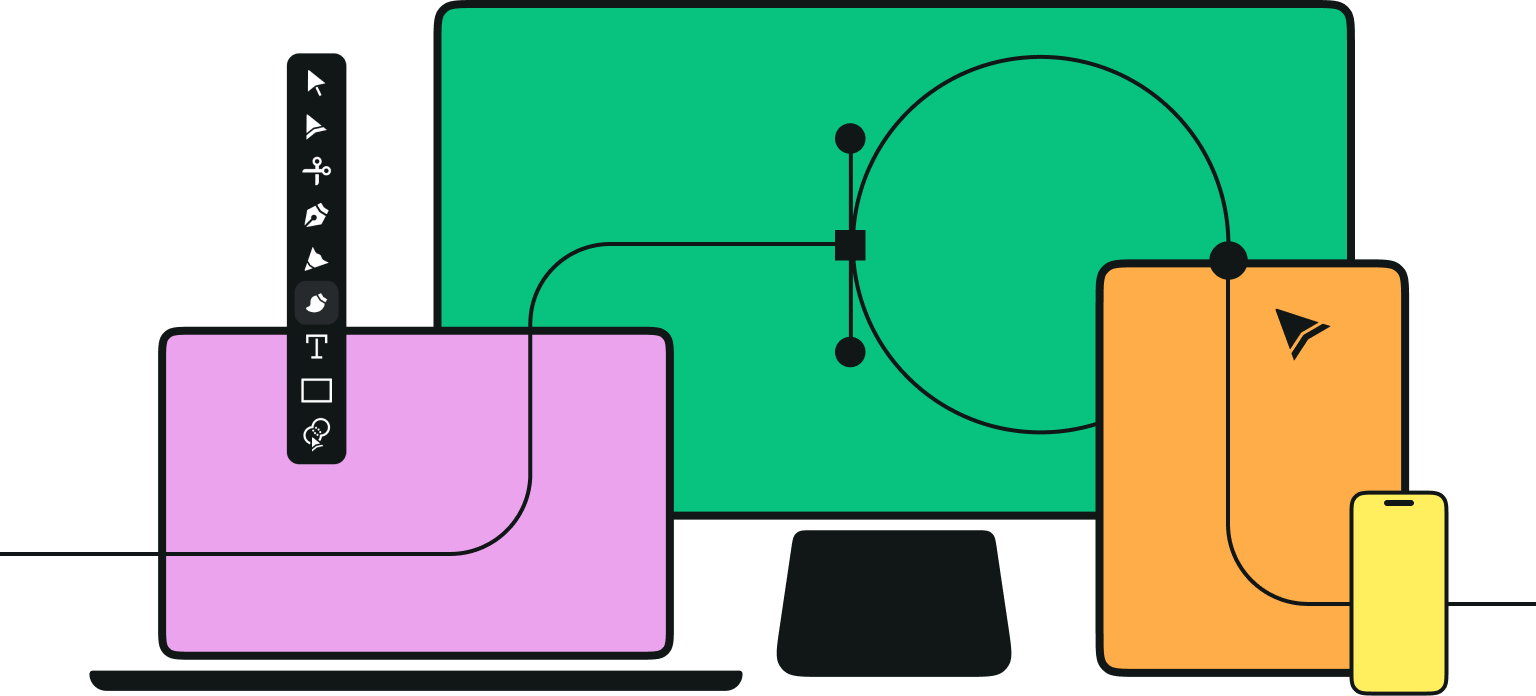What's yellow, shaped like a pill, loves bananas, and wears dungarees? A Minion, of course!
We all love the Minion characters from the Despicable Me films. In honor of the launch of the Minions: The Rise of Gru prequel, we decided to do a step-by-step tutorial on how to draw these lovable little henchmen.
Today’s drawing tutorial will be super fun: We’ll learn how to draw our favorite Minion using an iPad and Apple Pencil.
If you’ve never drawn with vector graphics before, there might be a bit of a learning curve, but you can bump up the Smoothness setting on Linearity Curve's Pencil Tool to make it easier.
Before we jump into creating our Minion design, let’s learn a bit more about our drawing subject.

What is a minion?
In everyday language, a minion is a person or character not held in high regard and usually serves someone important or powerful. Minions typically do the dirty work and are nameless and faceless servants.
What we love about the Minions who work for Gru is that they’re happy, mischievous creatures who seem to enjoy their jobs! The Minions also have names and personalities, which breaks away from the traditional sense of the term.
The Minions aren’t humans or animals. They’re a fictional species of yellow beings who speak their own language and find their purpose in life when serving a villain.
Are Minions bad guys? We don’t think so. They’re just trying their best to make a success of their evil boss – but they’re not that good at being evil!
Jumpstart your ideas with Linearity Curve
Take your designs to the next level.
Step-by-step minion drawing tutorial
Are you ready to start drawing your Minion? Let’s first check that we have everything we need.
• How to prepare a document and Color Palette in Linearity Curve
• How to use the Shape Tool
• How to adjust the rounding on shapes
• How to use the Pen Tool
• How to duplicate and flip parts of a drawing
Prepare your minion color palette
Minions are iconic because of their yellow color. To make sure you use the correct colors for your Minion, use the following Hex codes:
Green - #408868
Blue - #436B9E
Brown - #684737
Gray - #6E6C5B
Pure Black - #000000
Pure White - #FFFFFF
Prepare your document
Now that your custom color palette is ready, you can prepare your drawing document on Linearity Curve (formerly Vectornator).
Tap the + button in Linearity Curve to create a new document. You can either choose a pre-made template or set the document size manually.
We won’t be using a reference image for today’s drawing lesson. Simply follow our easy instructions and visual references in this article to create a perfect Minion of your own using (mostly) geometric shapes.
Make the minion’s body shape
Okay, you’re ready to begin! We’ll start with the basic shape of the body.
Minions are shaped like pills. To make this elongated shape, tap on the Shape Tool in the Toolbar on the left and choose the rectangle.
Toggle the Stroke off and the Fill on, and set your shape Fill Color to the yellow #F9E05E you saved in your Personal Color Palette.
Now, set the rounding of the shape’s edges to 250px so that the top and bottom have curved lines, but the sides are still flat. Make the shape’s size roughly 62 x 116mm (244 x 4,56 inches) on your Canvas.
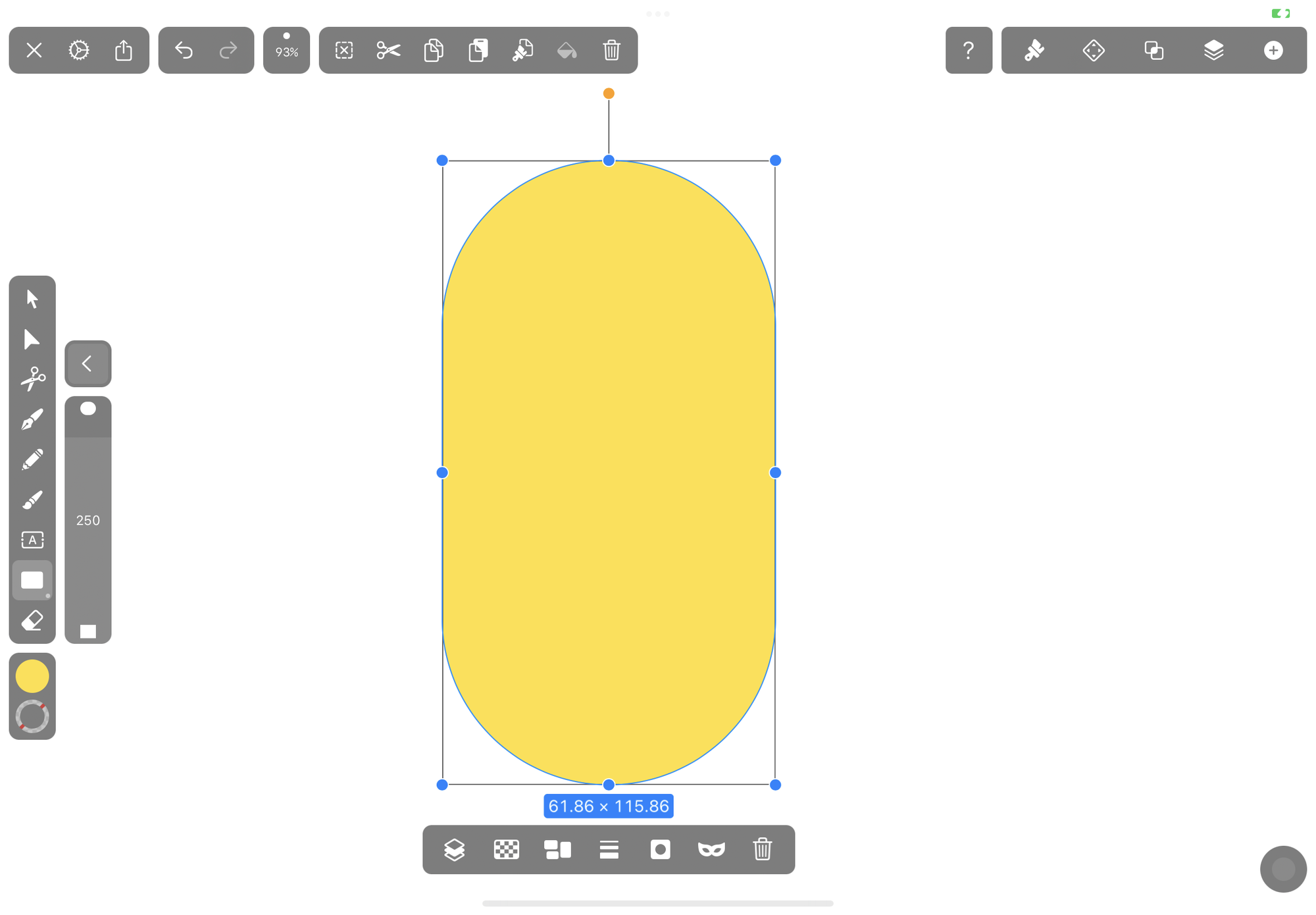
Draw the minion’s eyes and goggles
Next, we’re going to make the Minion’s eyes. We’re doing this at the beginning because the eyes of Minions tend to be a prominent feature, and everything else works around those shapes.
Remember that some Minions have one eye. In our tutorial today, we’re creating a two-eyed Minion. First, we’re going to make one eye and one-half of the goggles and then duplicate them.
Vectornator is now Linearity Curve.
Learn more about our recent rebrand and how we chose our new colors.
Begin by choosing the Circle Shape after tapping on the three dots in the Shape Tool for more options. Set your Fill Color to white and draw a slightly squashed rounded shape (not a perfect circle).
Then, create another smaller circular shape but set the Fill Color to brown #684737. This will be the iris of the Minion eye, and it needs to be centered inside the white oval.
Once done, create the pupil using the circle shape with the Fill Color set to black. Center it inside the iris of the eye.
Lastly, add some shine to the eye by making a tiny white perfect circle and positioning it off-center at the top left corner of the pupil.
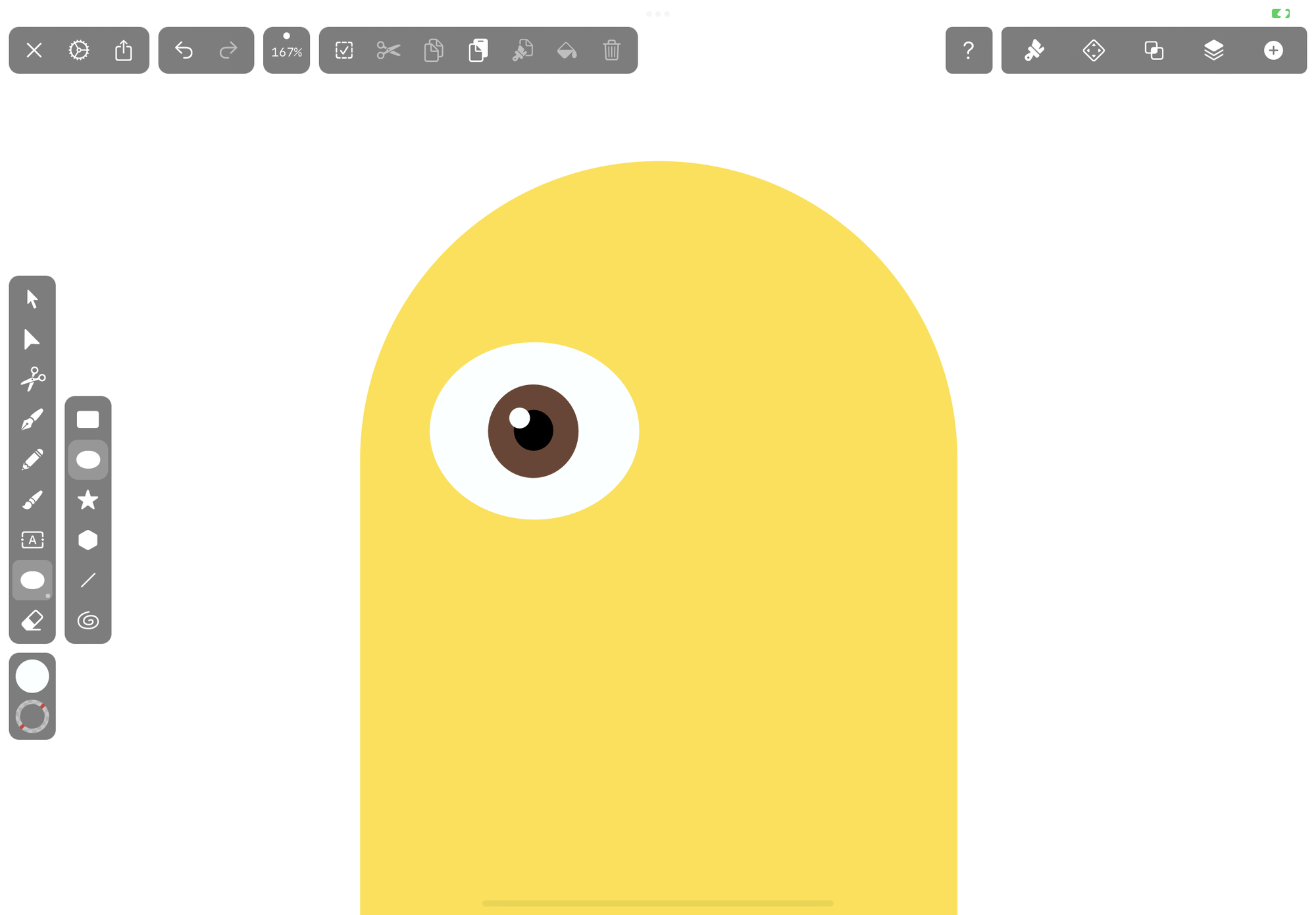
We’re going to create the eye goggle now. Toggle the Fill Color off and set the Stroke Color to gray #6E6C5B. Set the Stroke Width to about 7.8pt.
Draw a wider circle around the eye, ensuring that the inside of the circle touches both sides of the outside of the eye.
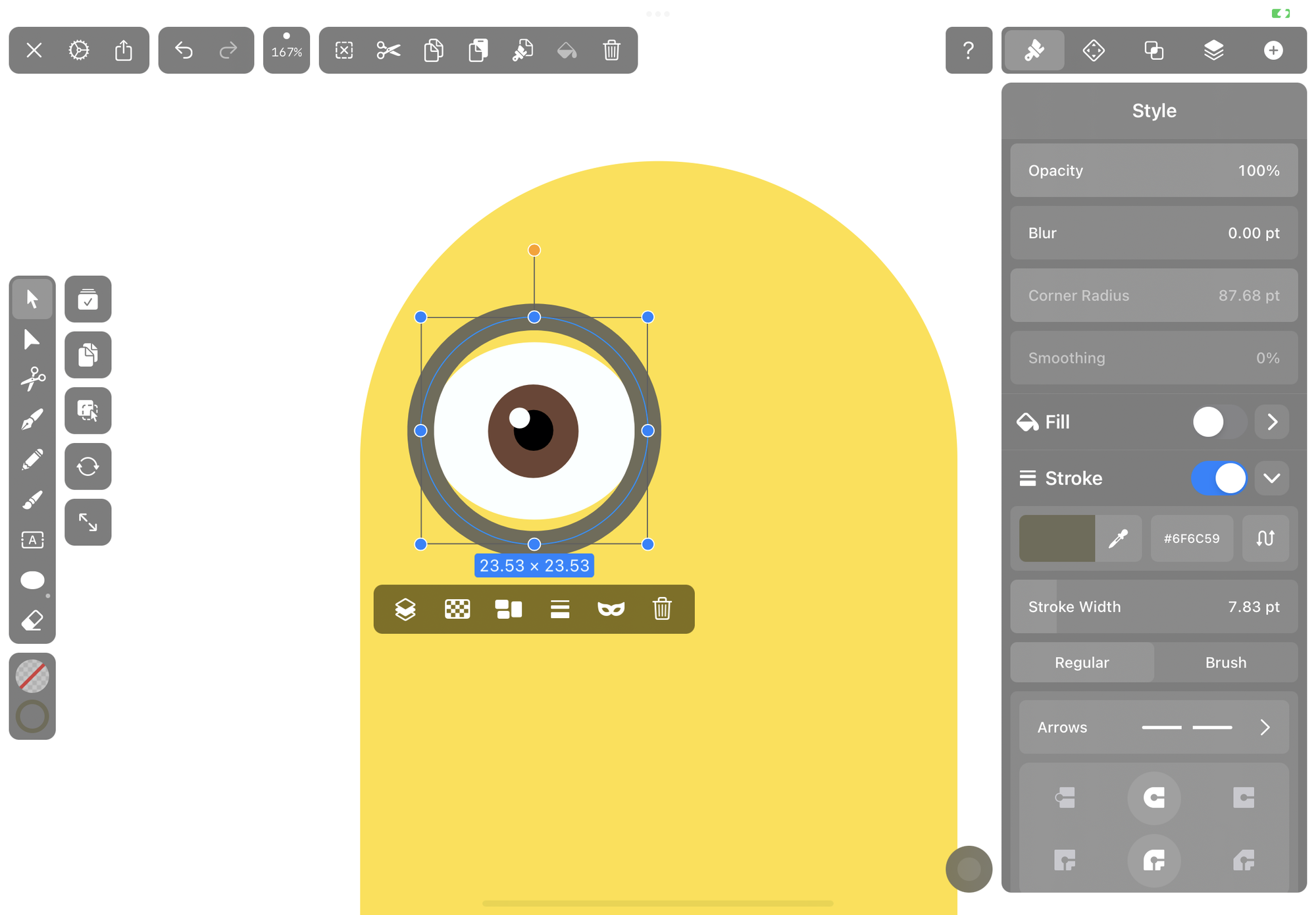
Draw the goggle strap by tapping the More Options icon (three dots) on the Shape Tool and selecting the Rectangle Shape again.
Toggle the Stroke off and set the Fill Color to green #408868.
Draw a rectangle that connects the edge of the eye goggle to the edge of the Minion’s head. Allow the goggle band shape to extend slightly beyond the edge of the Minion’s head. Center this shape horizontally with the goggle’s circle shape.
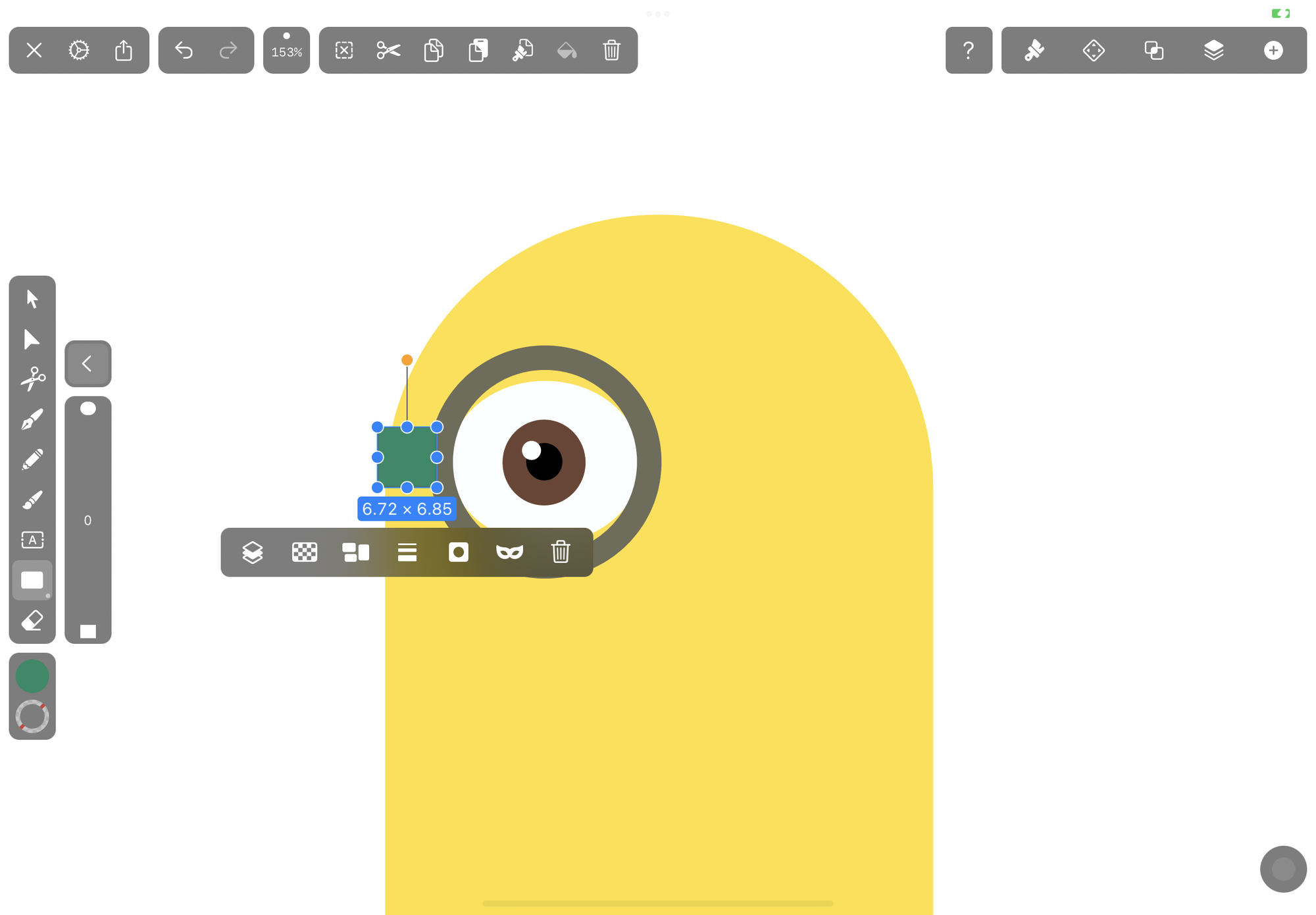
Select the entire eye, goggle, and goggle strap and duplicate it either by copy-pasting or by activating Duplicate Mode and dragging. Then, Flip Horizontally by tapping the setting in the Arrange Tab.
Make sure the goggles slightly overlap in the middle and are horizontally aligned. The two touching circles form the complete pair of goggles.
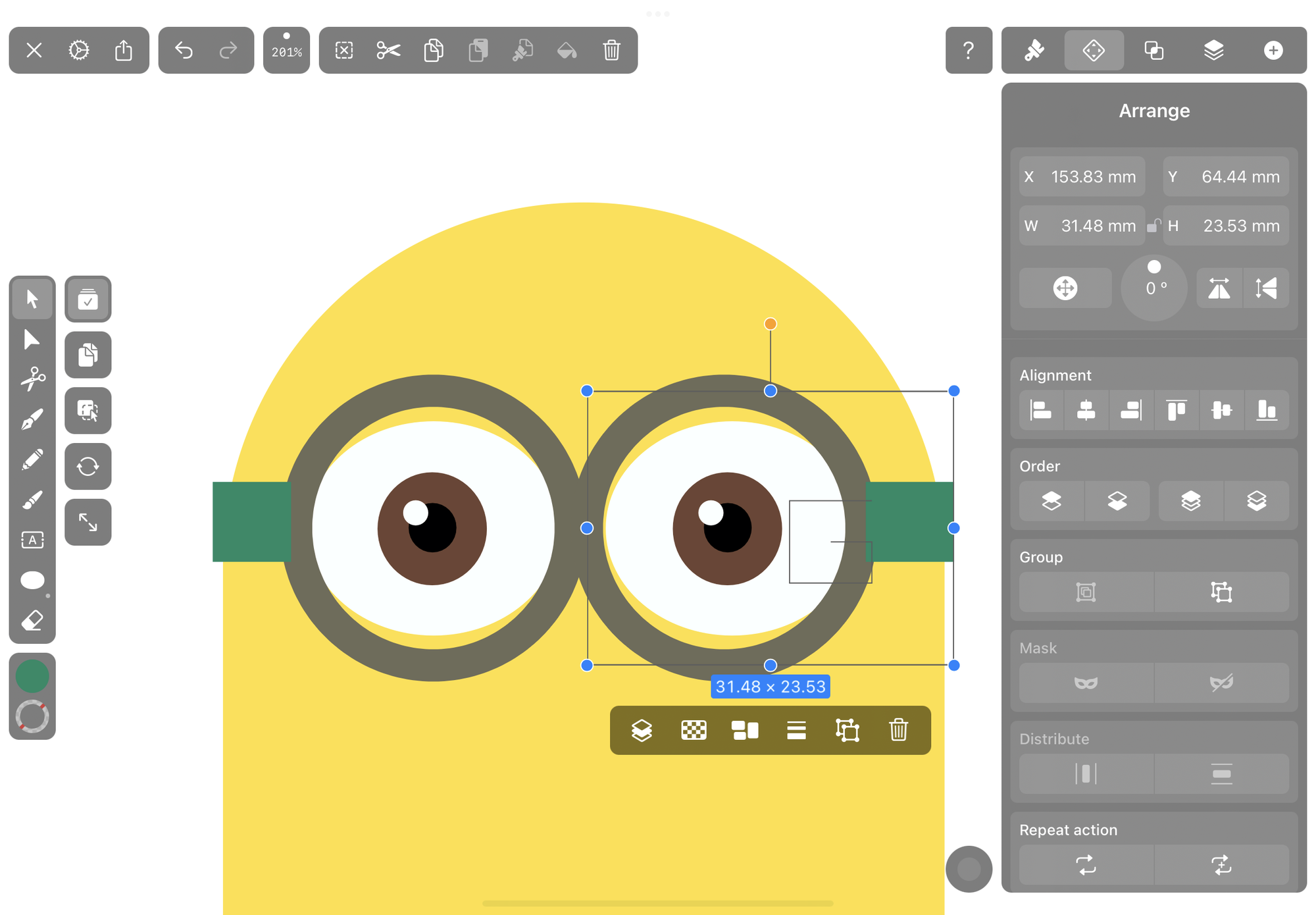
Create the mouth
Minions are very expressive, but making their smiles is not difficult – it's a simple line. We gave our Minion a little grin.
To do so, select the Pencil Tool from the Toolbar and draw an upward curved line in black.
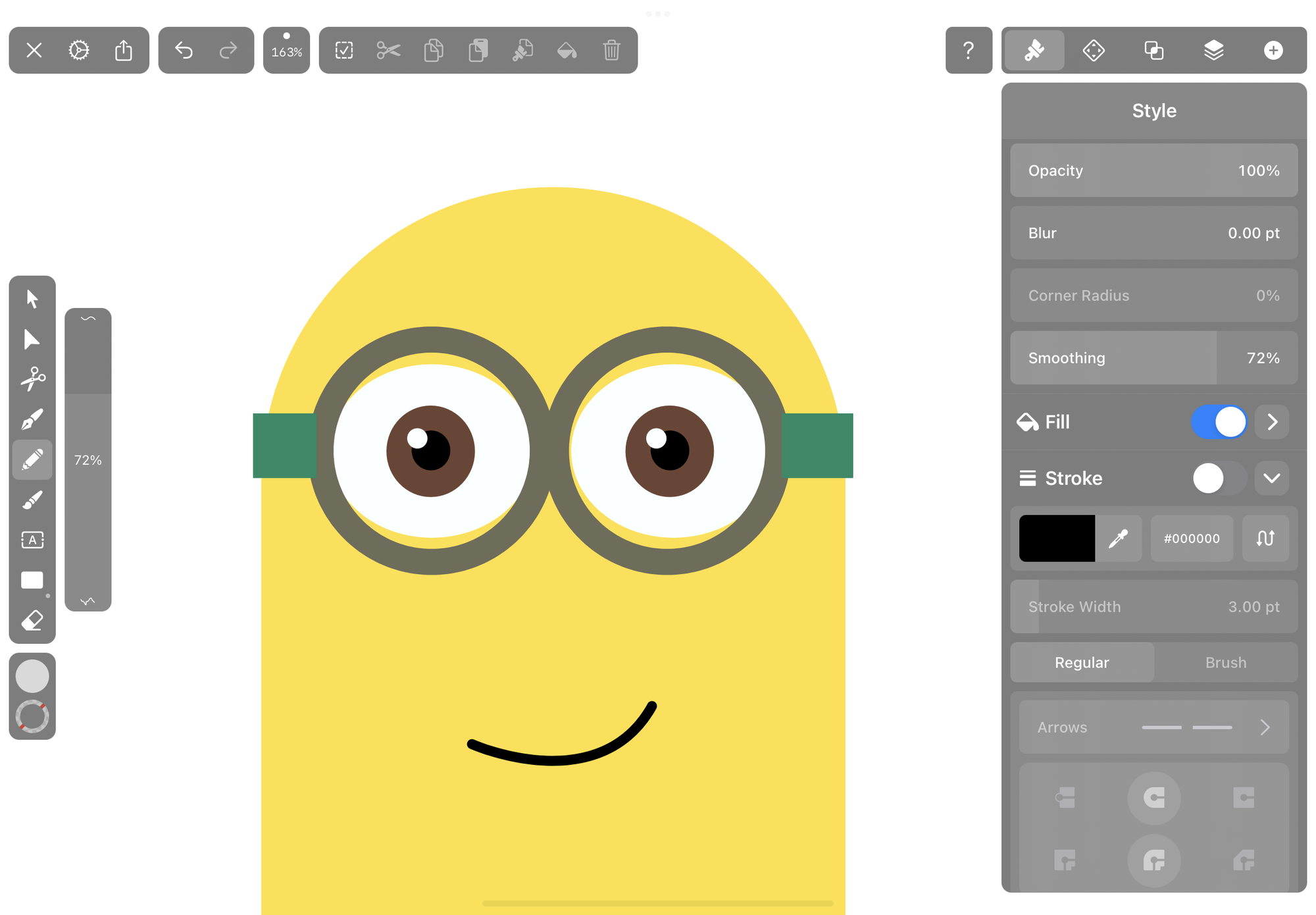
Draw the minion’s hair
Minions tend to have sparse, spiky hair. We'll draw a few strands of hair on our Minion’s head.
Select the Brush Tool from the Toolbar and adjust the settings as follows:
- Set the Smoothing to about 70%
- Toggle the Fill off
- Toggle the Stroke on
- Set the Stroke Color to black
- Make the Stroke Width 3pt
- Select the Brush setting and choose the brush that thins out to the end
Now, you can creatively add hairs all over your Minion’s head – we drew about 15 hairs.
Make sure to add some hairs right at the top of the head and some closer to the eyes. This will create the illusion of a three-dimensional, rounded head.
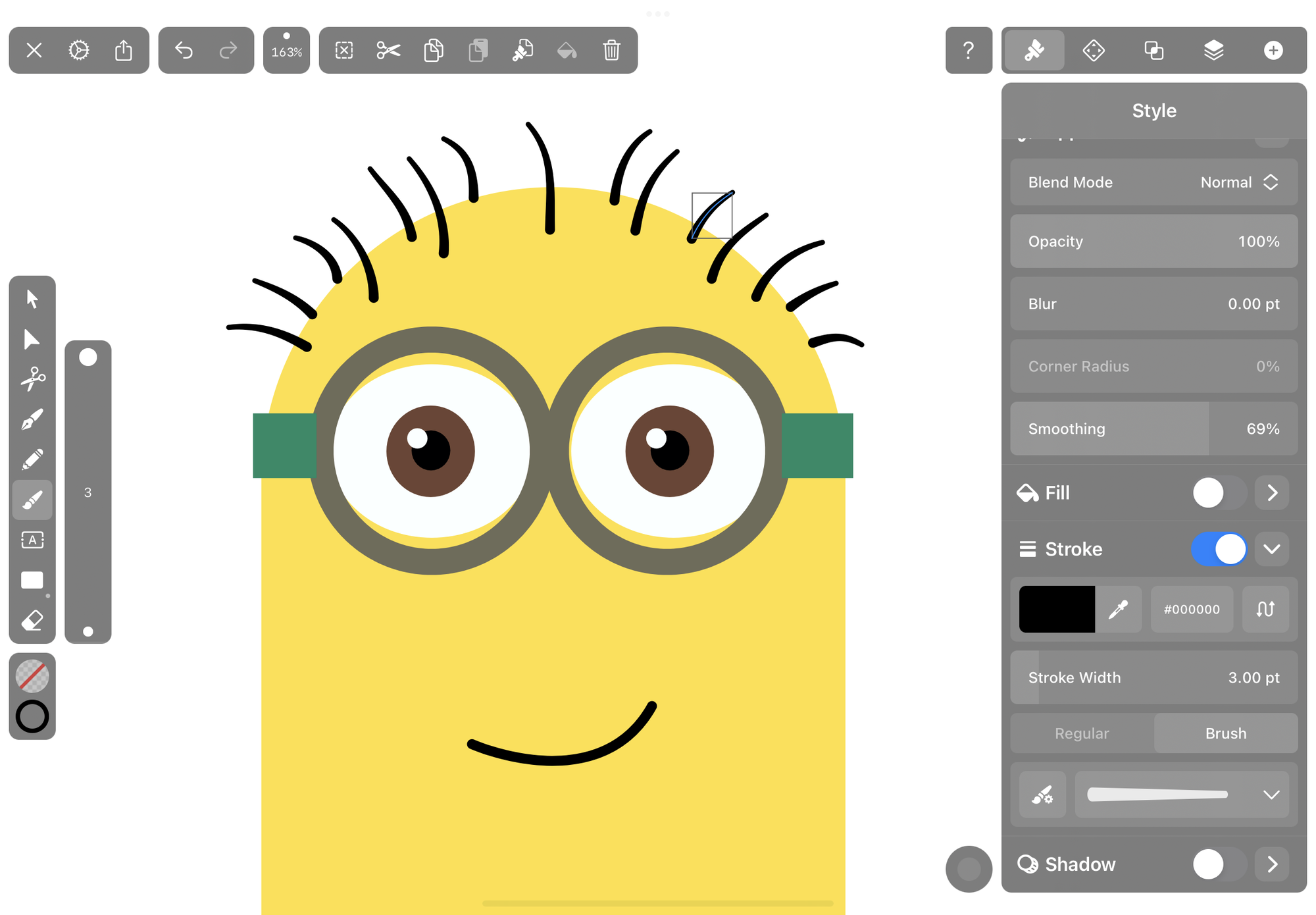
Create the arms and hands
Minions have thin, pipe-like arms and wear black rubber gloves. We'll create one arm and glove and then duplicate and flip it.
There’s more than one way to create this simple curved arm shape. You can either use the Pen Tool or select the Pencil Tool and set the Stroke Color to yellow and the Stroke Width to about 50pt.
Then, draw a curved line from the body and stop slightly above the bottom line.
Select the Pen Tool and set the Fill Color to black #000000 to create the rubber glove. Draw a simple mitten shape as we’ve done.
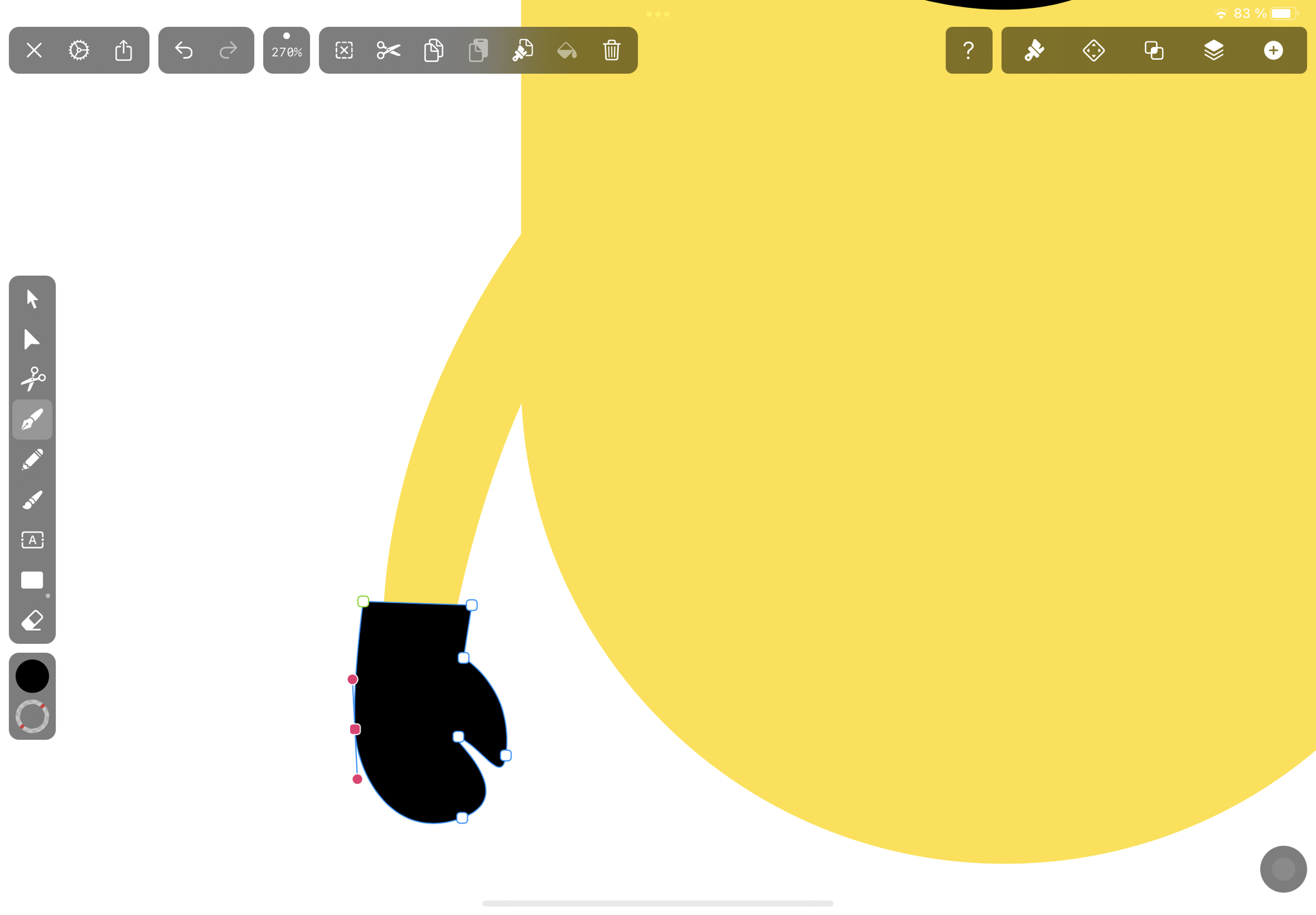
Select both the arm and the glove and duplicate them as you did for the eyes. Flip Horizontally and drag the second arm and glove into position and align the second arm with the first arm on the other side of the body.
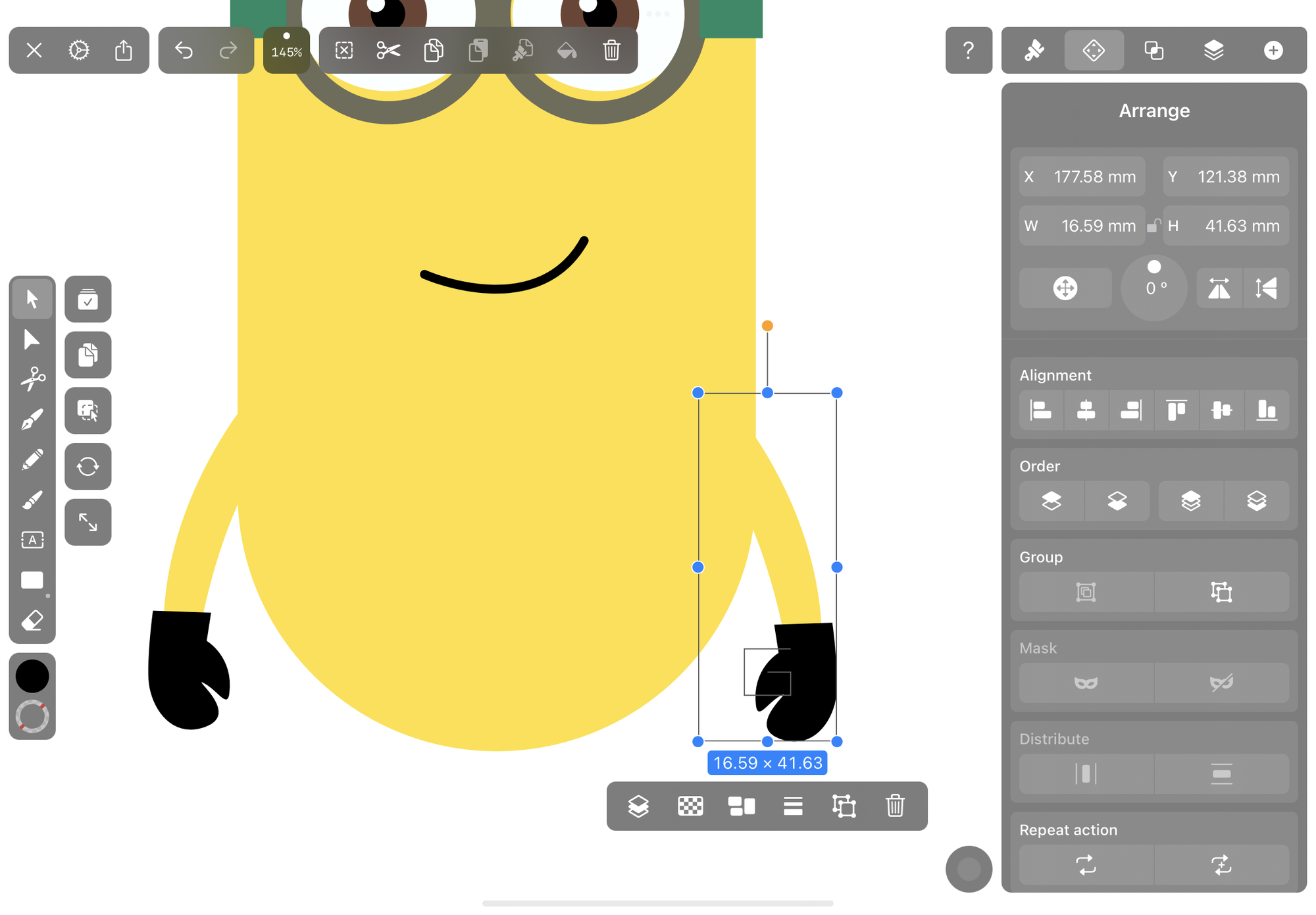
Draw the minion’s dungarees
Now it’s getting really fun! We’re going to draw the classic Minion dungarees. If you don’t know what dungarees are, they’re the funny denim overalls that the Minions wear.
This is quite a complex shape, so we’ve created a video below to show you how we made it using the Pen Tool with the Fill Color set to blue #436B9E.
The dungaree doesn’t have to be perfectly aligned! Remember that clothing moves with the body, so if the symmetry is slightly off, it creates a more natural effect.
After drawing and adjusting the dungaree shape on your Minion, select the Shape Tool and choose the Circle Shape. Set the Fill Color to black and create two perfect circles for the dungaree’s buttons.
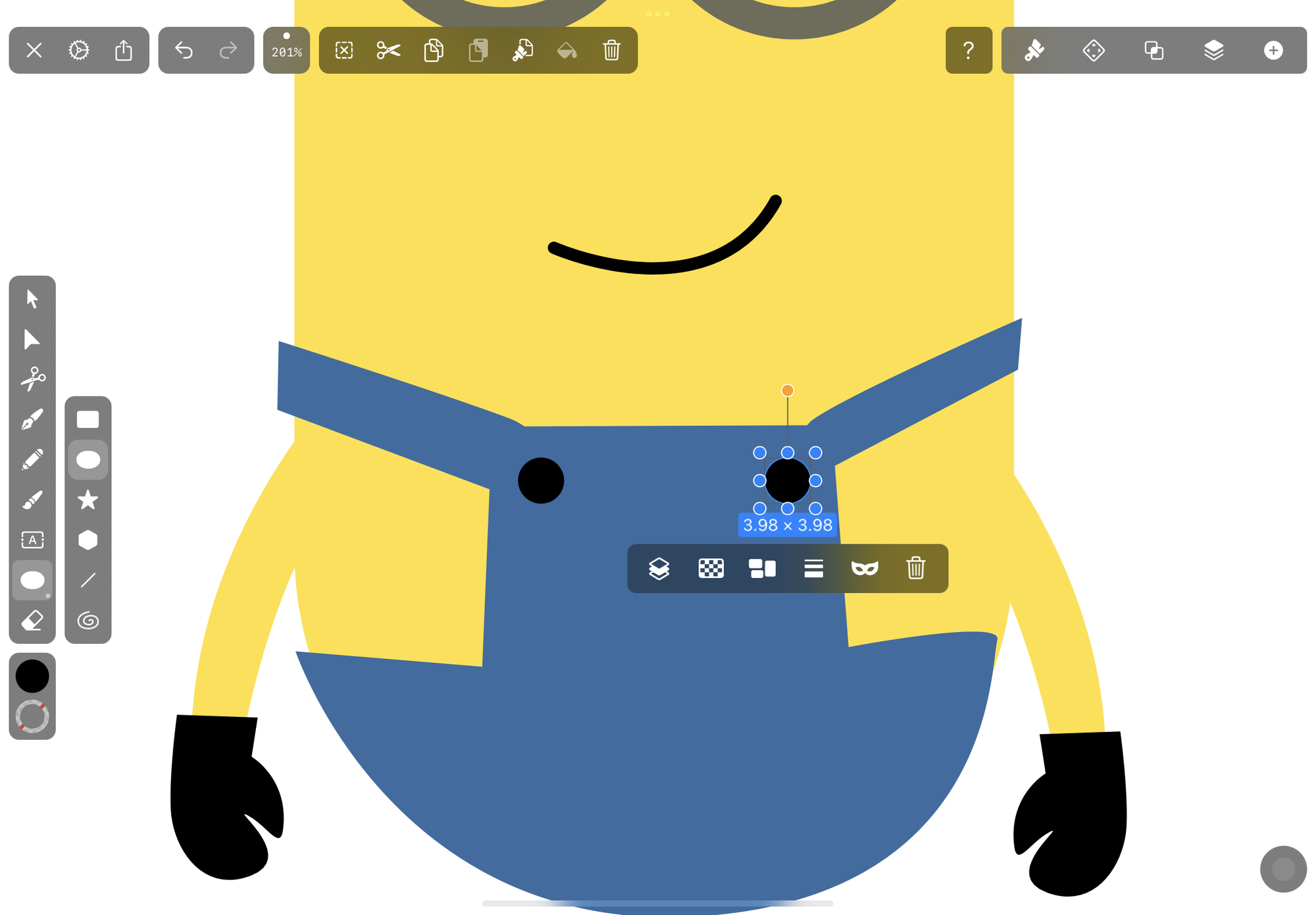
Add the legs and boots
Next, we’re creating the legs of our Minion and his little black boots. The legs of Minions are short and stumpy – we’re going to use the Pen Tool to create one leg and boot and then duplicate them as we’ve done with the arms.
Set the Fill Color to blue and draw the leg (it's a trapezoid shape). Then, set the Fill Color to black and draw the boot.
Duplicate the leg and boot and Flip Horizontally, then position the second leg and align it with the first one you drew.
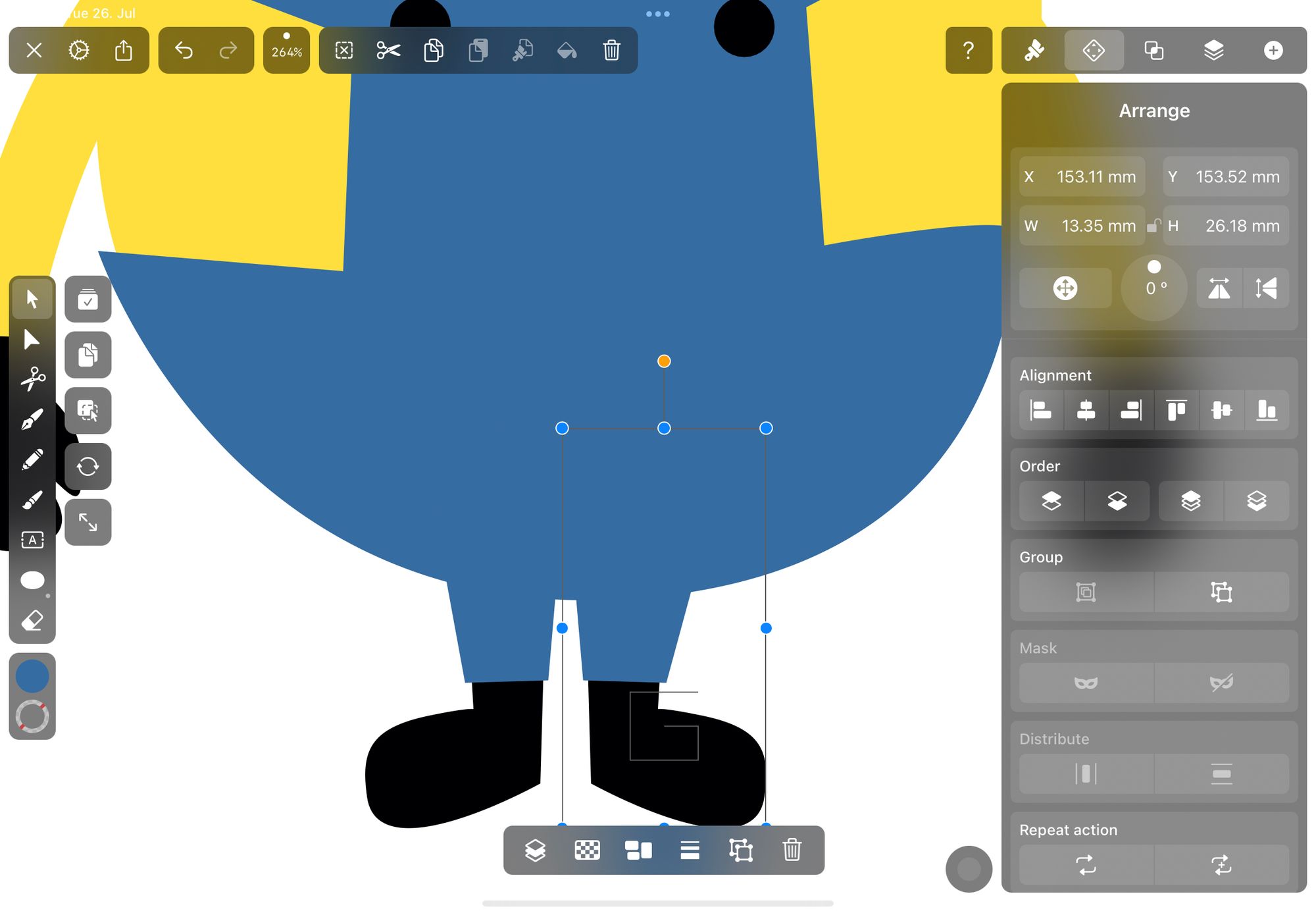
You’ve just finished your Minion artwork! We hope you enjoyed our step-by-step drawing instructions.
Ready to create brand assets that pack a punch?
Visit our Academy for free marketing design courses.
Do you recognize which Minion we drew today? Yeah, it’s Tom! He’s one of our favorite Minions – the Minion in the French Maid costume and the first one who was turned into an evil Purple Minion in Despicable Me 2. Tom features in some of the Minion video games as well.
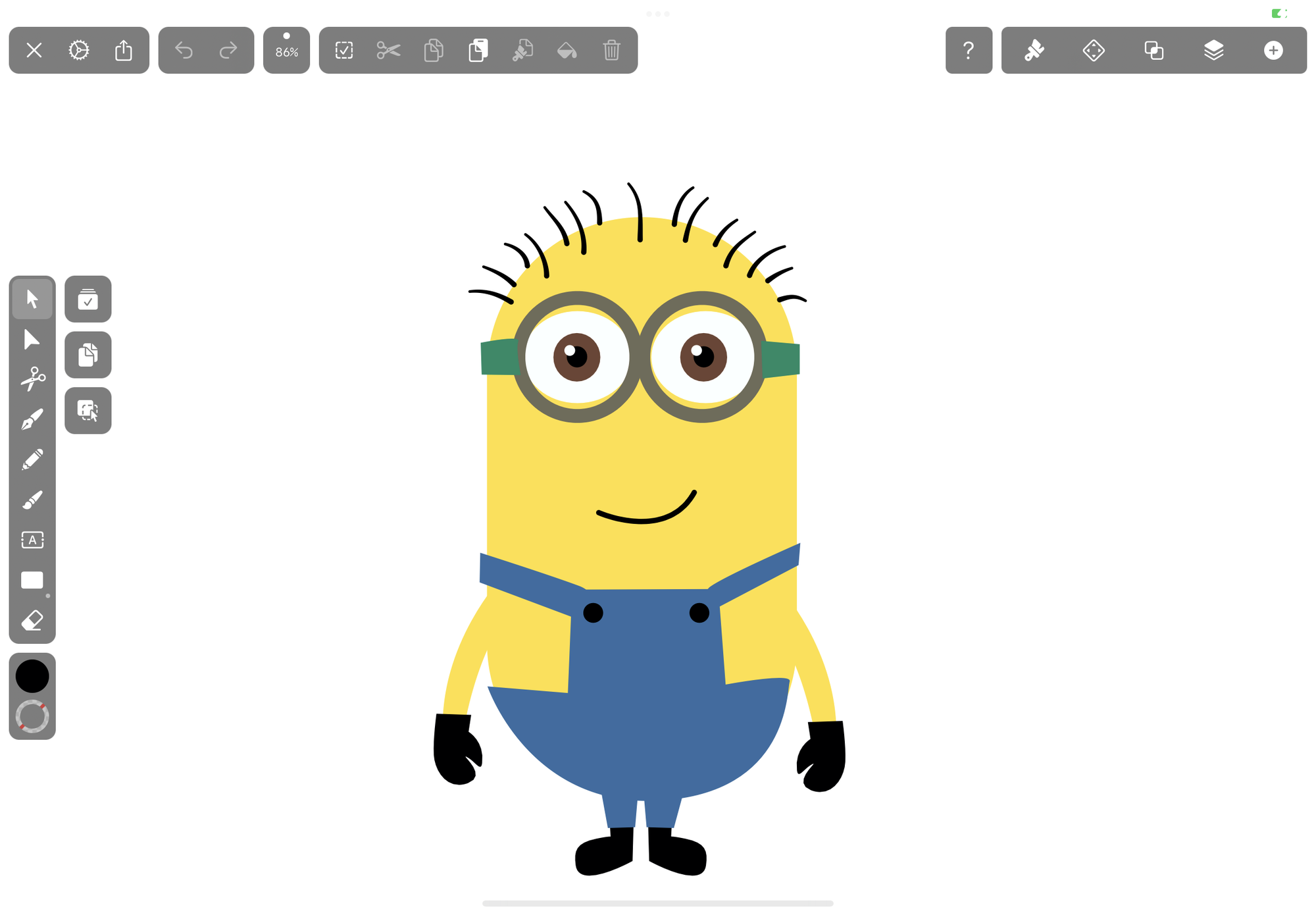
Now that you understand the basic shapes and colors of Minions, you can try other Minion designs. You can create a one-eyed Minion or draw more details on the dungaree, such as a center pocket.
Minions also have slightly different anatomic shapes; some are shorter and rounder than others. We drew our Minion in a simple cartoon style, but you should also try and experiment with other drawing styles to see what you can come up with.

Or, you can be super adventurous and change the color palette to draw a Purple Minion with wild hair!
We hope you enjoyed our simple minion drawing tutorial – share your minion drawings with us in the Community Art Gallery and on social media!
Jumpstart
your ideas with
Linearity Curve
Take your designs to the next level.
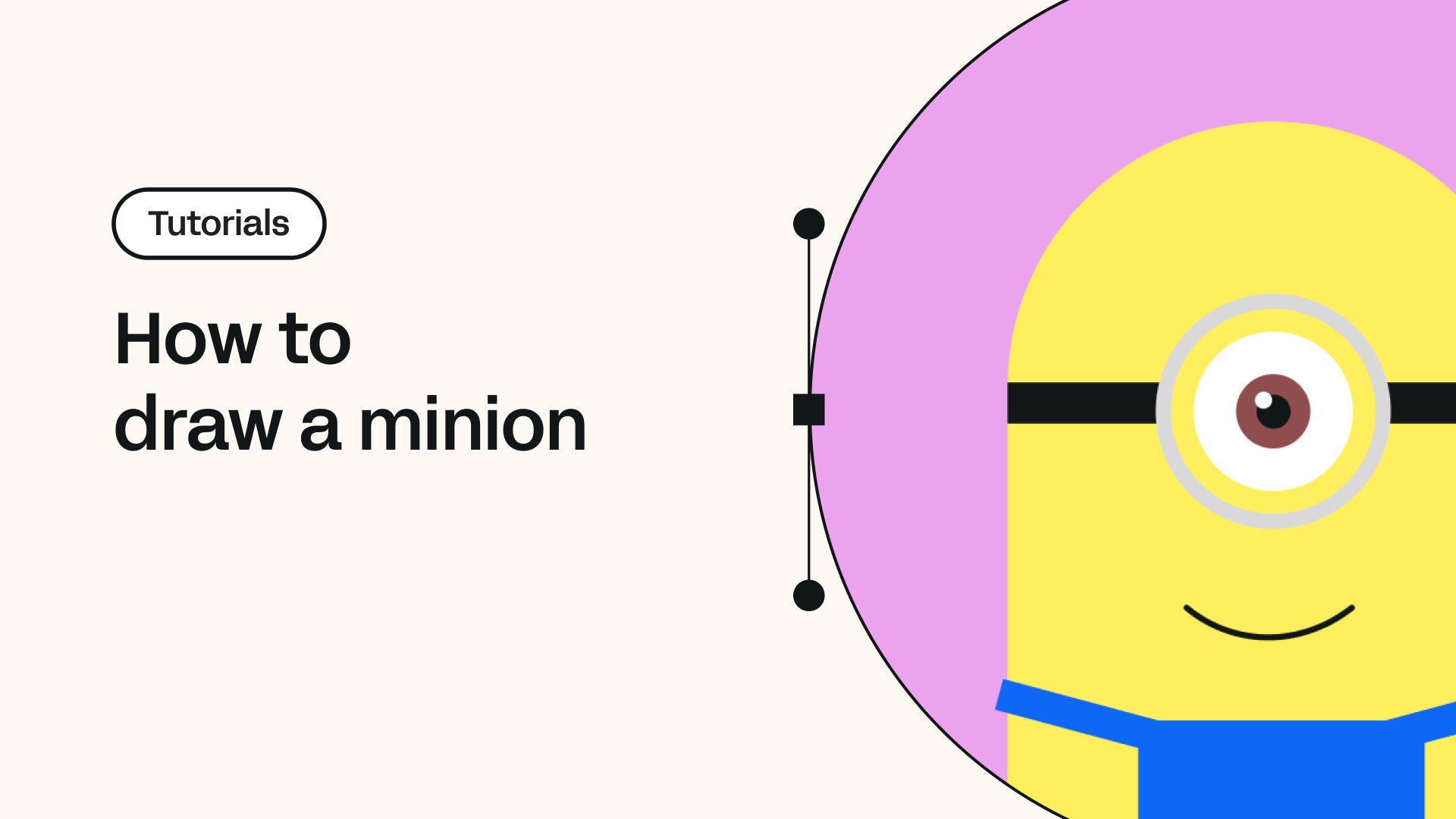
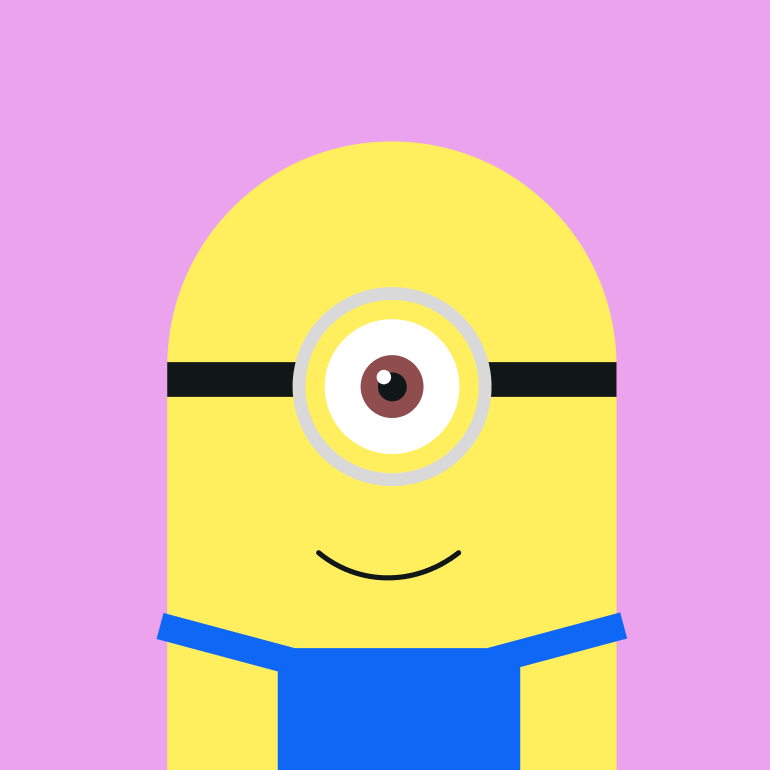
Share this!
Sharné McDonald
Sharné is a contributing writer to the Linearity Blog. She has 10+ years' experience in graphic design and marketing and holds a Master's degree in Art Education.


:quality(75))
:quality(75))
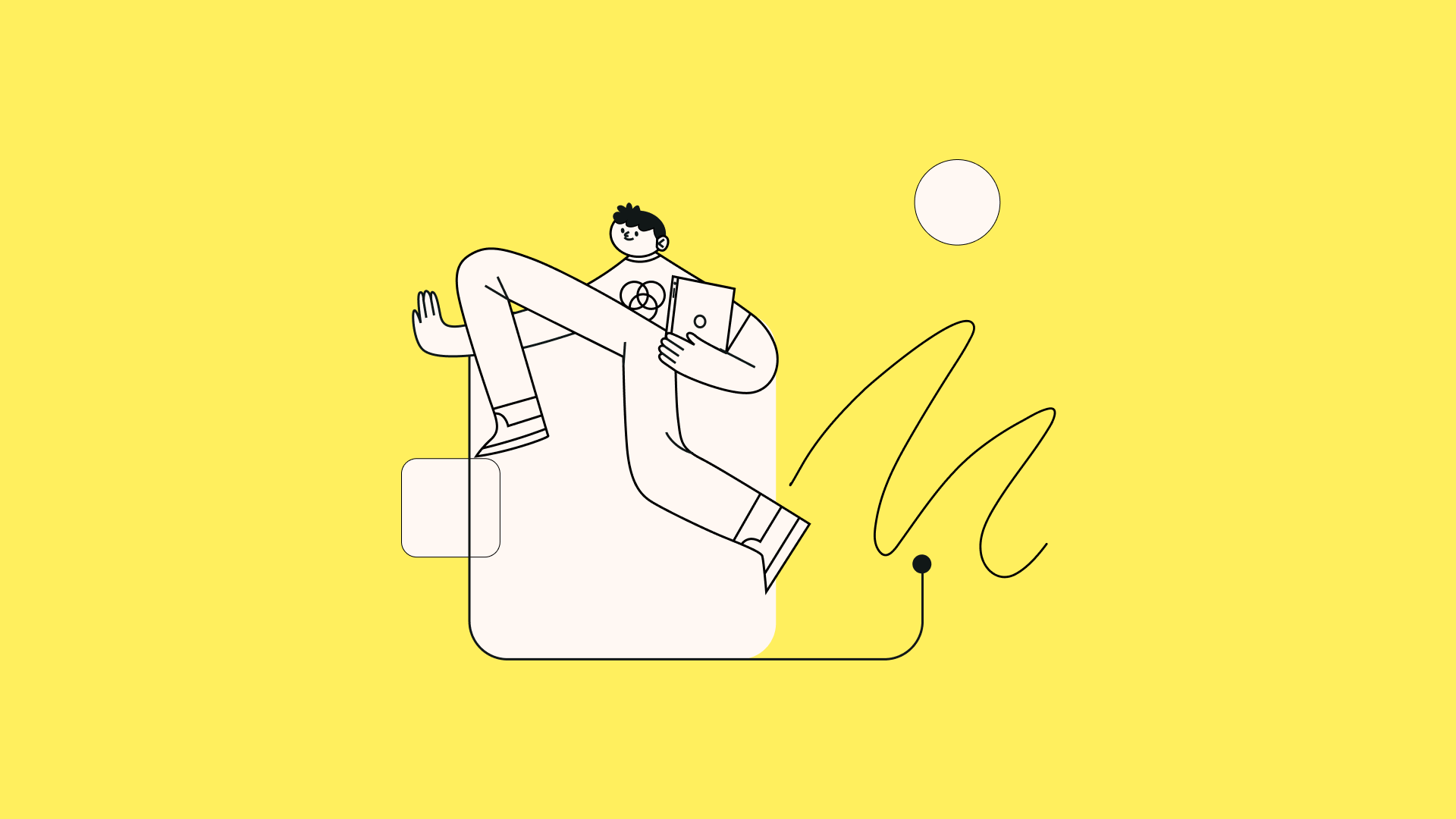
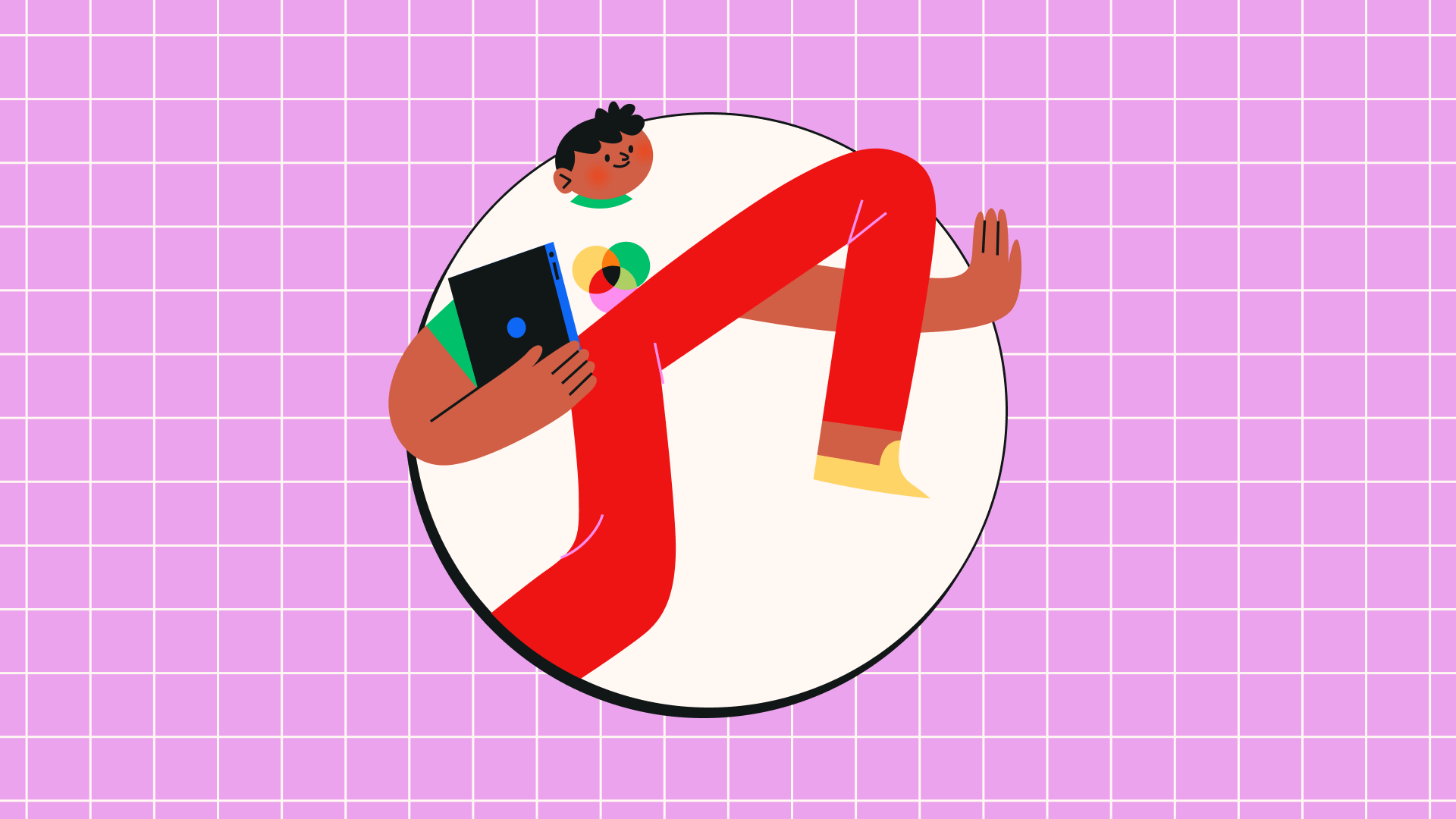
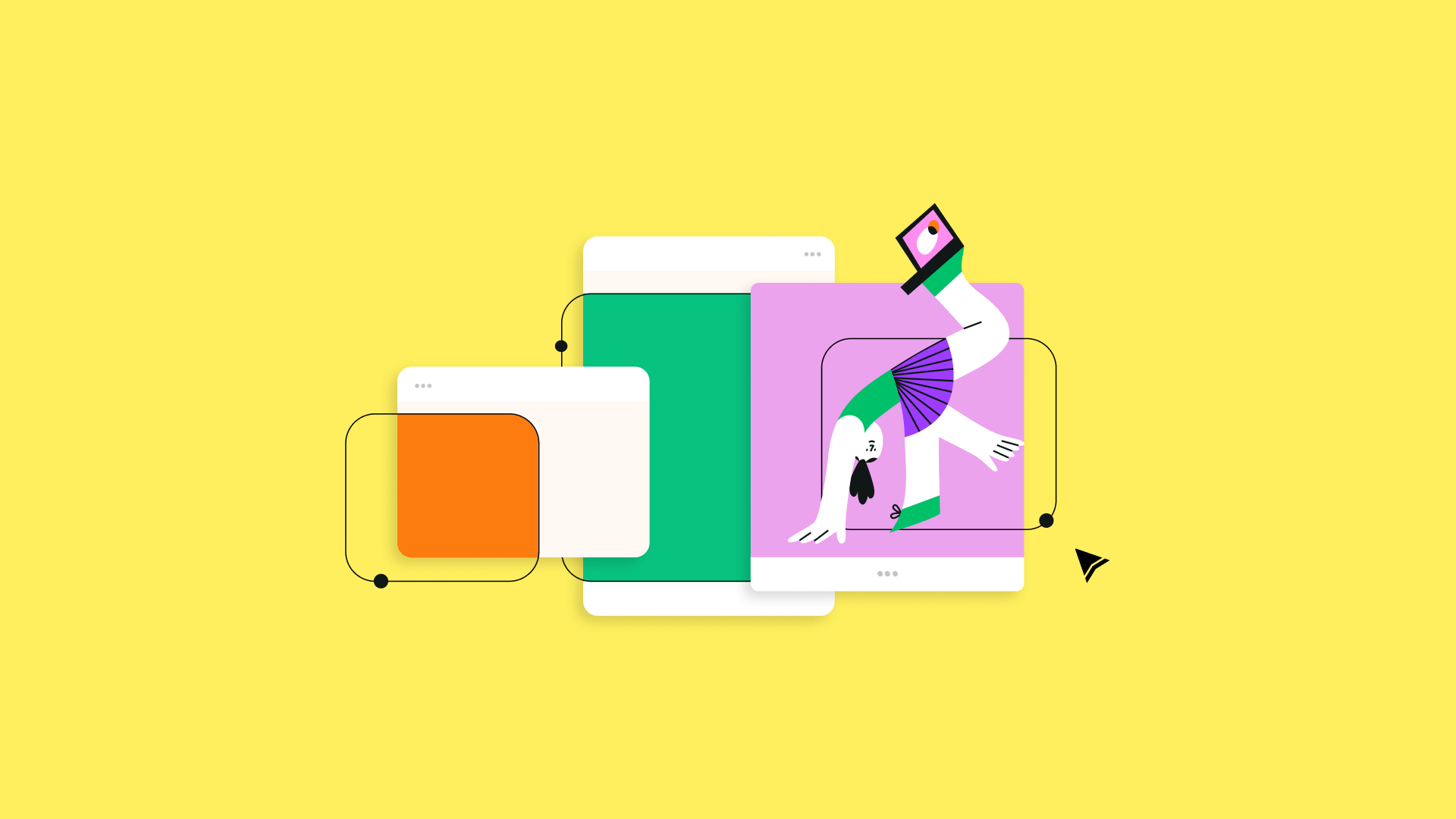
:quality(75))
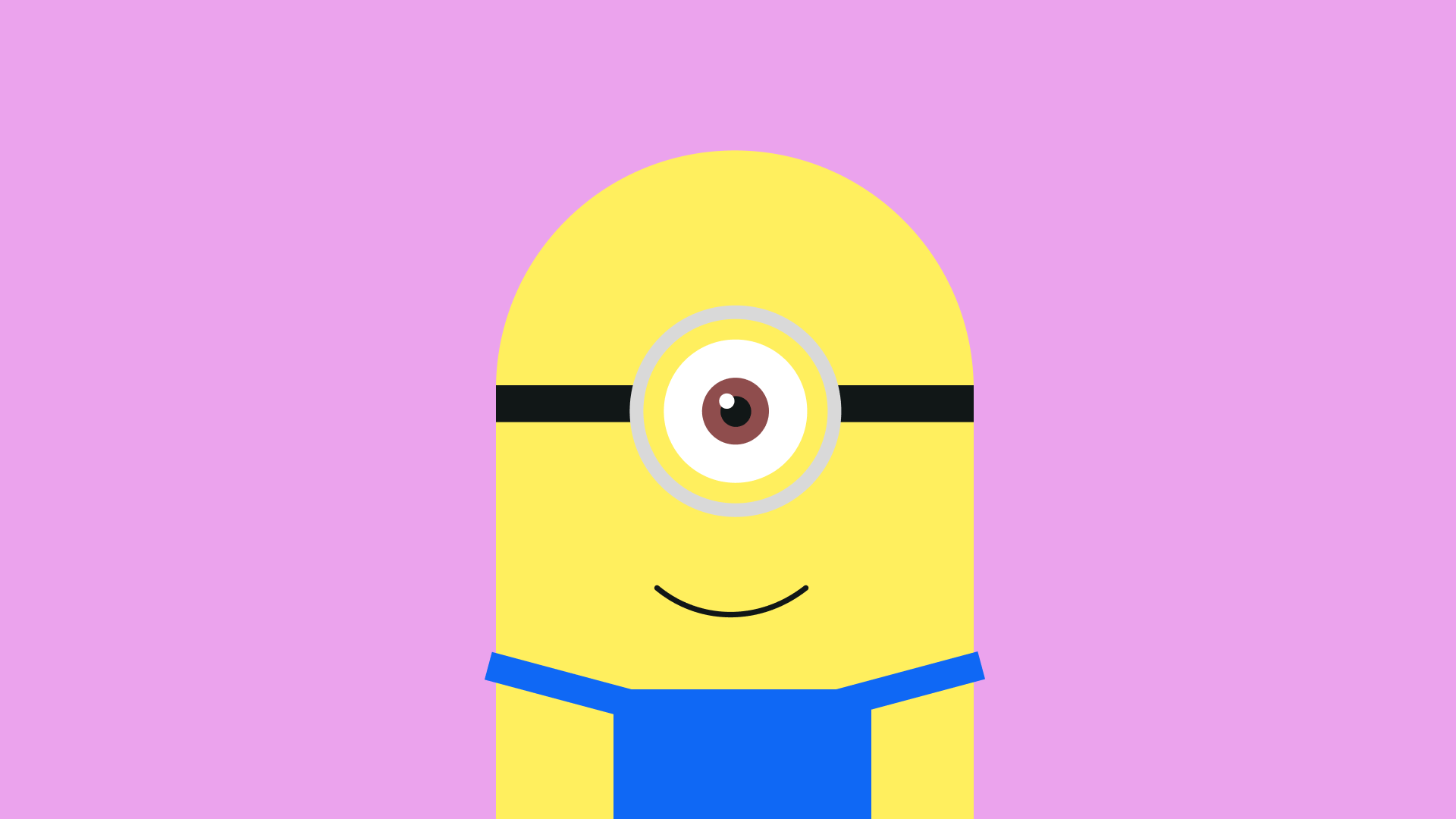
:quality(75))
:quality(75))