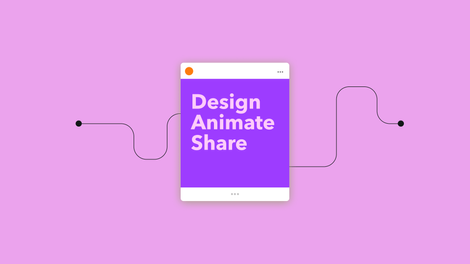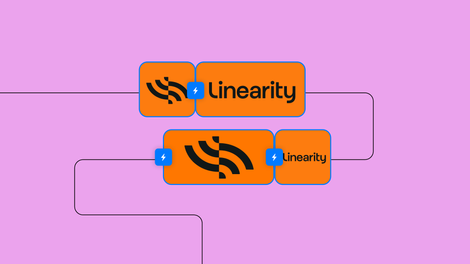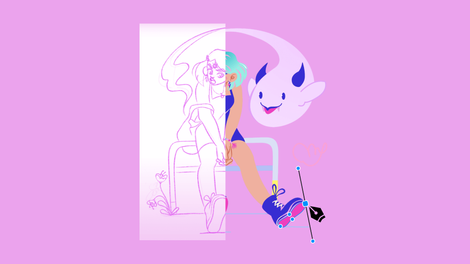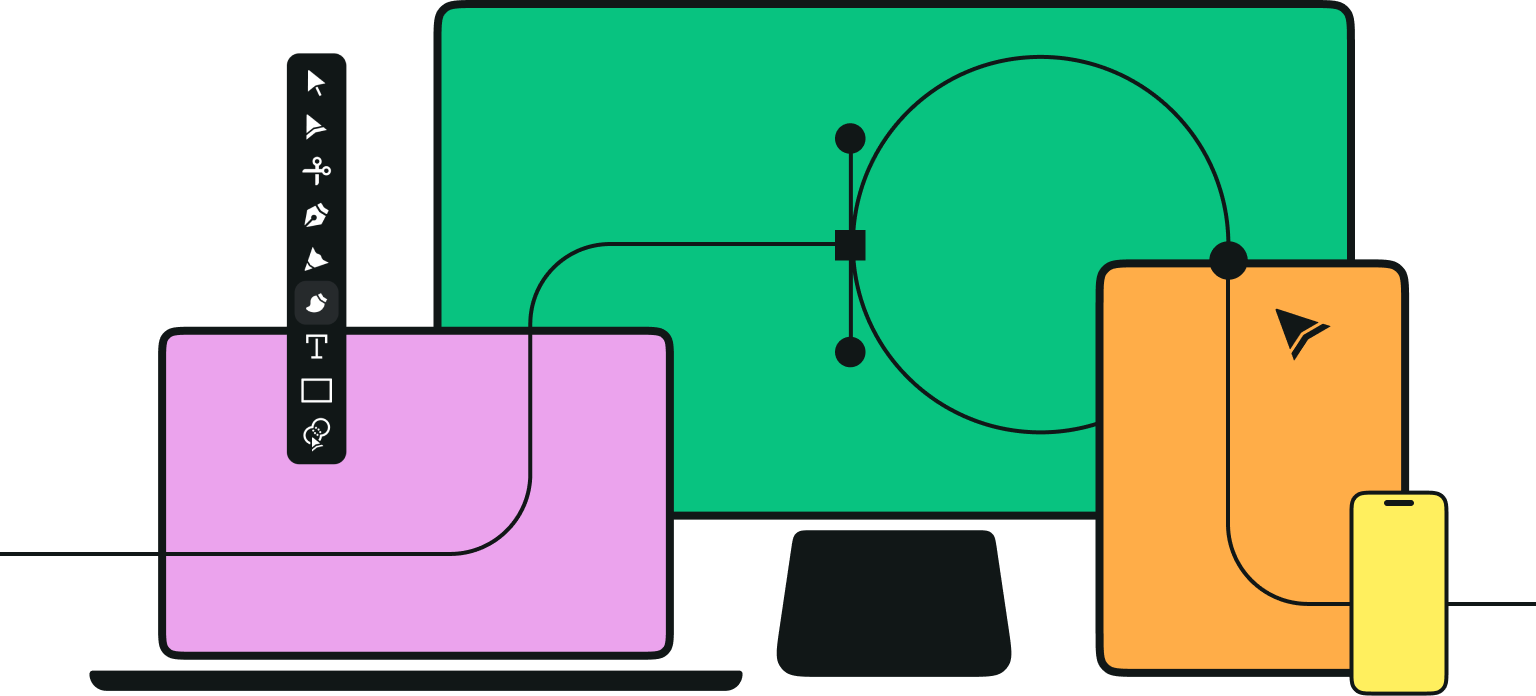Let's be real, cats rule the internet.
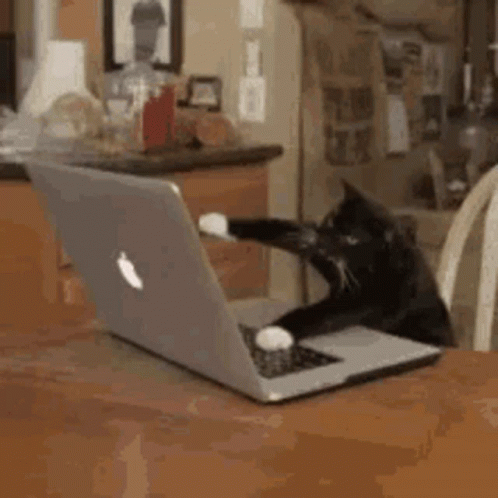
They're everywhere, and we all love watching them, judging by the number of views cat videos receive on YouTube (it was 25 billion in 2014, by the way!). There's so much we don't understand about their behavior, and that's probably why they're such a popular entertainment topic.
Jumpstart your ideas with Linearity Curve
Take your designs to the next level.
Cats, or more precisely domestic cats (Felis catus), are relatively small, carnivorous mammals. If you're a cat owner, you know that these enigmatic purring creatures love to catch rodents, small birds, reptiles, and insects as their prey – and to leave these as gifts on your pillow.
Cats do love us, but they aren't as obedient as dogs. They don't care if you don't want them to throw breakable objects on the floor. Heck, they've even been trampling over precious manuscripts since Renaissance times.

Humans basically worship cats, but this is nothing new.
Passionately idolizing cats has a long tradition that dates back to Ancient Egypt. There, felines were worshiped and frequently depicted in statues and even embalmed with their deceased owners during that period so they could stroll around together in the afterlife.

In the early twentieth century, a new word was introduced to describe someone who loves cats: ailurophile.
We, the cat butlers at Vectornator, know our rightful place as cat lovers and caretakers, which is why we present our step-by-step cat drawing guide to you today.
Butlers, let's be creative and draw our lovable overlord, the cat!
• How to use the Pen Tool
• How to use the Pencil Tool
• How to use the Shape Tool
• How to use Gradients
Baby Blue #8FDBFF
Dark Gray #080404
Creamy-White #FBEBE0
Black #000000
Light Red #F66767
Dark Red #EF3636
The preparation
Before we start drawing, we need to do some research first. We always return to the fundamentals of drawing when using our design software.
Carefully study many cat photos from different angles and positions to grasp their basic body shape, facial features, head shape, and fur patterns. Cats have tiny skulls compared to their body size, so make sure to get the head in proportion.
Do some initial sketches on a piece of paper. Even digital artists still rely on drawing paper and pencils before commencing their work on a drawing pad.
Analyzing cat videos can be helpful, too. Watching cat videos is now part of the creative study, not a time-wasting activity! Studying cat behavior is an important step in your cat anatomy drawing process and will help you understand the feline muscle structure so that you can create a believable pose.
The body of the cat is composed of different connected geometric shapes. They have a fascinating skeletal structure – notice how a cat's back curves when they're seated.
(null)
(null)
Analyze and identify the shape of each body part and the cat proportions. You can draw these basic shapes directly onto your cat reference image if you want to.
In our tutorial, the artist has chosen a Siamese cat as a reference, but you can also choose a different feline breed.
The first simple step is to open a new document in Vectornator by tapping the + button.
Master the Pen Tool in Linearity Curve
Unlock the full potential of the Pen Tool for your designs. Our detailed guide provides step-by-step instructions to help you create precise and dynamic vector graphics.
You can either select a template or set the size of your document manually. Create a new layer in the Layers Tab and name it “Background”.
In the Fill Section of the Style Tab (or the Color Widget), set the color to a baby blue (#8FDBFF) by using the HEX Color Button. Toggle the Stroke off and the Fill Mode on.
Select the Rectangle Shape in the Toolbar. Drag the shape across the screen until it covers the canvas completely with the baby blue color. You can import the sketch you made on physical paper into Vectornator by using the Camera Import option.
Draw the body, head, and tail
In the next step of our tutorial, we will create a blank cat outline with a gradient.
Create a new layer and name it “Cat”. Drag the layer “Cat” over the layer “Background”.
Set the fill color to creamy white in the Color Widget or the Style Tab. Go to the Toolbar on the left side of your screen and tap on the Pencil Tool.
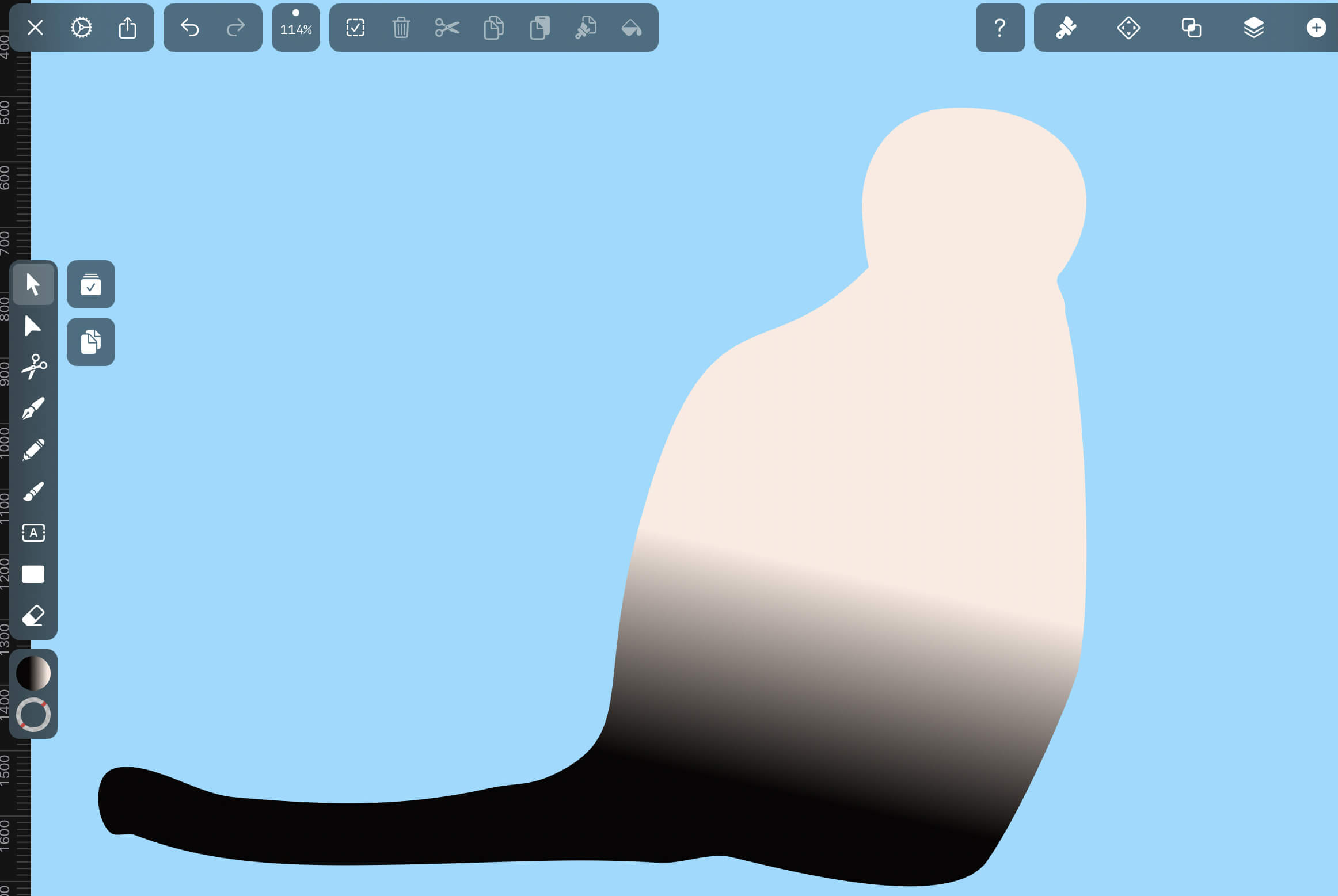
If you want to correct the shape after drawing it, you can use the Eraser Tool or the Node Tool.
Start drawing the cat's body, and add the tail when you're satisfied with the result.
Analyze the outlines of the torso and the head. Observe the proportions and how the head is attached to the torso.
In the Color Widget, choose a Linear Gradient in the Fill Well. Set the slider on the left to dark gray #080404 and the slider to the right to creamy-white #FBEBE0.
Draw the ears and chin and apply a gradient to the ears
We're drawing our cat's facial details: the head, chin, and ears.
To draw the head of the cat, we'll continue to use the Pencil Tool. Keep a close eye on your reference image, and pay special attention to the cat's “pawsture”.
When you draw the curved lines of the ears, you can either use the Pencil Tool or the Pen Tool.
When you're done drawing the ears, send them to the bottom of your stacking order by using the Move to Back gesture in the Arrange Tab or Quick Actions Bar.
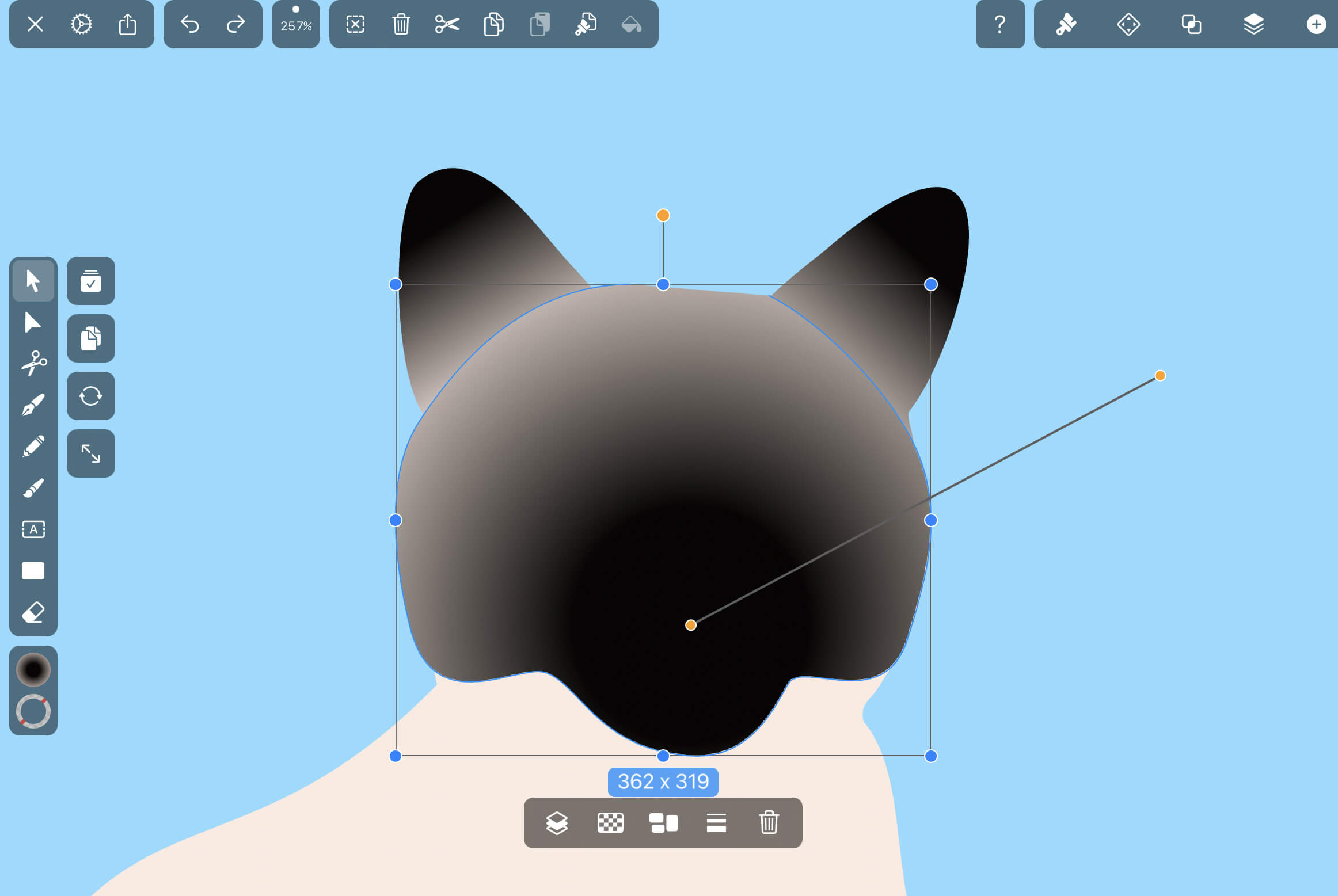
Select the larger circle of the head shape and flesh out the chin by using the Node Tool.
Select the head shape, and in the Fill Section of the Color Widget set the center color of the gradient to black #000000 and the outer gradient color to creamy white by using the Color Sliders.
Draw the eyes
In our next step, we'll draw our cat's eyes.
Before you start drawing, remember that it's not a problem if you slightly overdraw the basic almond shape; you can fix it later by creating a Mask.
Draw the blue almond-shaped eye with the Pen Tool or the Pencil Tool. Take a close look at the eye size and shape of the cat in your reference image. Add a slightly darker half-moon-shaped shadow over the basic blue shape to give it dimension.
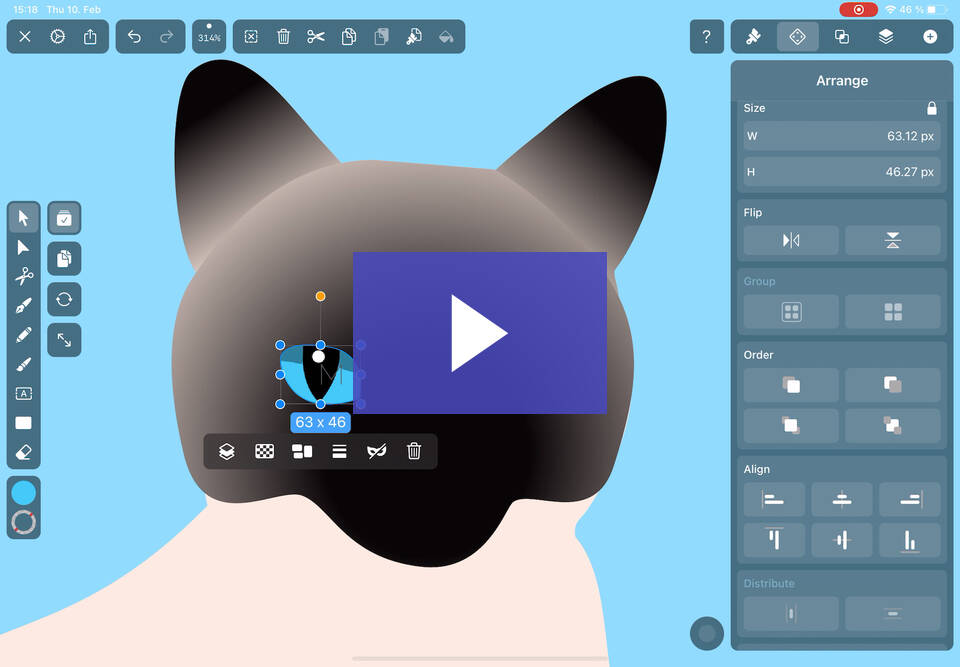
Finish the eye with a white dot for the eye reflexes by drawing a circular shape on the dilated pupil with a white fill. Once you finish one eye shape, you can duplicate and flip the finished eye to the other side.
Next, we'll use the Mask operation. Select the elements you want to mask (dilated pupil, eye shadow, eye reflexes) plus the shape you want to use as a mask (blue almond shape), and then tap the button inside the Path Tab.
Draw the snout and nose
You can draw the cat's snout by using the Pencil tool or the Pen Tool.
Set the fill and stroke color to pure black #000000. Draw the two half-moons of the snout, where the whiskers will radiate from.
You can make this easier by only drawing one-half of the snout and then duplicating and flipping the shape, as we did with the eye shapes in Step 3.
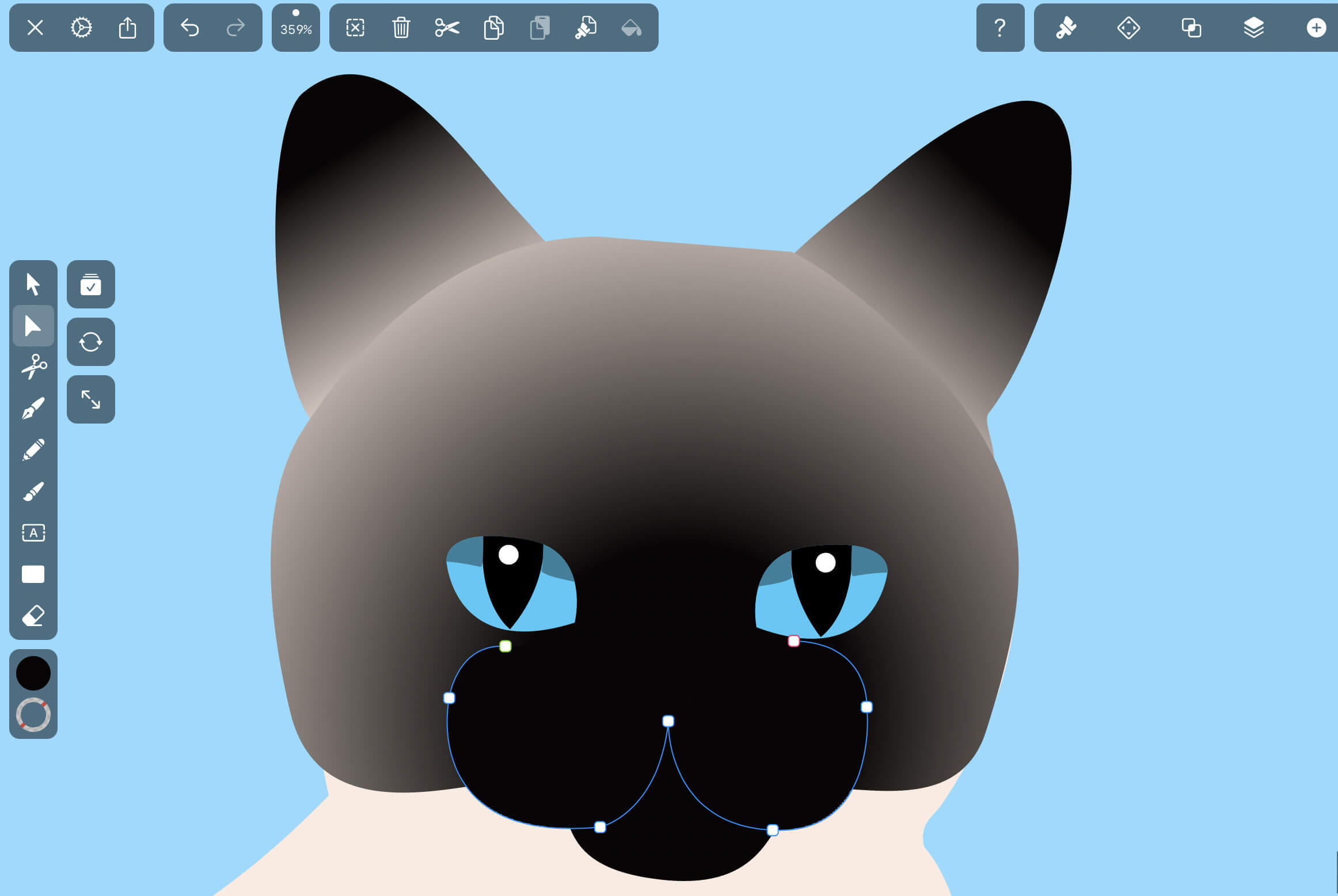
Draw the cat's snout by using the Pencil Tool. Pay attention to proportions when drawing the snout in relation to the nose shape and the rest of the face.

Add the front and back legs
In our next step, we will add the front and back legs to the torso.
Add the two front legs and the visible hind leg with the Pen Tool. Observe how each leg is shaped in the reference image.
Keep in mind that the back leg is bent, but the front legs are straight. If you have trouble drawing the hind leg, you can use images of cat skeletons as an additional reference.

Don't forget to move the front leg partly covered by the other front leg to the back of your stack by using the Move to Back gesture in the Arrange Tab or the Quick Actions Bar.

Draw the furry details
This is our favorite part! Next, we'll draw the furry details of our cat.
For drawing the whiskers and fur, we'll use the Brush Tool.

Draw the long, white whiskers that sprout above the eyes and the snout area. Add tiny fur hairs on the body and the face. Play with the Brush Editor by creating new brush presets!

When you're done, lock the layer “Cat”.
Add the foreground elements
In the next step of our fun cat drawing tutorial, we'll create a ball of yarn in the foreground of the image.
Ready to create brand assets that pack a punch?
Visit our Academy for free drawing design courses.
Create a new layer, name it “Foreground,” and then drag it over the "Cat" layer.
To make your ball of yarn, draw a circle with the Shape Tool. Scale and position the ball by using the Selection Tool.
Toggle the Fill Mode on and the Stroke Mode off, and set the Fill Color to #F66767.
Select the Brush Tool to draw the threads. Toggle the Fill Mode off and the Stroke Mode on. Set the color of the stroke to #EF3636. Draw a crosshatching pattern inside the ball shape and create soft flowing curves that stick out slightly from the sides of the ball shape.

Add the background elements
In our last step, we'll add a floor and a patterned wall to the background.
Create the layer “Background” and drag it under the "Cat" layer. In the Layers Tab, select the layer “Background”.
Use the Rectangle Shape and the gradient fill to create the floor and the wall separation.

If you want to add the flower shape as the wallpaper pattern, tap the Library Tab in the Inspector Bar.
Tap again on the Iconator Tab and search for the word “Flower”. Select a flower shape and drag it onto the canvas. Adjust the color and size of the flower shape to your liking.
Duplicate and position the shape to create the wallpaper pattern.

Purr-fect! You've just completed your cat drawing project.
Do you like what you see? Does the cat-master approve? If you haven't already, download Vectornator and get started on your own animal illustrations.
To keep improving your digital drawing skills, check out other cool drawing tutorials to learn how to draw a bat, how to draw a rabbit, and more.
And don't forget to post your artwork on our social media channels and community gallery. Keep your eyes peeled for more upcoming tutorials!
Jumpstart your ideas with Linearity Curve
Take your designs to the next level.
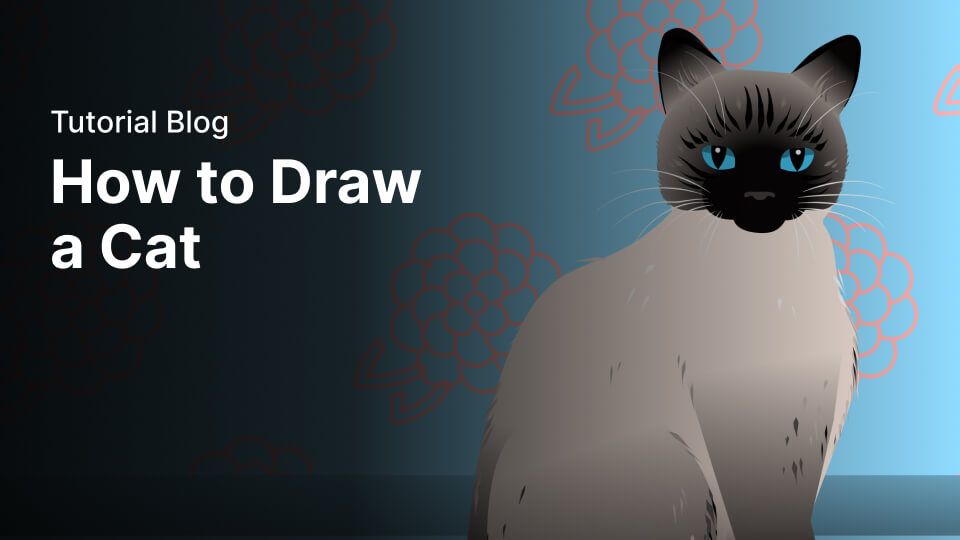

Share this!
Marion Gerlinger
Marion is a contributing writer to the Linearity Blog.


:quality(75))
:quality(75))
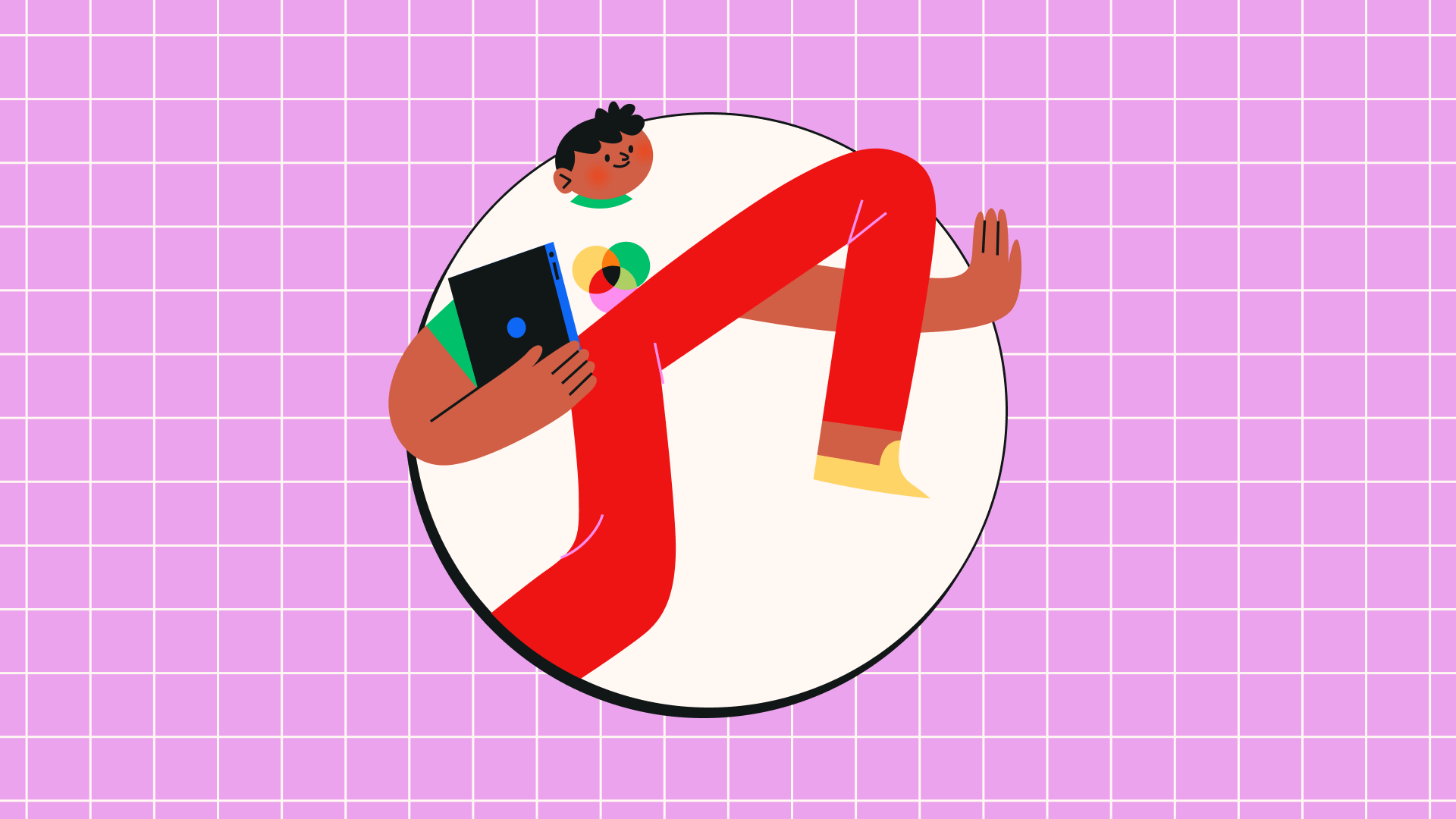
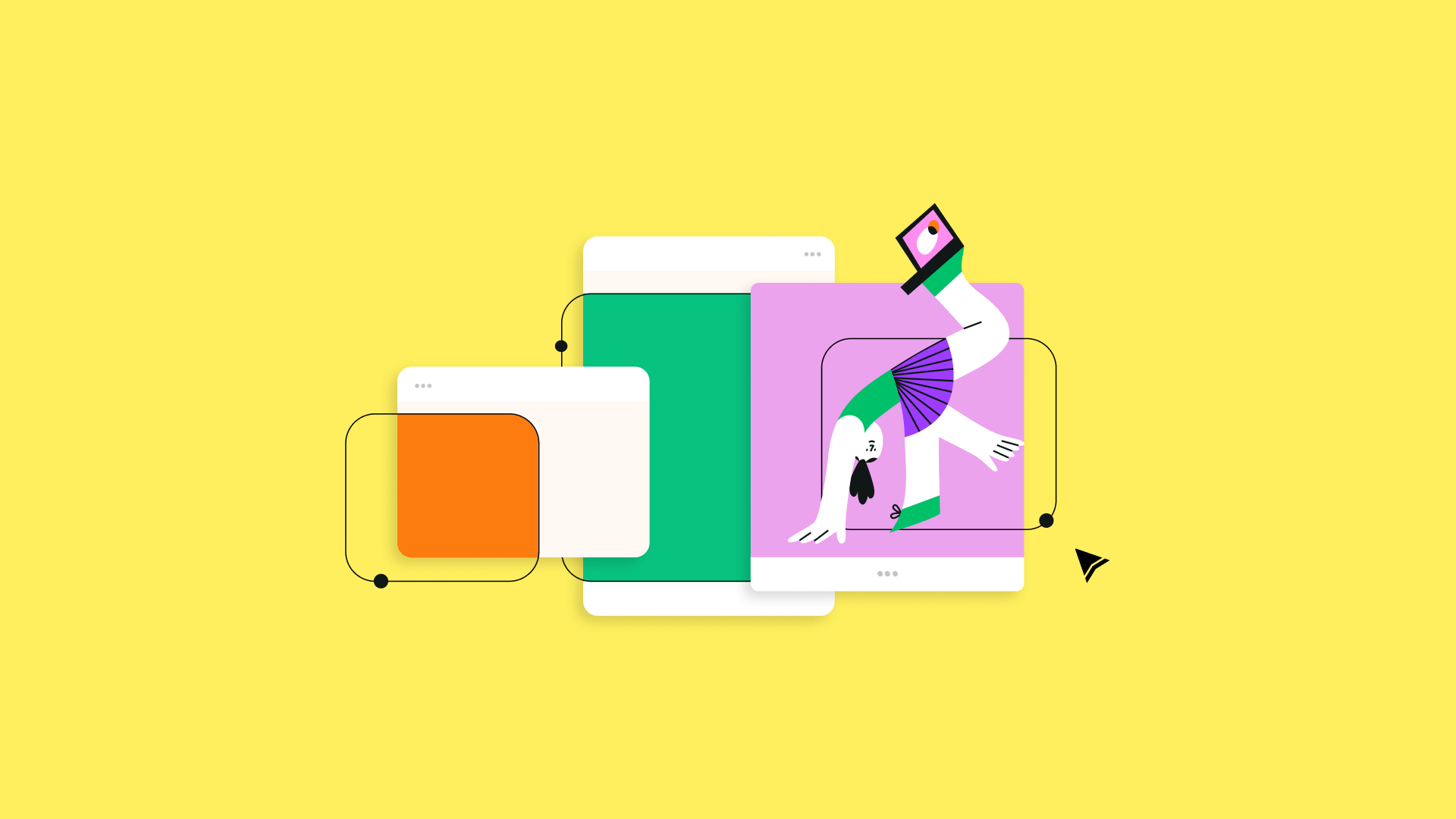
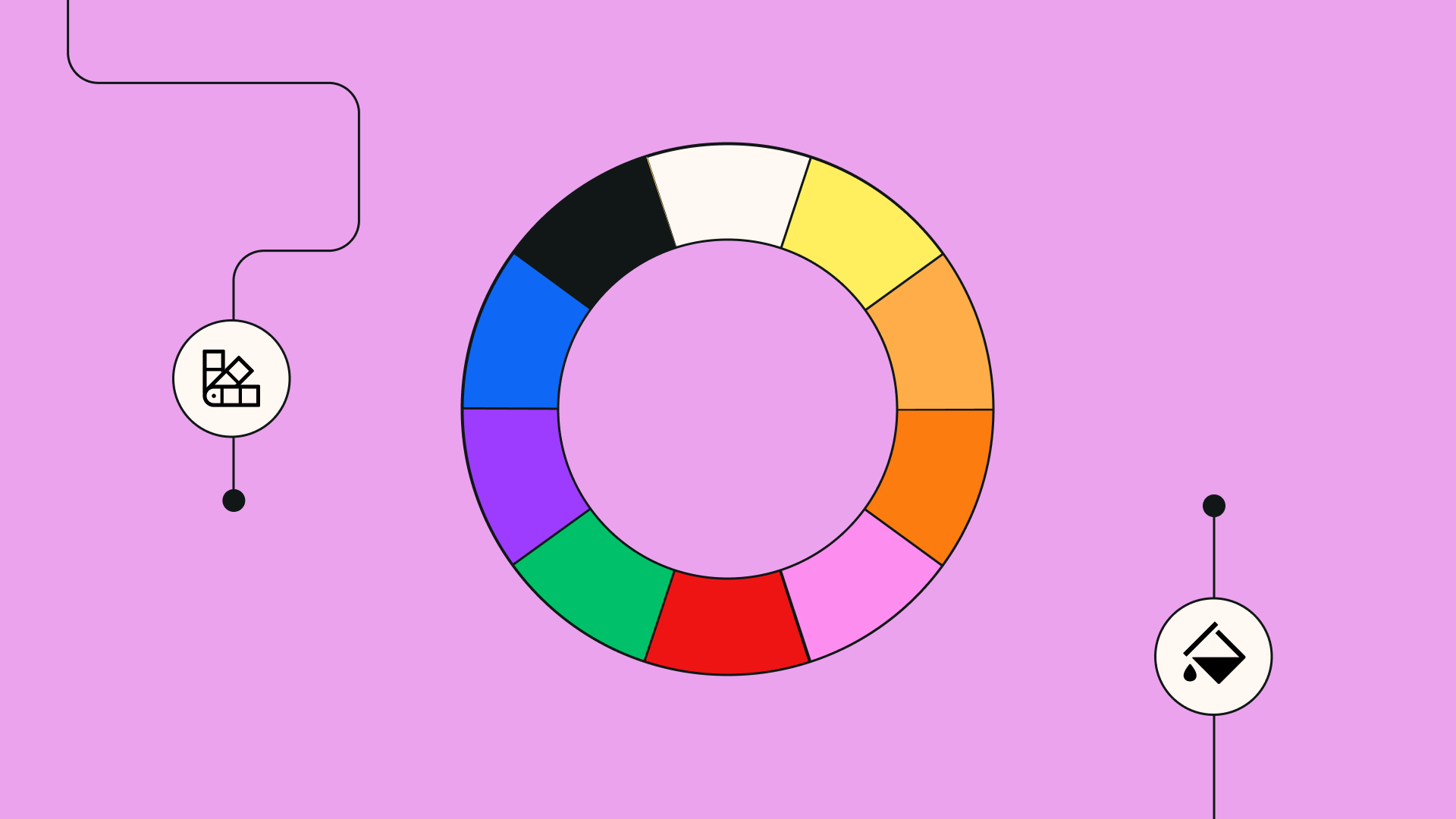
:quality(75))

:quality(75))
:quality(75))