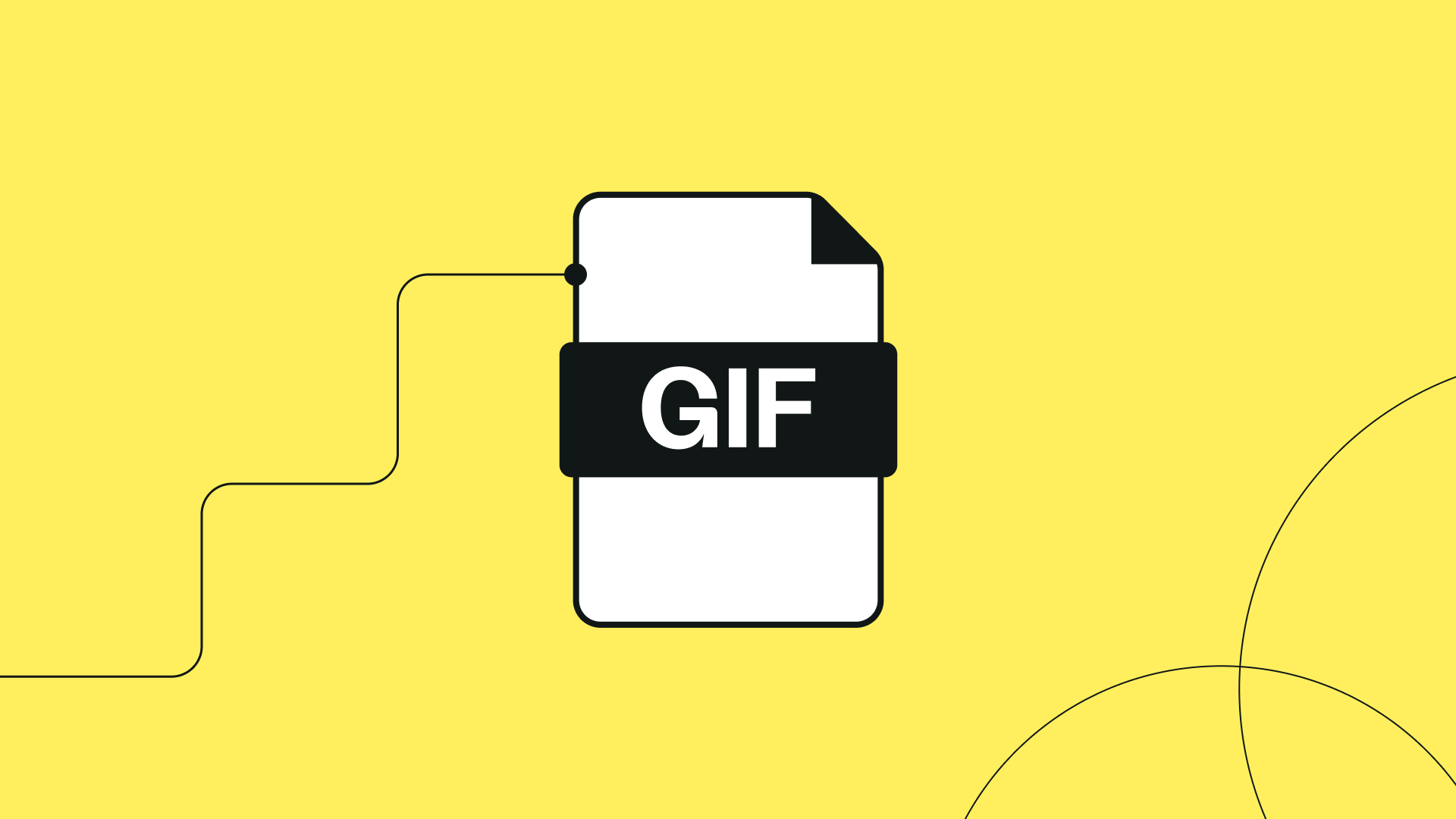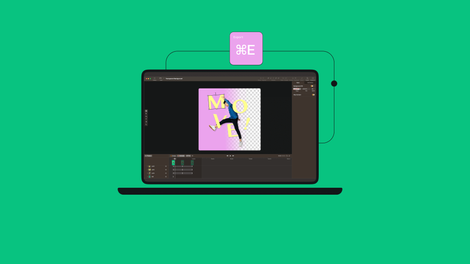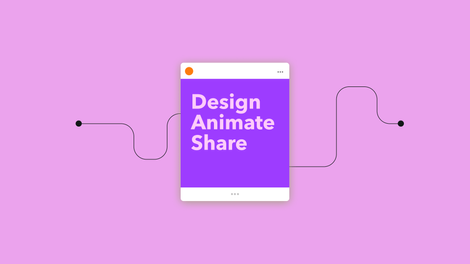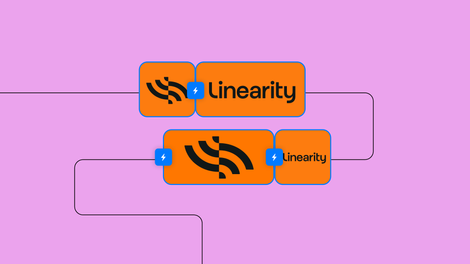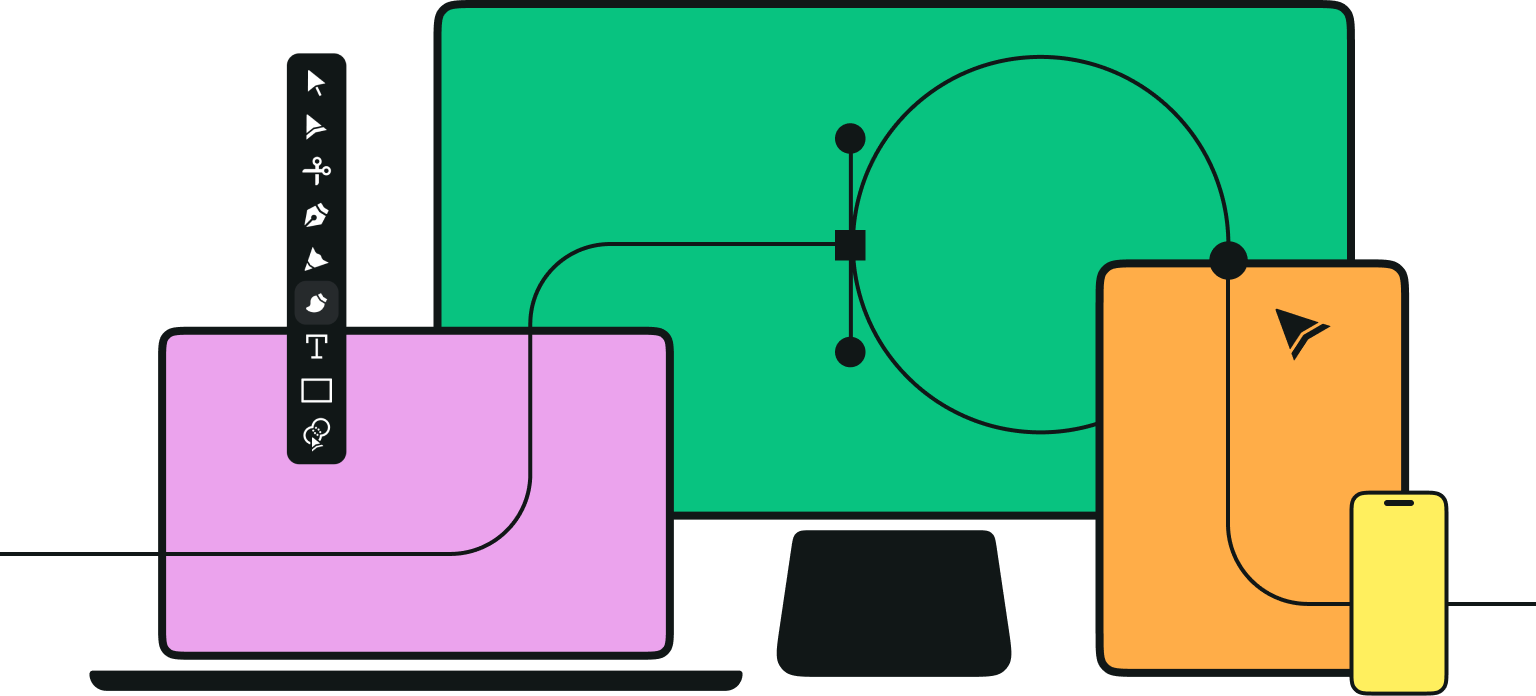In the past year or so there has been a spate of online articles claiming that the GIF is dead, and that a new generation of internet users consider them 'cringe'.
We think this is nonsense. GIFs are an amazing and compact way to convey reactions and feelings in a way that emoticons, stickers and text just can't. If a picture paints a thousand words, a GIF paints a million.
Jumpstart your ideas with Linearity Curve
Take your designs to the next level.
A lot of savvy brands are now using GIFs as part of their social media marketing strategy. And sure, there may be an almost infinite amount of ready-made GIFs out there for you to trawl through, but do you know what is better? Your very own on-brand GIFs. With a few simple steps, you can make GIFs of your own and add a personal touch to your content. Here we’ll go through your options so you can start creating your own awesome animations to spice up your social media posts, blog content, and online conversations.
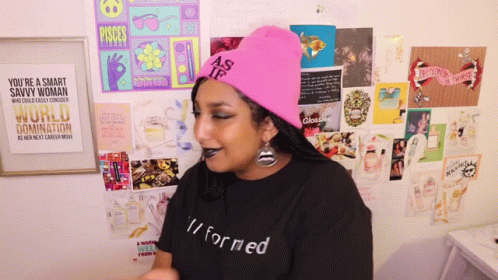
First up, what is a GIF?
A GIF is an animated file format that displays individual frames from images or a video as a single looping video clip.
The acronym stands for Graphic Interchange Format, and these handy little video files have been around since the 80s. (Sidebar to discuss pronunciation: officially it’s pronounced ‘jif’ with a soft G like giraffe, but rules were made to be broken, so if the hard G just makes more sense to you, we’re not judging).
GIFs can be used in all sorts of online contexts, and are especially valuable for people and companies who want to build a brand personality, engage with their audience, and create eye-catching content.
Making your own animated GIF files is a fun way to personalize your content and quickly communicate exactly what you’re trying to say. We know that using motion graphics is a great way to build a strong brand identity, and personalized GIFs can help you do just that.
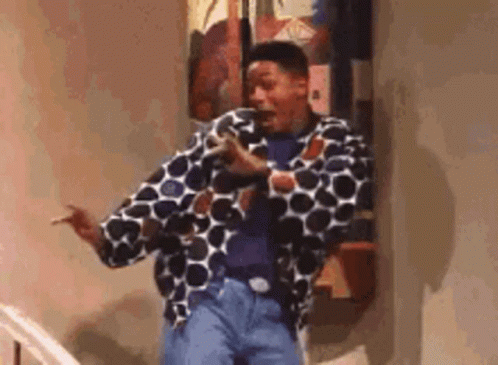
You can make GIFs from videos or from static images. There are a few ways to create GIF images from scratch on a phone, or you can use software or online tools. Read on to find out how to make the high-quality GIFs of your dreams, from choosing the best source material to adding extra bells and whistles to your designs.
What makes a good GIF?
Beauty is in the eye of the beholder and a good GIF can be a lot of different things, depending on what you’re using it for.
You might be aiming for a sleek, professional look for branding purposes or for an online portfolio, or you could be after a more basic graphic for that charmingly retro low-res effect. Here are some general tips to make sure your GIF game is on point.

Make the design fun and eye-catching
Your GIF has got to grab hold of the audience’s attention in order to do its job. Keep the design lively and engaging to make sure users don’t just scroll straight past.
Make sure your GIFs are mobile-compatible
Design your GIFs with mobile users in mind, so they don’t interfere with UX on a smaller screen. Square GIFs are your safest bet for easy mobile integration.
Create Stunning GIFs with Linearity Move
Unleash your creativity and bring your ideas to life in motion. Learn how to use Linearity Move to easily create captivating and dynamic GIFs for any purpose.
Keep your GIFs visually consistent
Don’t overload your audience with a smörgåsbord of styles and themes. Make sure the design of your GIFs is in line with your visual brand identity as a whole.
Be mindful of accessibility
Bear in mind that bright colors and flashing movements can be a sensory overload for some users, especially those with conditions like photosensitive epilepsy. When in doubt, tone it down.
Squeeze in those pop culture references
GIFs are a great way to demonstrate your pop culture know-how and appeal to a broad internet audience. Making use of current trends and viral moments will keep your content rooted in the zeitgeist.
How to make GIFs on your phone
Most smartphones have built-in features which allow you to create basic GIFs without having to download any advanced tools.
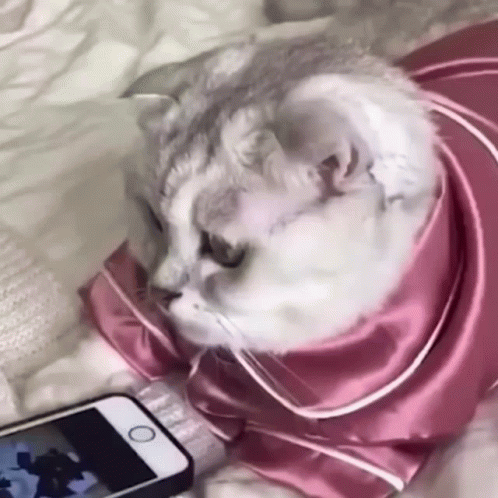
iPhone
On your iPhone, you can easily create a GIF from an image by turning a Live photo into a looping video format.
Take a photo with the live feature activated, and find it in the Live Photos section of your Photos app. On iOS15, tap Live in the top left corner, or on iOS14 or earlier, swipe up to find the Effects section. Choose the Loop or Bounce modes to turn the photo into a GIF format. Click the Share button in the bottom left corner to add it to a social media post or send it to friends. You can find all of the GIFs you create this way in the Animated section of your photos.
You can also make GIFs from a video by using Apple’s own Shortcuts app, which you can download from the App Store. Open the app and search the Gallery for the Make GIF shortcut, click it and select the video or photo you want to use. Let Shortcut do the rest and find your finished GIF saved in the Photos app.
Android
On Android devices, you can make GIFs from pre-existing images in your Gallery, or from scratch when taking a video.
From the Gallery app
Open the Gallery app. Choose the series of images you want to turn into a GIF by using a long press to select multiple images at once. Tap More, then press the Create button and choose GIF. Review and edit the GIF before saving or sharing.
From the camera
Open the camera app and select Settings in the top left corner. Find the ‘Swipe Shutter Button to’ setting and select Create GIF from the dropdown menu. Then, when taking a photo, simply swipe down on the shutter button to start the GIF and release when you want it to end.
How to make GIFs with advanced tools
To create GIFs featuring more complex designs with text, graphics, and other additions, your best bet is to use an online GIF maker. Let’s break down some of the most popular options with these simple steps.

Giphy
Giphy is a super intuitive GIF-making and sharing platform. To get started, sign up or log in to your Giphy account.
Upload a video by clicking Choose File, using the drag and drop function, or entering a YouTube or other video URL. Your starting video should have a file size under 100MB and be less than 15 seconds long. Trim the video to the desired length by using the sliding toggles. Play around with the app’s functions and edit your GIF with captions, stickers, effects, and other decorations.
You can also add tags to make your GIF easier to find, toggle between making it public or keeping it private, and add a source URL to credit the original video. When you’re done, just hit Create GIF.
Adobe Photoshop
You can use Adobe Photoshop to make GIFs from a series of still image frames. Choose your starting image files, which can be anything from video frames, animation frames, or still photographs.
Get creative with our ready-to-use templates.
Linearity Curve offers templates for every social media platform and various use case templates for posters, business cards, slides, app store screenshots, and more.
You can also choose to use a short video as your starting material. Open up Photoshop and click on File, followed by Load Layers. Choose at least two images to add them as separate layers to an image stack. Go to Window and click Timeline, then Create Frame Animation. In the right corner of the Timeline panel, click Make Frames From Layers to separate the images into individual frames. Press Play to preview your animation, and edit the order by dragging the frames around.
When it’s ready, go to the Repeat menu and set the animation to Loop Forever. And just like that, you’ve got a GIF. Export it by selecting File > Export > Save for Web (Legacy). Now it’s ready to save and share.
Canva
Canva is a popular choice for all sorts of user-friendly animation technology. You can make a GIF without even signing up for an account, but if you do (it’s free!) you’ll be able to save them and make animation edits later.
Head to the Canva GIF maker and upload your source images or video. Browse their pre-made templates, themes, colors, and styles for design inspiration. Edit and trim the frames to your liking, and customize your design with the stock images, stickers, illustrations, and other graphics available.
You can even invite others to work on the same GIF using Canva’s collaborative tools. When it’s done, click Share, then Download, and choose GIF as your file type.
Go ahead and GIF it a go
So there you have it! There are so many ways to make your own GIF using all types of content as your source material.
Play around with the different options to find the platform that suits your needs best, and start getting creative with your GIF game. You’ll be livening up your blog content, social media posts, and visual branding in no time.
For more ways to incorporate animation into your content, check out our blog post on creating animated social media graphics, and to improve your own graphic design skills, enroll in our Academy.
Jumpstart your ideas with Linearity Curve
Take your designs to the next level.
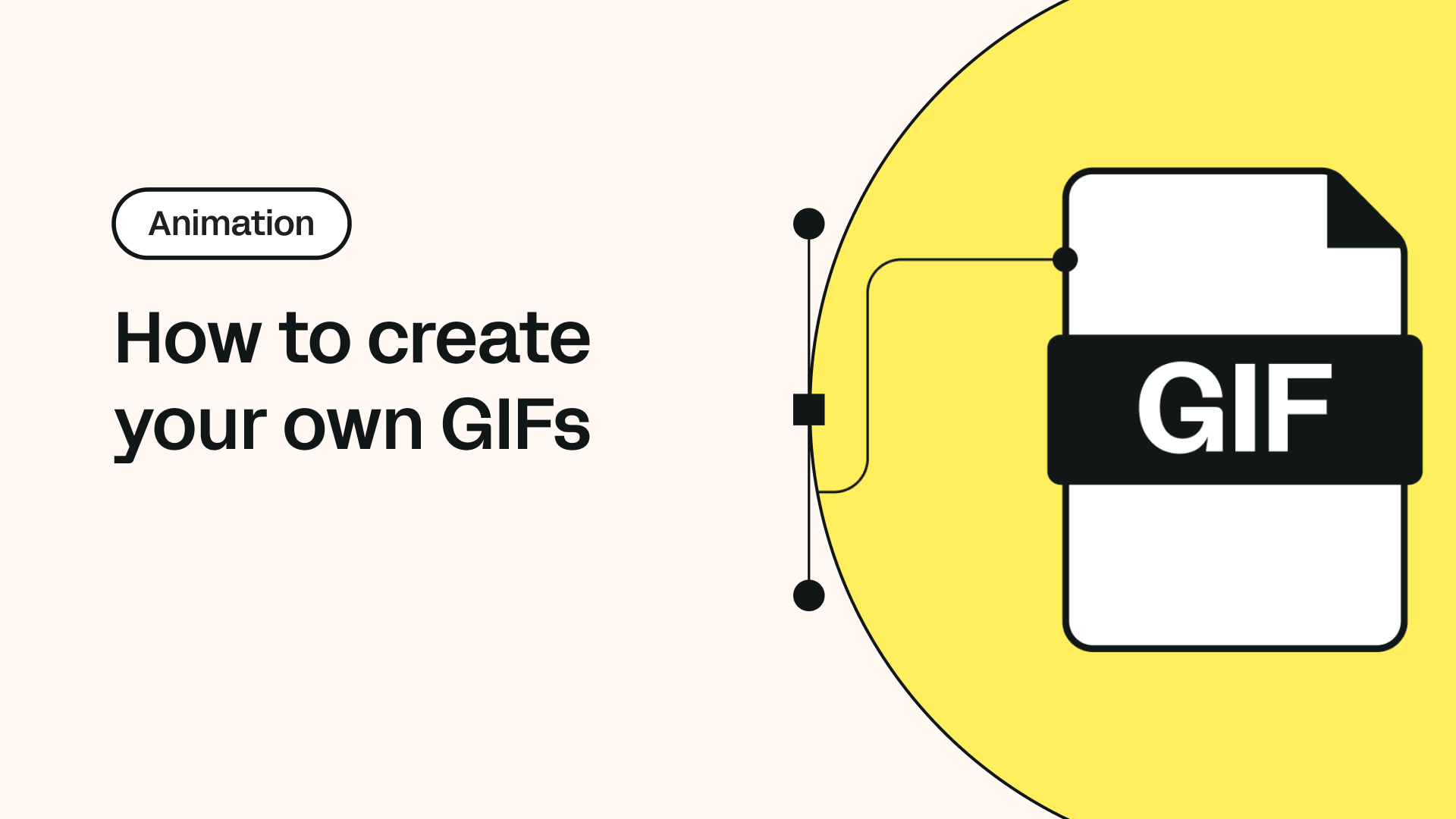
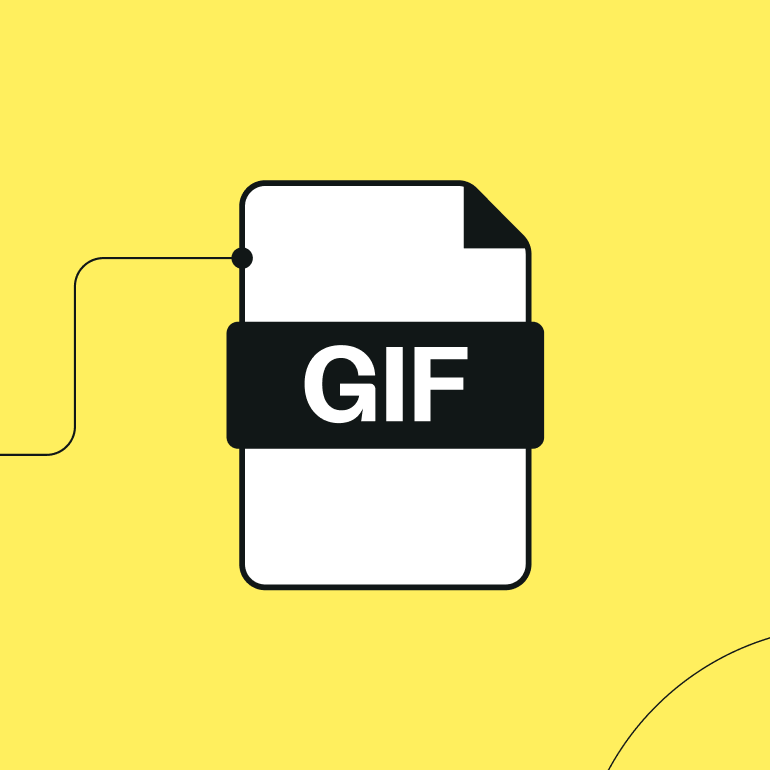
Share this!
Jonny Tiernan
Jonny is a contributing writer to the Linearity Blog.


:quality(75))
:quality(75))
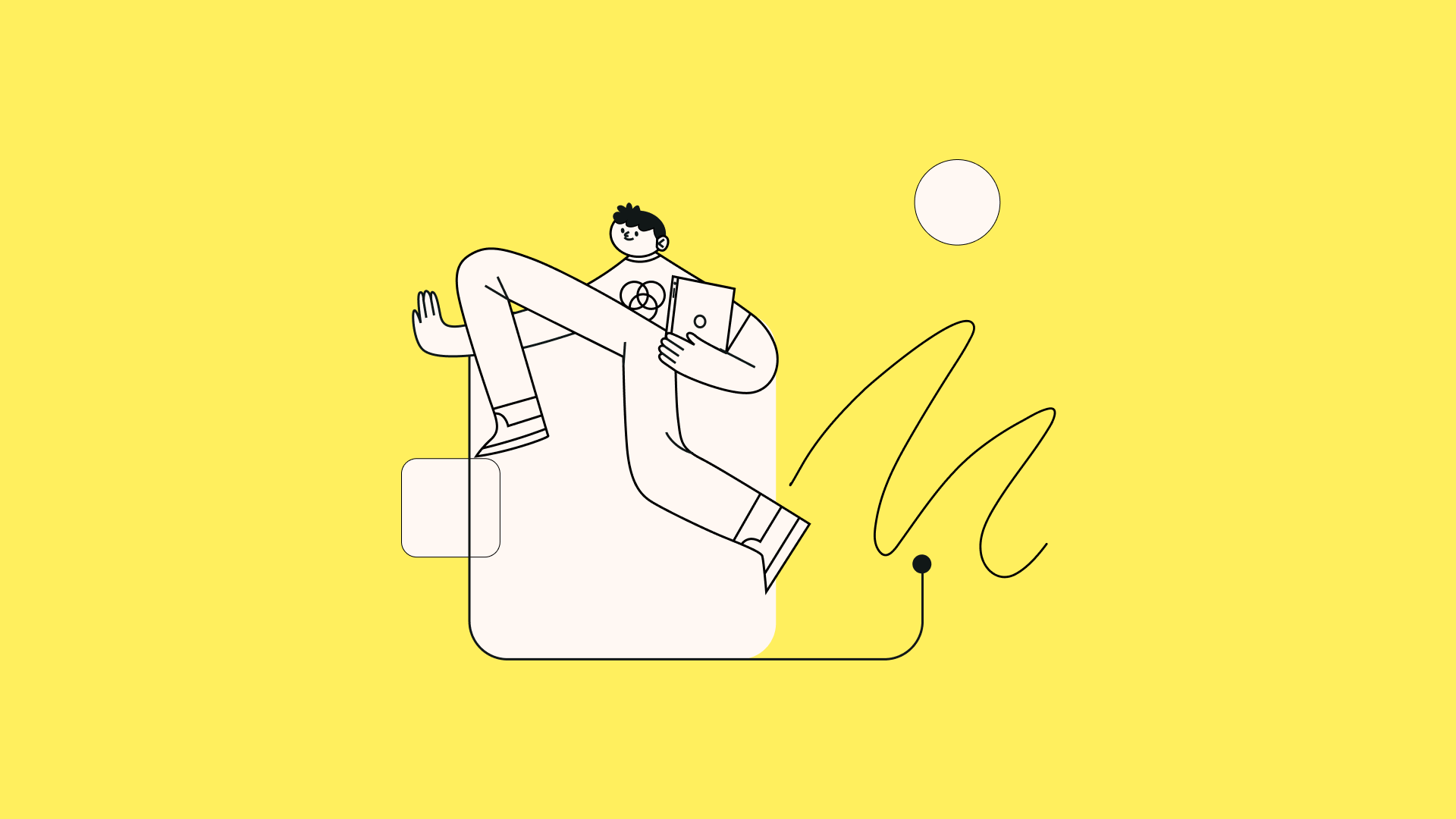
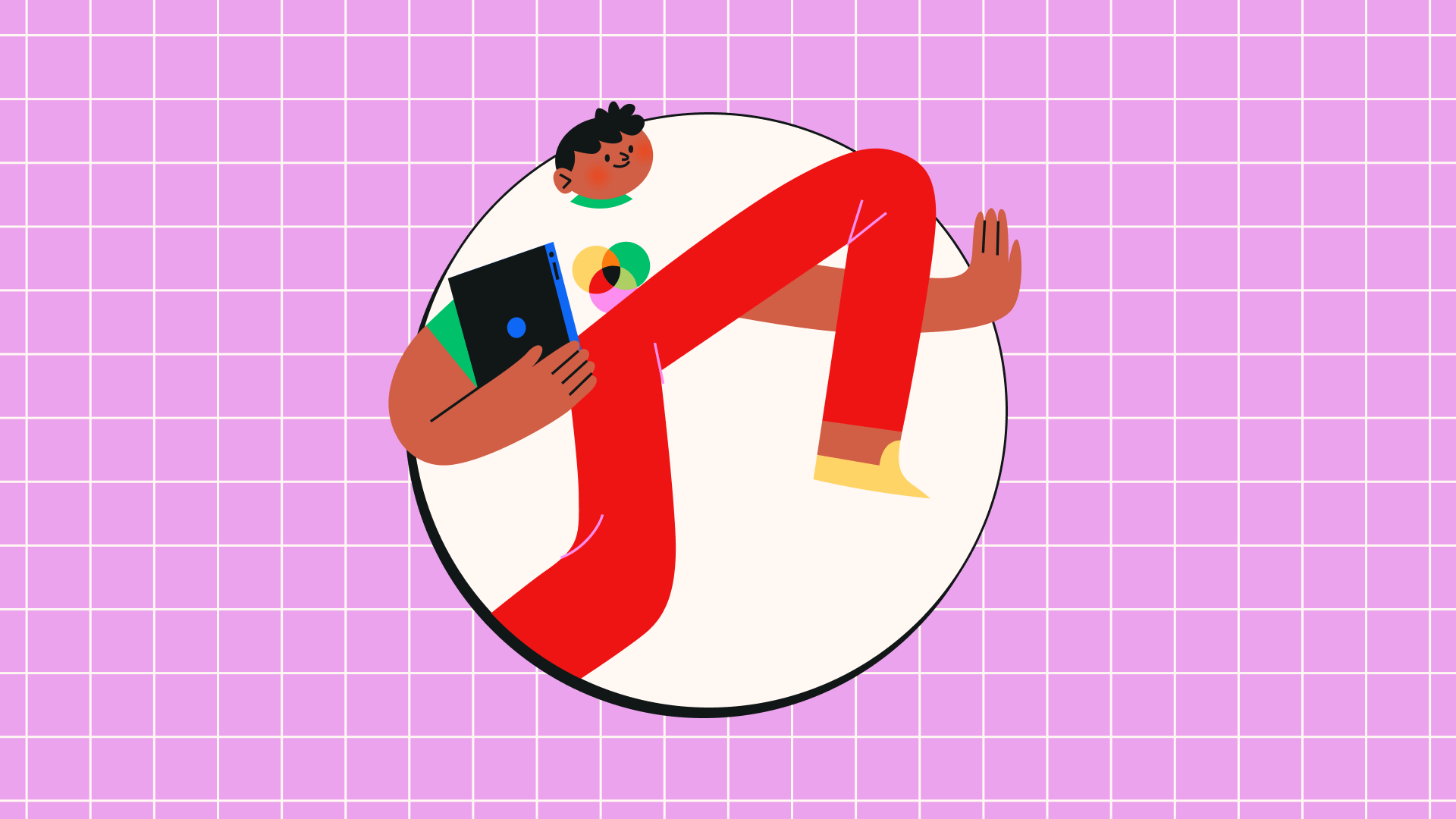
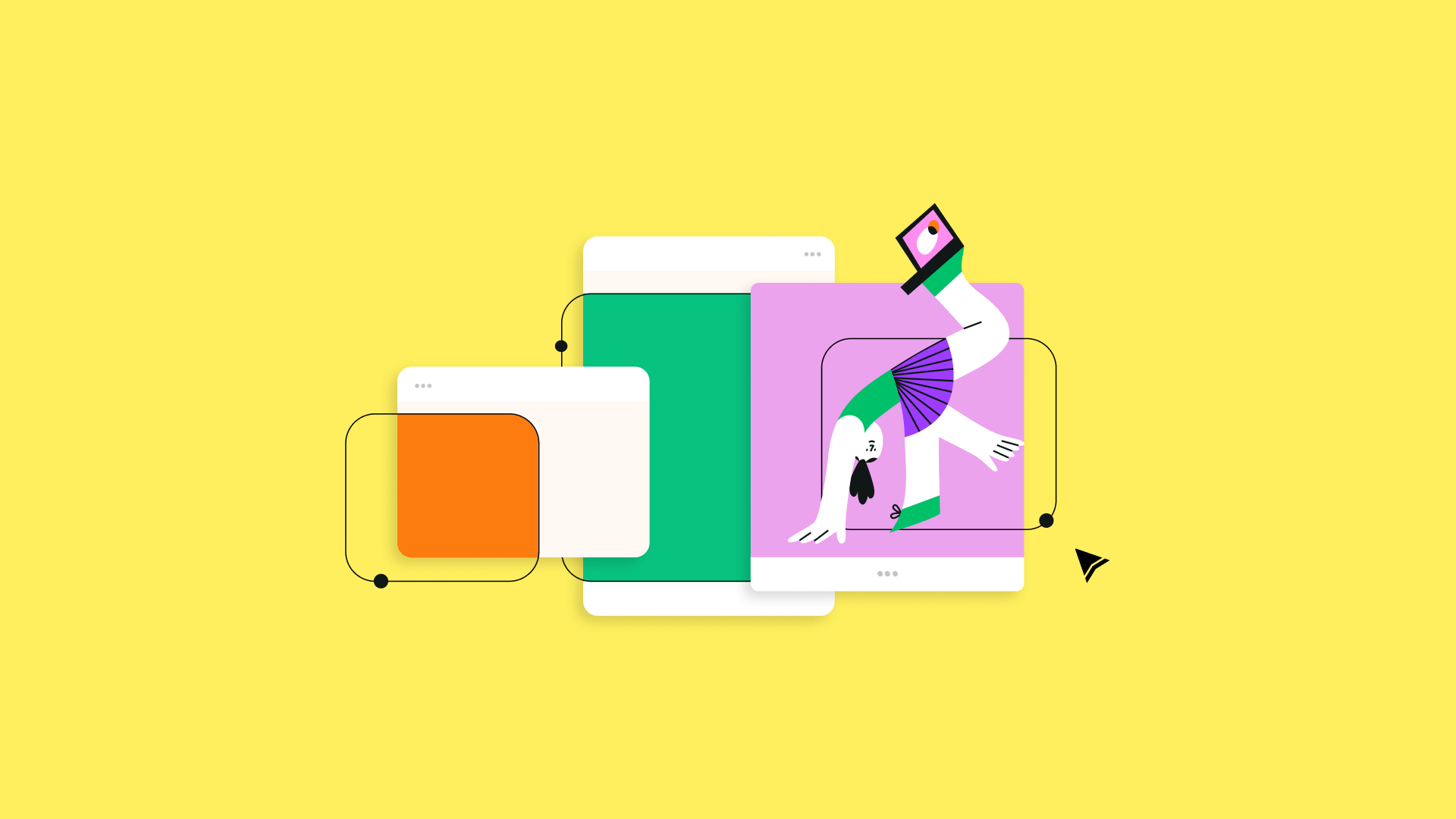
:quality(75))