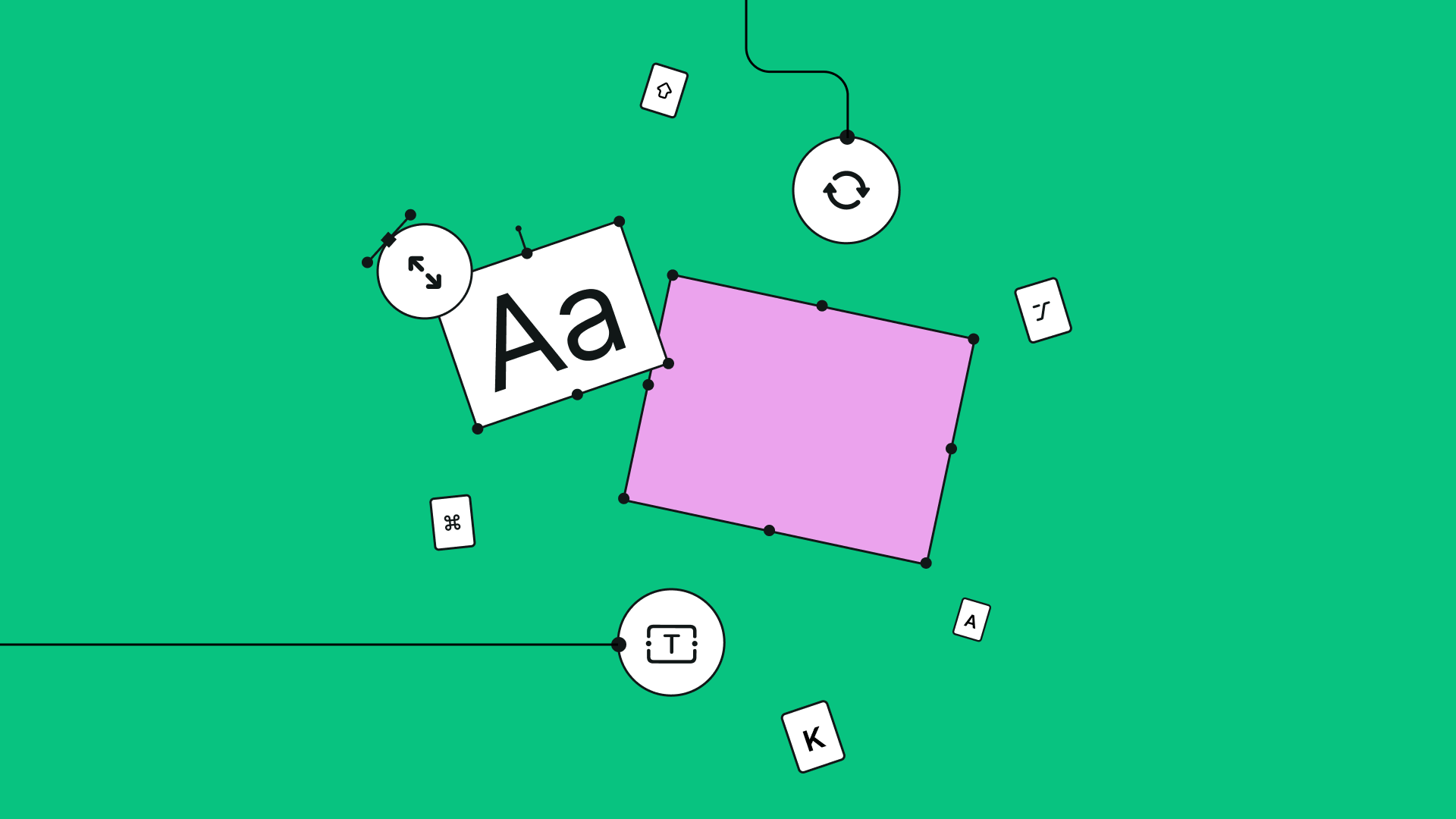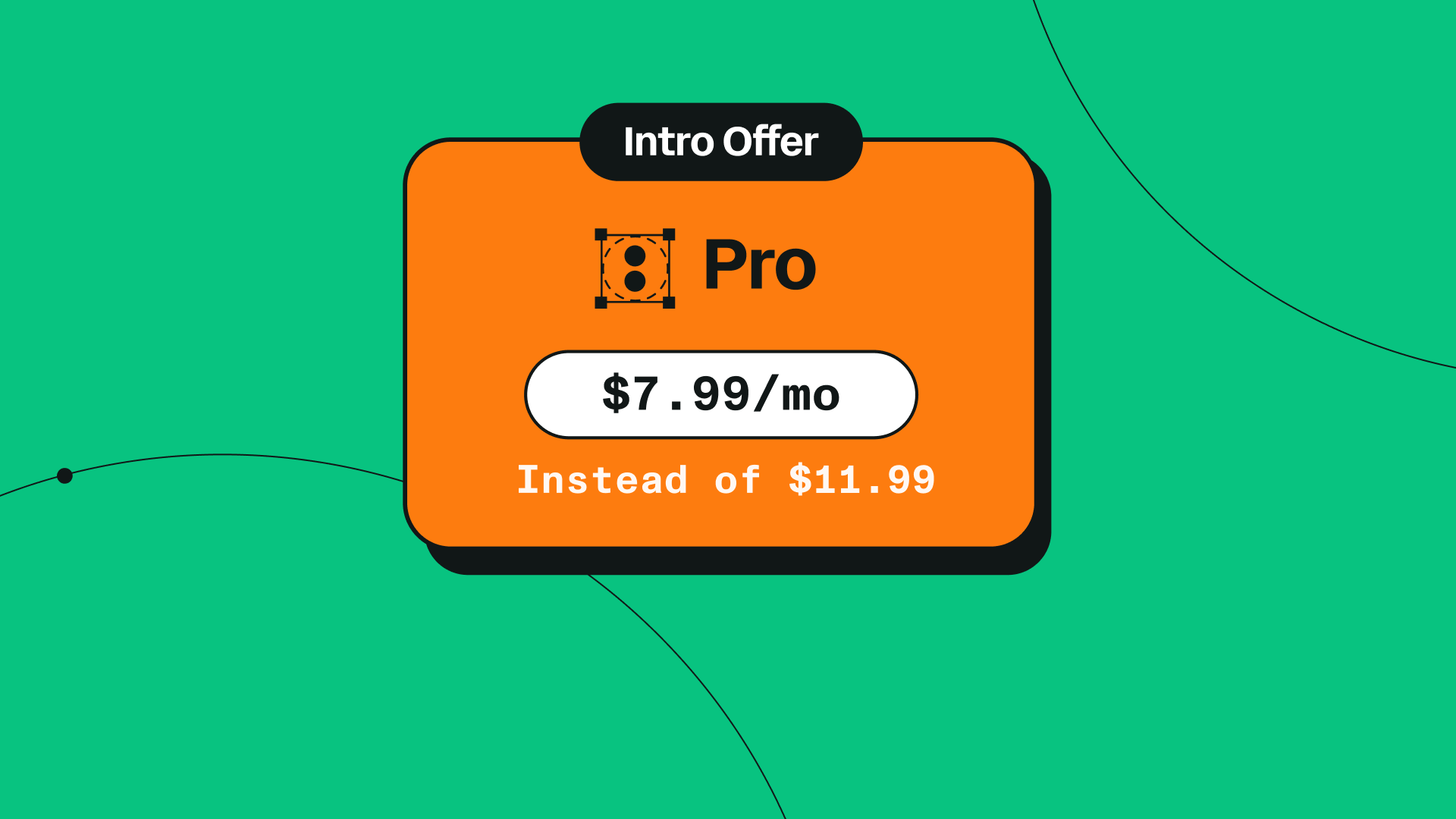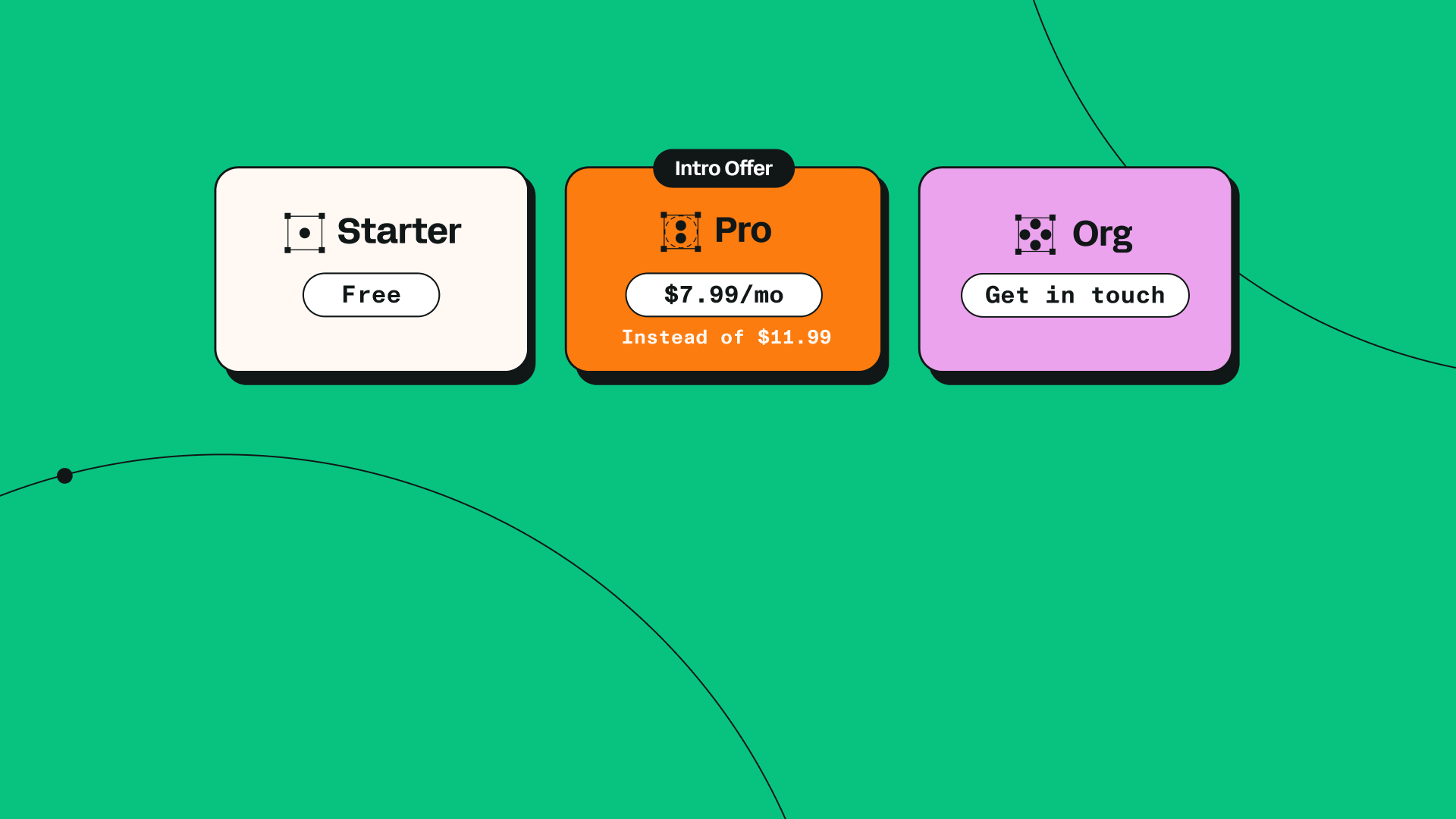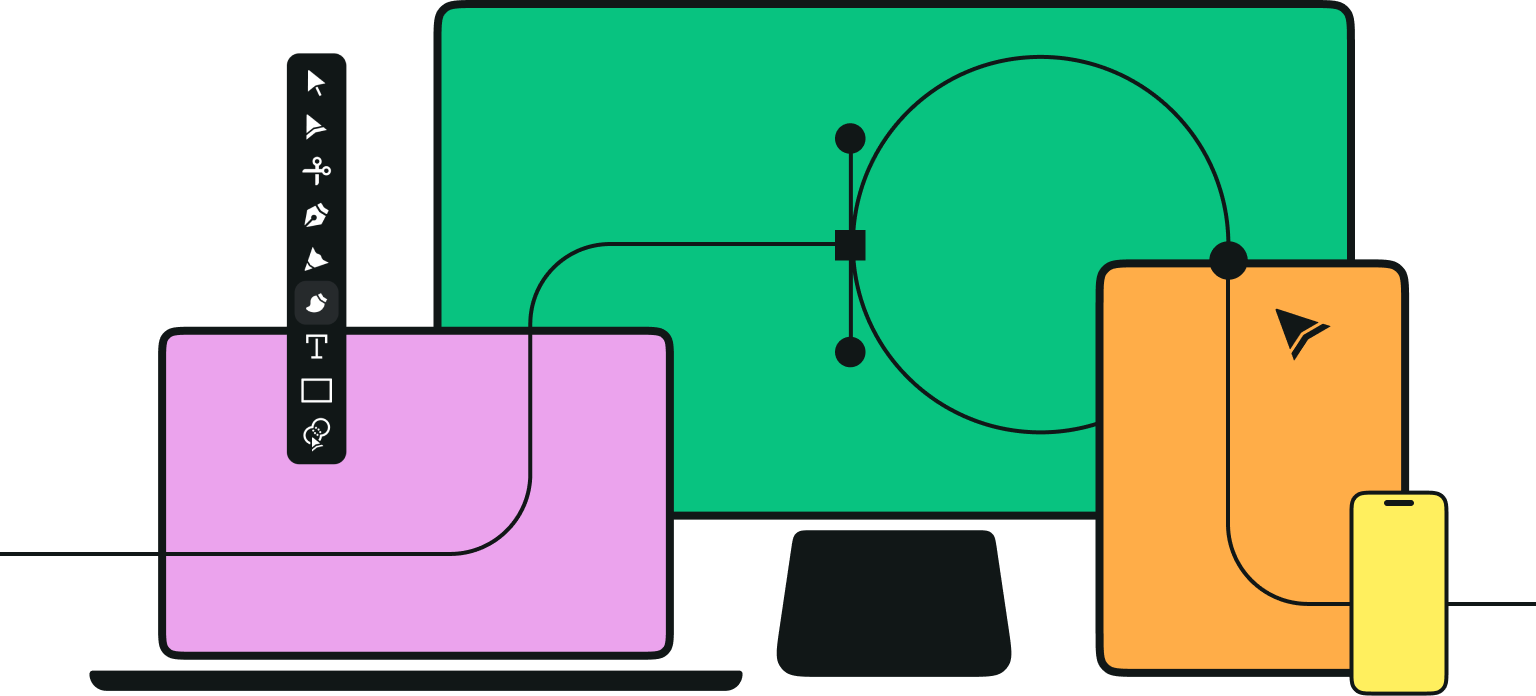If you’ve been following our latest news, you’ll know that our development team has been working hard to make sure Linearity Curve is the best design software it can be.
Earlier this year we launched Auto Trace Illustration Mode, the Shape Builder Tool, and several big improvements to our interface. However, towards the end of this year, we also made a several changes that are sure to make huge improvements to your workflow.
Here’s the most recent changes you’ll find when you update Linearity Curve.
Jumpstart your ideas with Linearity Curve
Take your designs to the next level.
Elements can be displayed outside an artboard
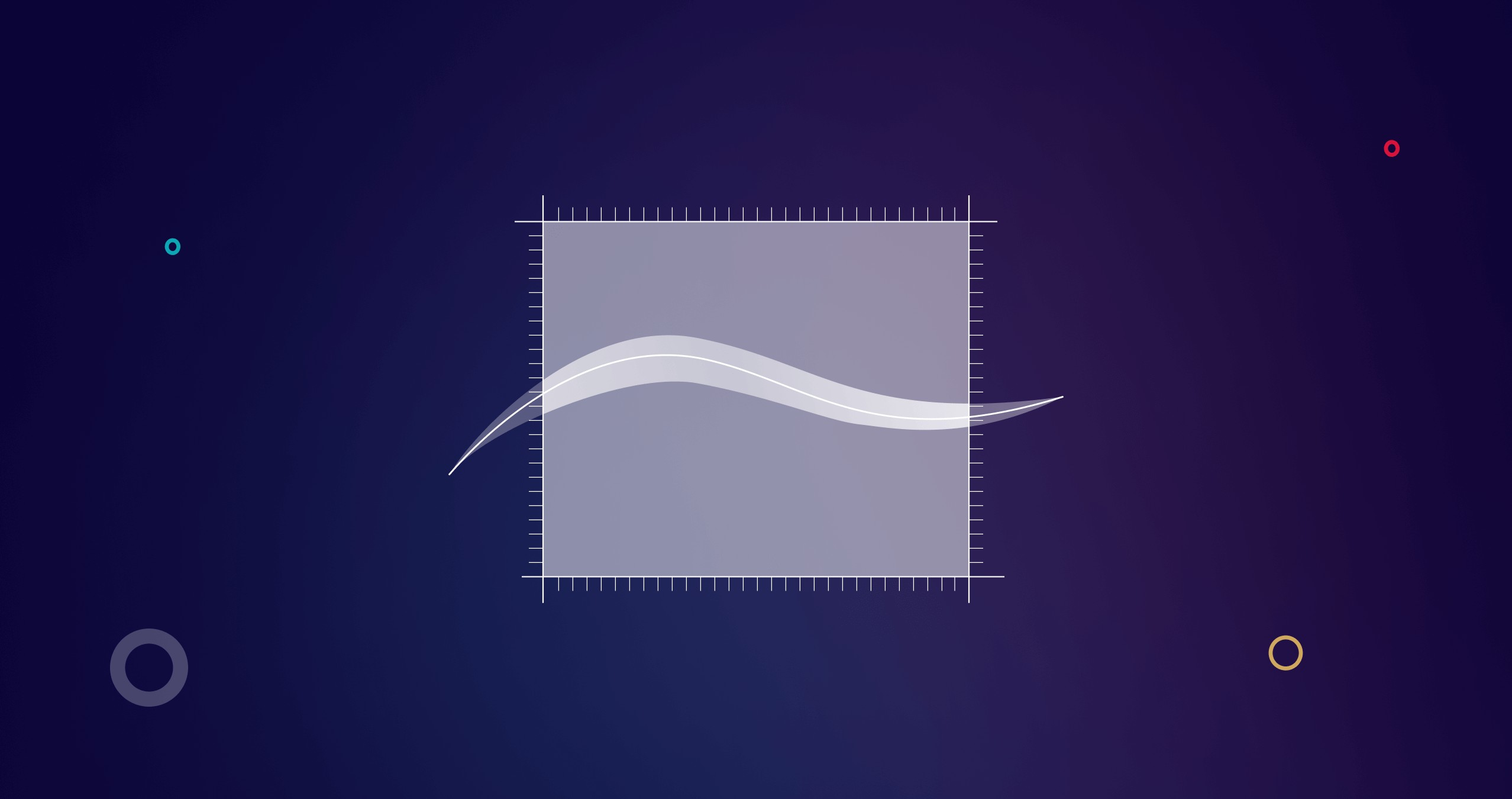
Anything you draw or import into your Linearity Curve document can now be placed outside of your Artboard and remain visible to you.
This improvement is useful when designing branding visuals for a client or even your own merchandise. In these instances, you probably have a collection of motifs, icons, photos, and text that can be used interchangeably. Now, you can view everything you need inside your document, and play around with your compositions by dragging them in and out of your Artboard. When a document is exported, any objects with areas outside of the Artboard will be clipped at the boundaries of the Artboard.
Move elements on your canvas with the arrow keys
You now no longer need to hold shift when moving elements around the canvas with the arrow keys. Simply select your object and move it up, down, left, or right with total precision, one pixel at a time.
Now, if you hold shift while using an arrow key, you will move elements by 10px at a time. Nice time-saver, right?
Image cropping
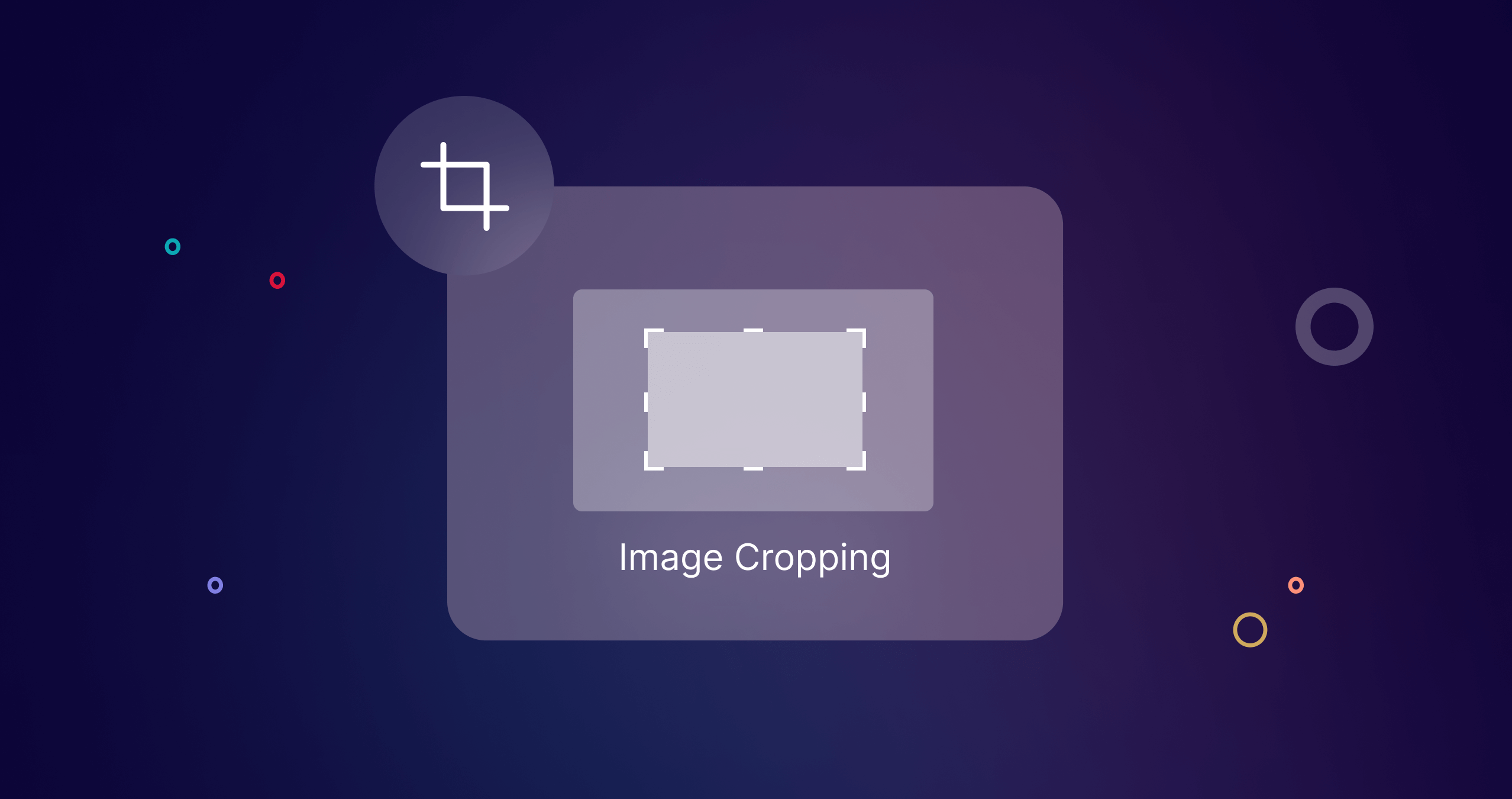
Yes, that's correct! Linearity Curve now has a crop feature! You can use it to adjust the outer parts of an image or frame a composition.
To enter to exit the crop function, double-tap or click on an image.
Palm rejection
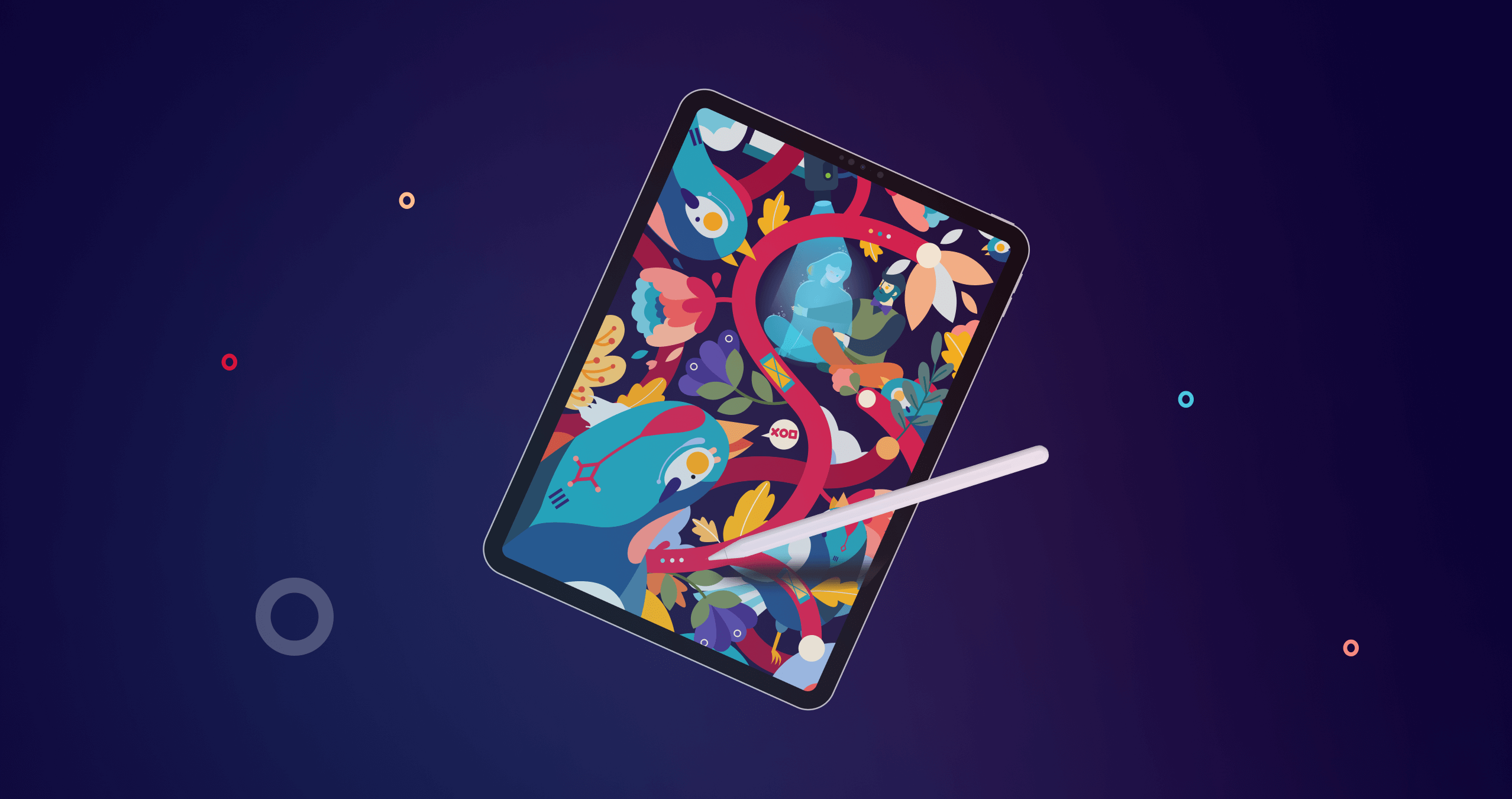
Anyone who designs on iPad will be all too familiar with making accidental marks or gestures with the palm of your hand. There are digital drawing gloves designed to avoid this, but we have a better solution that doesn’t involve the extra expense (or wearing a glove).
With the 4.12.0 update, you can set Linearity Curve's tools to only recognize input from your Apple Pencil. Just go to Settings and toggle on “Draw only with pencil.”
Anything else that touches your screen—such as your hands, fingers, or even your cat’s paws—will not make a mark!
Ready to create brand assets that pack a punch?
Visit our Academy for free marketing design courses.
Canvas notifications
Don't worry, we won't spam you with annoying messages while you're designing.
We recently integrated notifications for warnings, errors, and successful actions to guide you through your design process.
These timely notifications will only appear when you might need some help. For example, an error message will show when an action fails. It will tell you what went wrong and provide the correct action. Tapping on the action will immediately perform it and dismiss the notification. Each message also comes with a link to the Learning Hub, where you can discover more about the particular tools or functions that might help.
The notifications appear at the top of your screen and disappear automatically after 2-7 seconds, but you can also swipe up to dismiss them instantly.
Improved copy & paste behaviors
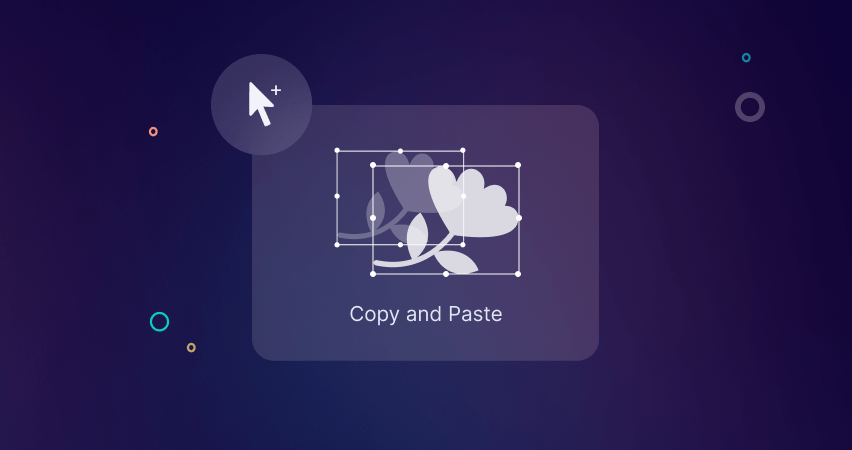
We also cleaned up copy and paste behaviors.
If the original element is unselected before duplication, the duplicates will appear in the same position as the original.
However, if you keep the object selected while duplicating it, it will inherit the values of the last transformation operation. For example, if the duplicated object was previously moved up by 10px, the duplicate will then appear 10px above it.
These rules apply when duplicating an object within the same Artboard, or from one Artboard to another.
Duplicating artboards
Previously, duplicates of Artboards were always placed at the top-right position of the original. However, now Artboards have the similar copy/paste behaviors as elements.
If the original Artboard is unselected while duplicating, the duplicate Artboards appear in line with the previously-selected Artboard. This allows you to create organized rows or grids of Artboards within your document.
When you copy Artboards and keep them selected, the copy inherits the transform value of the original. For example, if you move the original Artboard 10px down, the duplicate will be placed 10px below the original.
Update to the latest version of Linearity Curve to enjoy all of these new improvements.
Jumpstart your ideas with Linearity Curve
Take your designs to the next level.
We have many more amazing features planned for 2023, so stay tuned and have a Happy New Year!
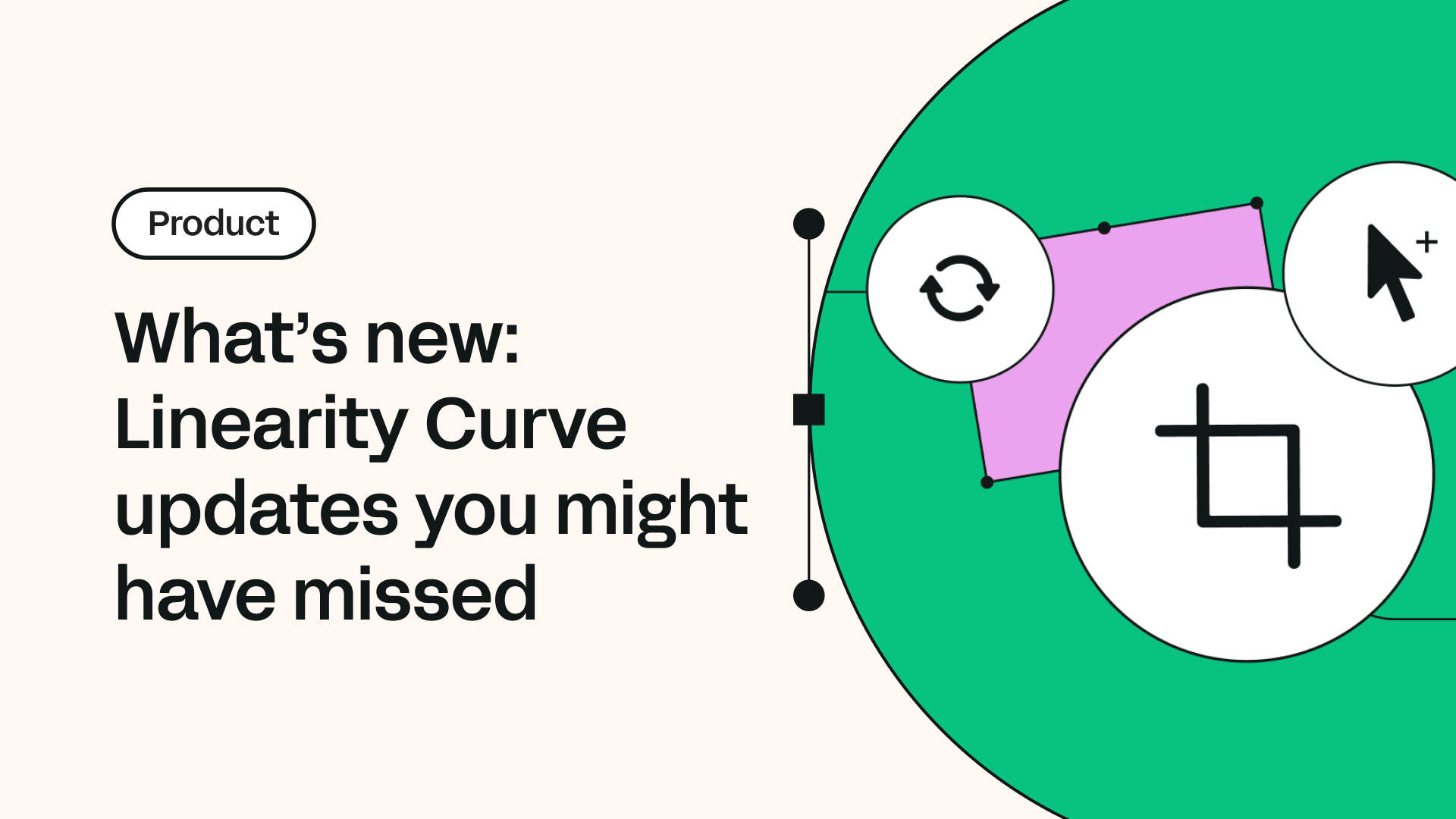
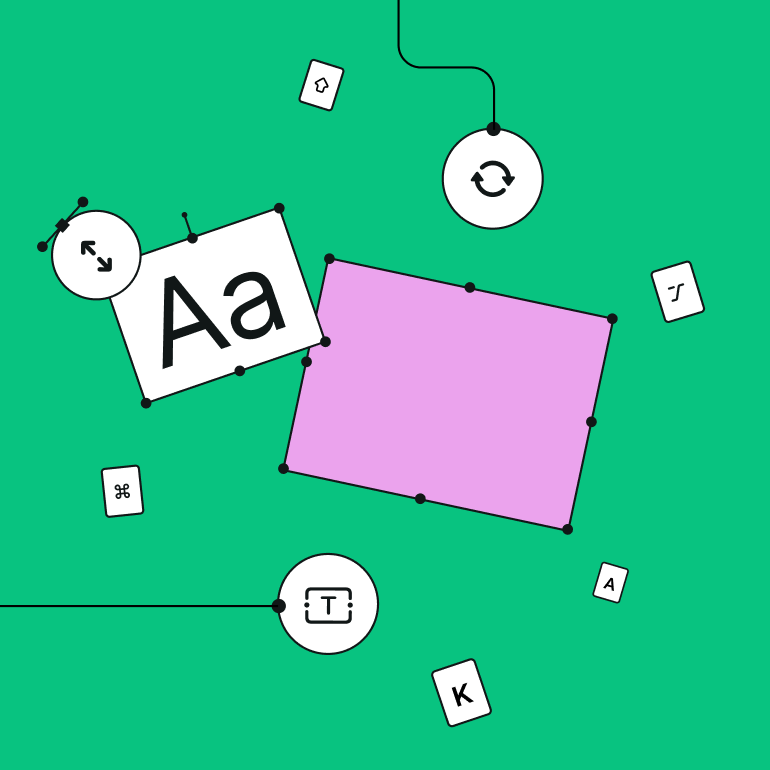
Share this!
Emma Taggart
Emma is a Content Writer for Linearity in Berlin. Her hobbies include making ceramics, roller skating, drawing, and 2D animation.


:quality(75))
:quality(75))
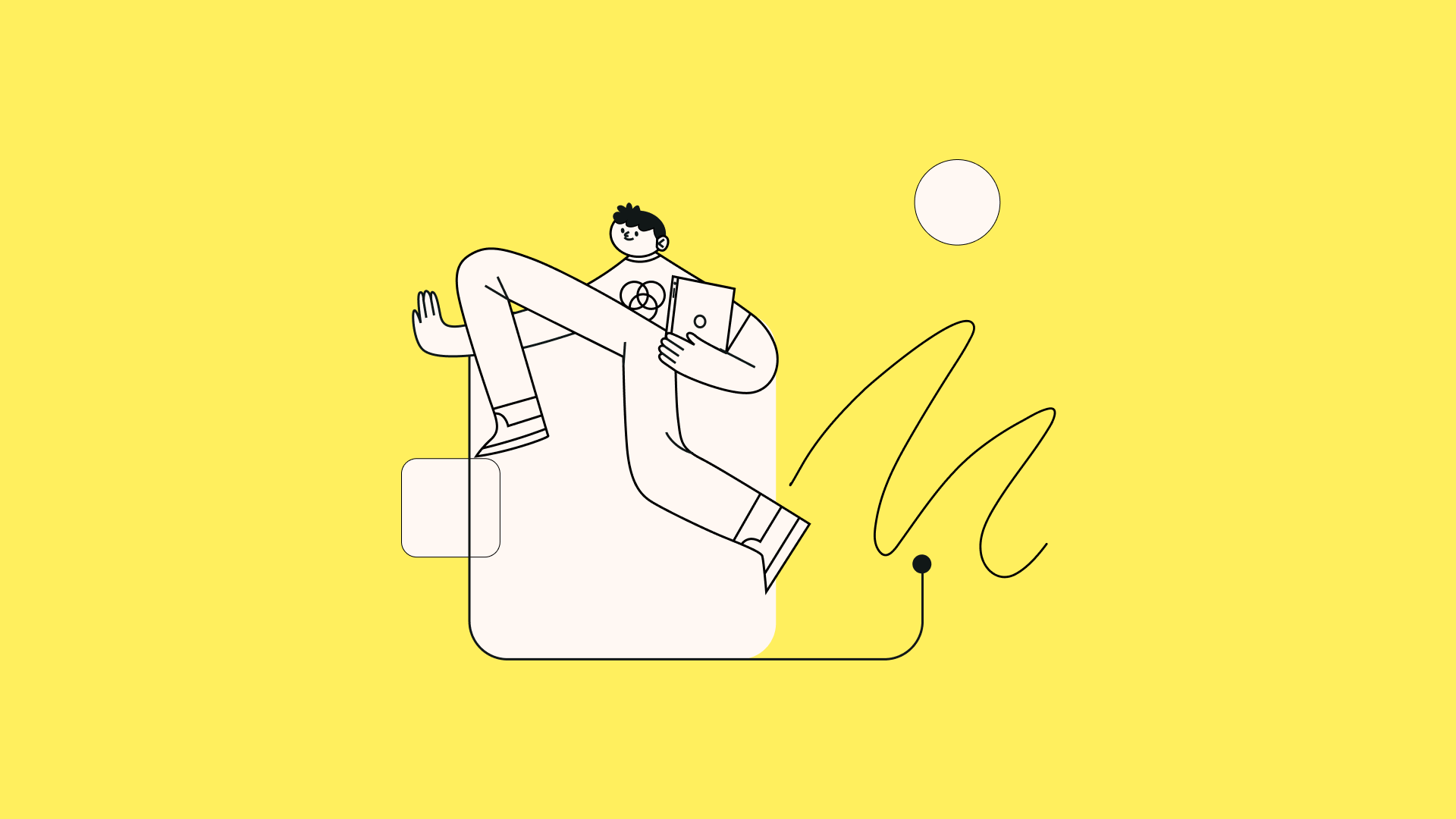
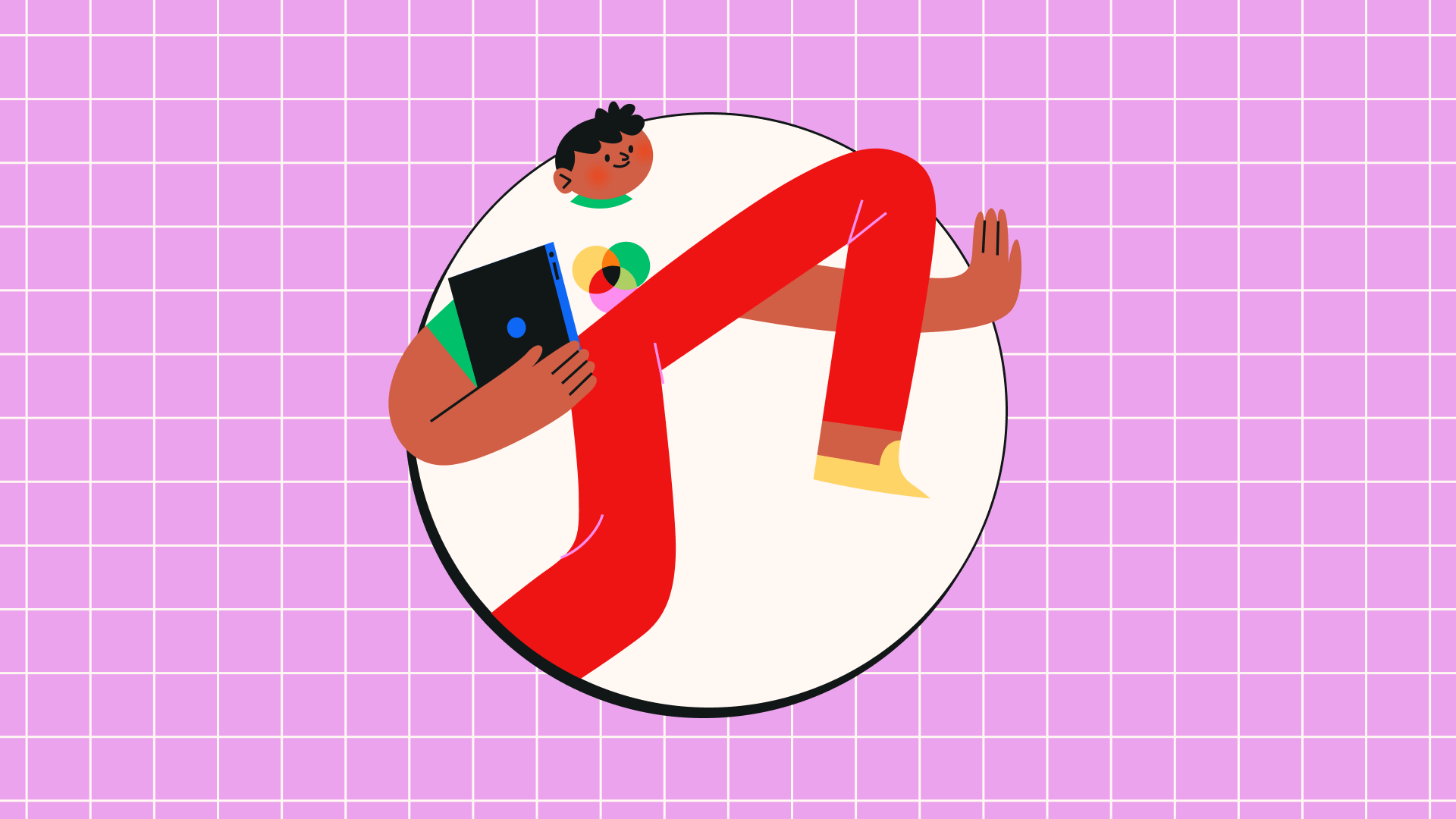
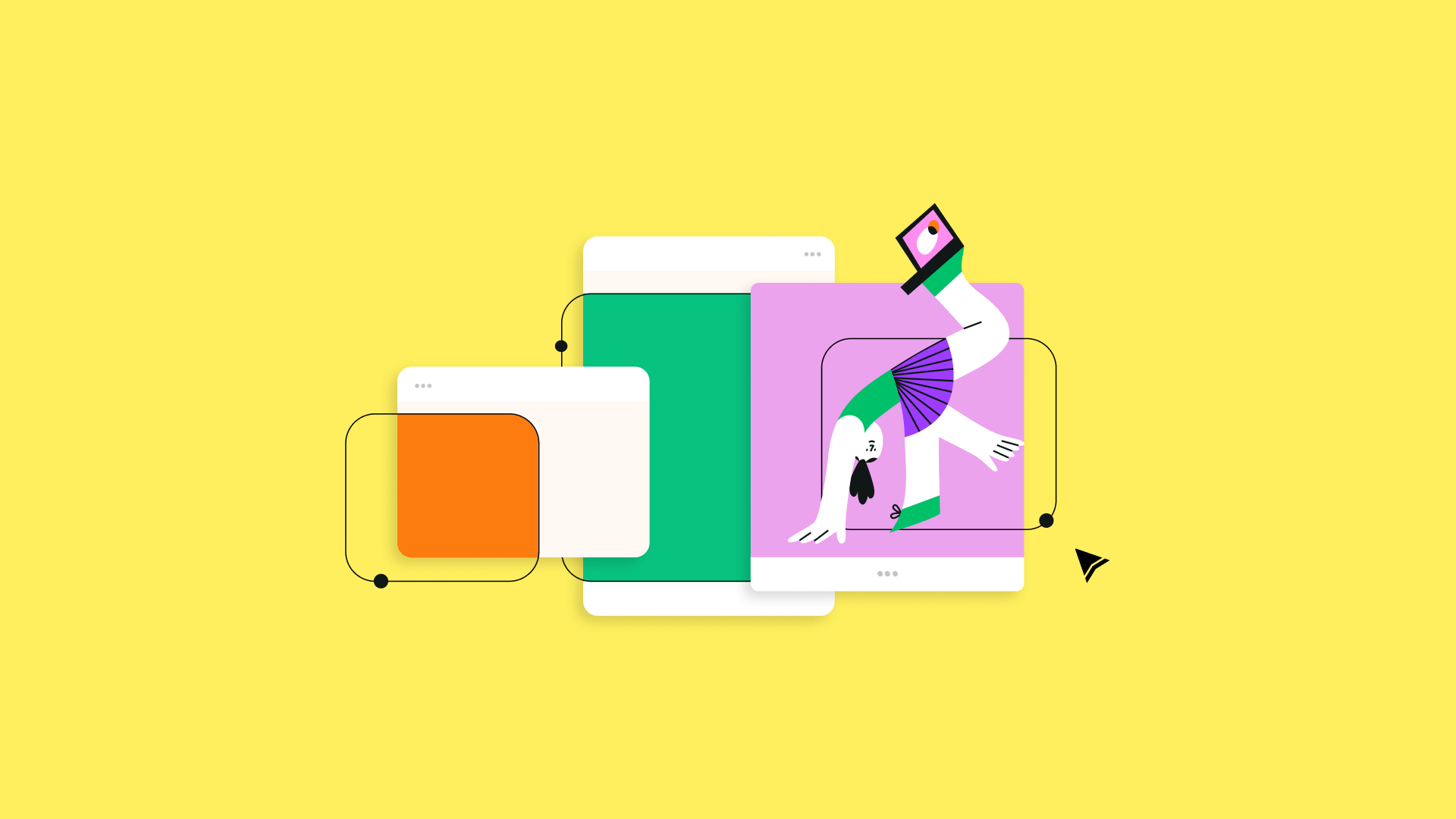
:quality(75))