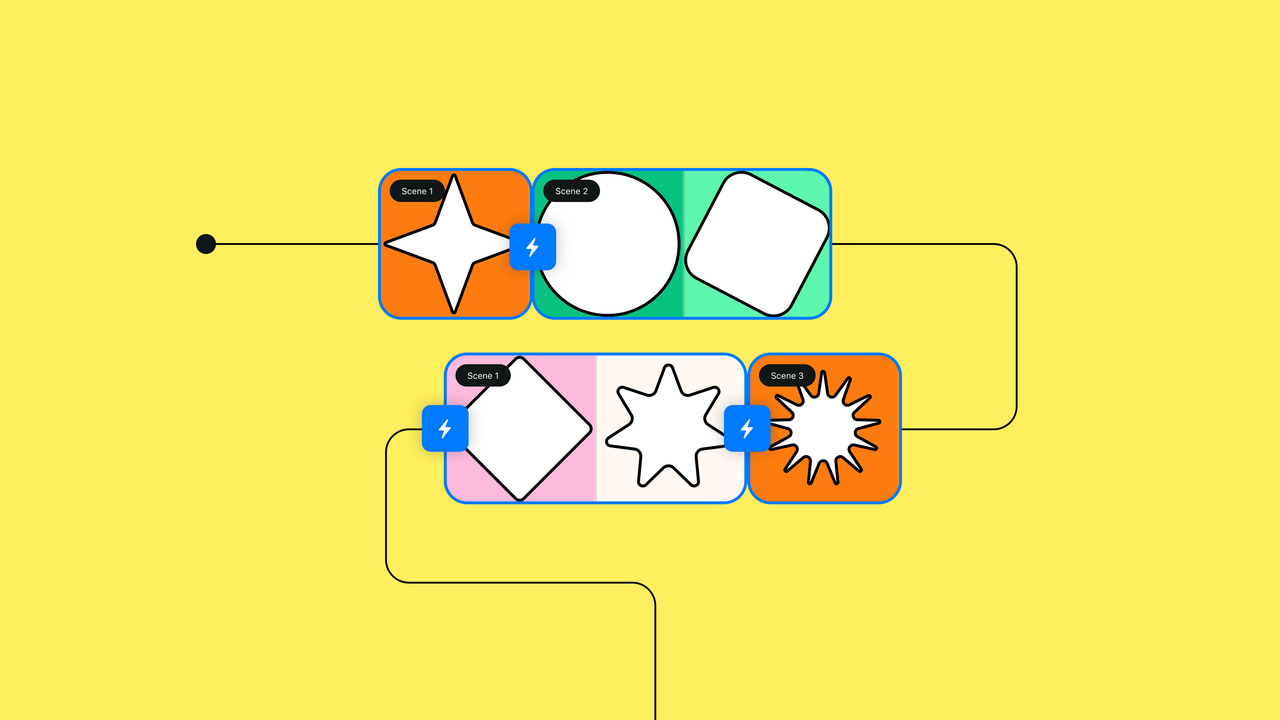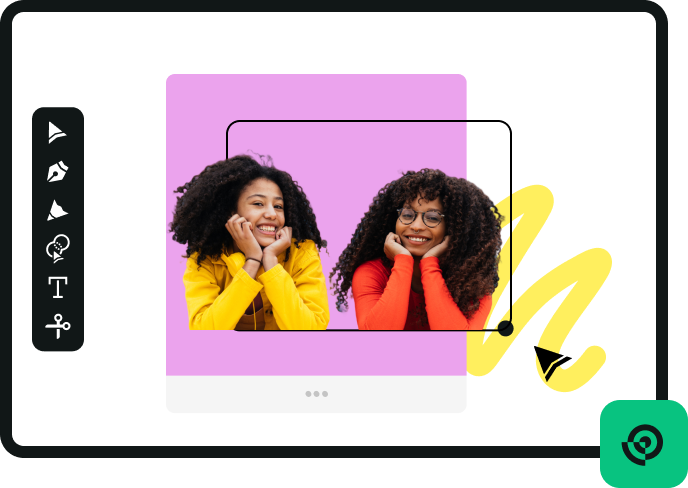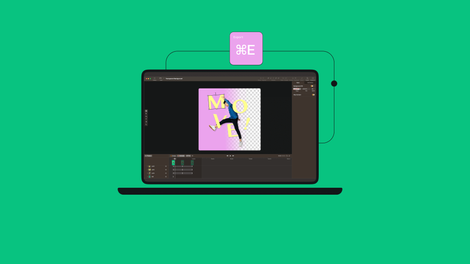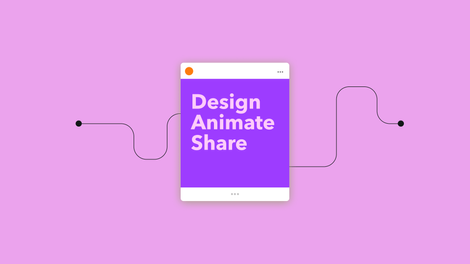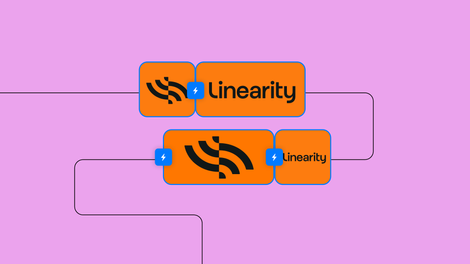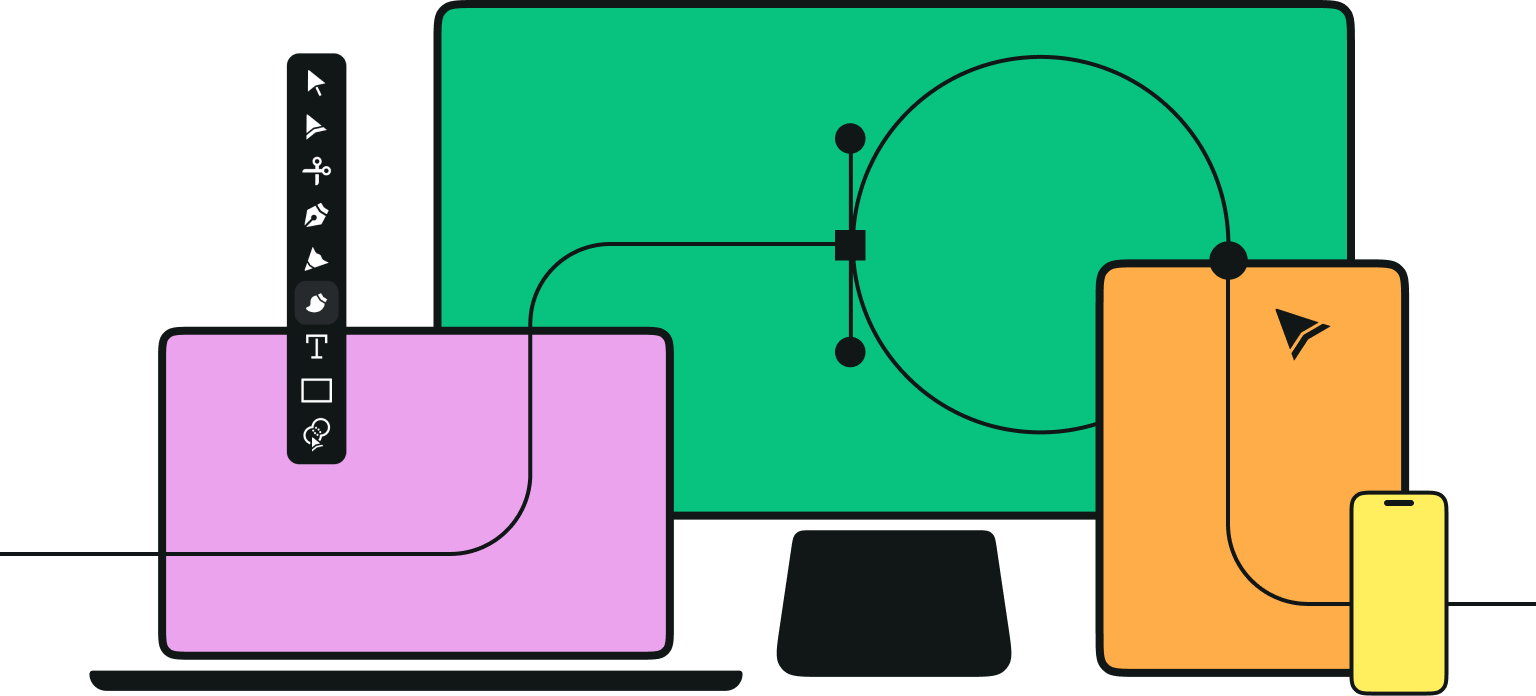Isn't it amazing how the iPad has evolved into more than just a gadget? As designers and animators, we're always on the lookout for that sweet spot between convenience and functionality, and it seems we've hit the jackpot with this shift to mobile.
Ever since the first edition of the iPad dropped in 2010, the tablets have been adopted and used for creative and graphic work. One such iPad use that has exploded in popularity in recent years is animation.
But what truly sets the iPad apart for professionals in our field is not just its hardware but the ecosystem of applications designed specifically for it.
Finding the perfect animation tool for your iPad can be tricky, especially when you're wading through a sea of generic advice and big promises. Take Adobe Animate, for example.
It's great on a MacBook Air M1, but it's not even an option for iPad users since it requires more computing power and a different operating system than what iPads offer.
This inspired us to put together our list, ensuring you get the best, most reliable recommendations straight from users who've been in your shoes.
iPad animation software comparison table
| Tool name | Best for | Price | Would we recommend? |
|---|---|---|---|
| Linearity Move | Vector animations for product announcements, social media, and ads | Free for individuals, from $7.99/month for professionals | Perfect for designers and marketers interested in animation. |
| Procreate Dreams | Integrating drawing and animation | $19.99 once off | Recommended for those embedded in the Procreate ecosystem. |
| FlipaClip | Beginner 2D cartoon animation | Free, with in-app purchases | Great for beginners due to its intuitive interface and ease of use. |
| Clip Studio Paint | Advanced vector and raster animation | Free, with additional costs for extra features | A good option for professionals and hobbyists looking for animation tools, though it might be complex for beginners. |
| Animation Desk | Frame-by-frame animation | Free, Pro version starts at $3.99/month | Suitable for animators at all levels, especially those who prefer drawing directly in the app. |
| Animation & Drawing by Do Ink | Easy animation for beginners and pros | $4.99 once off | Offers a balance between simplicity for beginners and advanced tools for experienced users. |
| Animation Creator HD | Advanced project editing with unlimited layers | $3.99 | Recommended for detailed projects requiring extensive layer and undo options. |
| Animatic | Simple, flipbook-style animations | $9.99 once off | Good for quick sketches and basic animations, with limitations in brushes and functionality in the free version. |
| RoughAnimator | Animators making hand-drawn animations | Premium features start at $6.99 | Excellent for animators looking for control over frame rate and resolution. |
| Stop Motion Studio | Stop motion animation | $5.99 once off | Recommended for its ease of use and features like full camera control and storyboard interface. |
| Dragonframe | Professional stop motion | $295 ($195 for students) | The top choice for professional stop motion animators, with advanced functions. Not suitable for beginners. |
| SketchUp | 3D animation, modeling, video editing | Free, but premium features start at $18.92 | It's great for creating 3D models quickly. |
| Autodesk Maya | Professional 3D animation | $235/month | Essential for professionals seeking high-quality 3D animations and models. |
| Animaker | Beginner-friendly online animation | Free, plans from $12.50/month | Ideal for beginners and those needing simple animations for presentations. |
| Powtoon | Animated videos and presentations | Free, premium plans from $15/month | Good for creating explainer videos and presentations. |
Best for product announcements, social media, and ads
1. Linearity Move
Linearity Move is a breath of fresh air in the vector animation scene, especially for designers who've been on the lookout for a tool that truly simplifies the animation process.
Animators can quickly bring designs to life with Linearity Move. Its simple interface and smooth motion make high-quality animations easy. Its compatibility with Apple Pencil enhances precision, and our upcoming features like real-time collaboration will further boost your team’s productivity.
Feedback from the community has been overwhelmingly positive, although we note the strong call for the addition of hotkeys and keyboard shortcuts, particularly for keyframe manipulation. These features are now available.
I find motion graphic animation software overly complicated and unintuitive, everything is hidden behind hundreds of tabs or clicks for no reason. I was asking myself, why isn't there a program that allows me to make high-quality animation with a UI designed to be used by humans? Why not just make it run fast, look good, and have it be free to use… oh there it is. — Sepehr Fathizadeh reviewing Linearity Move, Apple App Store
Linearity Move Pros
- User-friendly interface suitable for all skill levels.
- Seamless integration with design tools like Adobe Illustrator and Figma (upcoming plugins and integrations).
- High-quality export options, including super HD 8K resolution.
- Apple Pencil and iPad support enhances precision and productivity.
- Premium plans include Linearity Curve and Linearity Move licenses.
Linearity Move Cons
- Apple-native software not accessible on Windows and Android devices.
Pricing: Free to download, with paid plans starting at $7.99/month.
Our verdict: Based on Sepehr Fathizadeh's and other users’ reviews, Linearity Move stands out as a game-changer in graphics animation. Its intuitive design eliminates the complexity found in other software, making high-quality animation accessible and faster.
The best 2D animation apps
2. Procreate Dreams
It's clear that Procreate Dreams seeks to marry the intuitive drawing experience of Procreate with robust animation capabilities. This extension aims to provide animators and designers with a streamlined platform for bringing their static creations to life. Our exploration revealed both shining potential and areas for refinement.
Other features like Flipbook offer seamless frame transitions, extensive brush selection for textured animations, and advanced timeline editing for bulk actions. Overall, Procreate Dreams positions itself as a comprehensive raster animation studio.
Despite these advantages, a few challenges surface. The app's ramp-up time is steeper than expected, with critical features like onion skinning buried in menus, making the initial foray into animation somewhat daunting for newcomers.
I was really looking forward to this app. I thought it would be the same as the original Procreate, but with added layers for different animation, and the ability to add sound. Which it is, but way more complicated. My biggest complaints right now are the lack of a lasso tool to help adjust specific parts of drawings, how small the work area is with the timeline taking up half the screen, and how complicated it is to adjust the frames and lengths. It was much easier in the original, being able to specify how many frames you wanted the drawing to extend to whether or not a frame was already in front of it.—AgentDajo, reviewing Procreate Dreams, Apple App Store
Additionally, gesture controls, while innovative, sometimes overlap in functionality, leading to unintended actions such as accidental erasure of crucial work—a frustration echoed by users navigating the app's multi-touch interface.
Procreate Dreams Pros
- Seamless integration with Procreate.
- Advanced features like Flipbook, keyframing, and real-time rendering enhance animation workflow.
- High-resolution video support and comprehensive audio editing capabilities.
- iCloud support and automatic saving ensure work is secure and easily accessible.
Procreate Dreams Cons
- Requires some training due to the depth of features and new interface elements.
- No free version to try out.
- Some users may miss specific Procreate functionalities not fully transitioned to Procreate Dreams.
- Gesture overlap could lead to accidental actions, affecting workflow efficiency.
- Export only up to 4K
Pricing: The app is available on iPad for a one time purchase at $19.99.
Our verdict: Transitioning to animation with Procreate Dreams requires some research and training. Features like onion skinning are less accessible, complicating the initial experience. Other users have noted the app's complexity, missing tools like the lasso for precise adjustments, and a cramped workspace due to the timeline's size. We also noticed that Procreate Dreams supports export up to 4K resolution, which is impressive but Linearity Move stands out by offering up to 8K exports, adding a significant advantage for high-resolution animation projects.
Despite these challenges, Procreate Dreams offers robust capabilities like high-resolution video support, comprehensive audio editing, and iCloud integration, securing and simplifying access to projects.
At $19.99 with no free version, Procreate Dreams requires an investment before you can try it. For iPad illustrators seeking to enhance their animation workflow, Procreate Dreams balances advanced functionality with a need for acclimation to its interface and features.
3. FlipaClip
If you’re looking to make a 2D cartoon type of animation, FlipaClip is a great pick.
The clue is in the name—the app operates like the kind of flipbook you probably made back in your school days. Like an old-school flipbook, FlipaClip is intuitive and easy to use.
Of course, the fact that it is a digital app means it comes with much more functionality and cool features than a flipbook. It’s compatible with the Apple Pencil, but you can also use your finger to create.
The app also provides an animation timeline, the ability to change the frame rate, and the option to add audio.
What’s good about FlipaClip is that it comes with many tutorials, so you can dive in and learn how it works immediately. Plus, there is a strong online community for the app and plenty of YouTube content to help you get the most out of the app.
Amazing app! I’ve been using it for a while now, and it is so fun to create with. I do have a problem with being forced to buy all the add-ons to create a better animation, and it has recently stopped letting me import my audio. Great to use otherwise!—iPad User, reviewing FlipaClip, Apple App Store
FlipaClip Pros
- Suitable for beginners wanting to understand animation basics.
- FlipaClip's interface is straightforward and easy to use.
FlipaClip Cons
- Limited options for the free version.
- Some users have noted difficulties in saving and transferring projects.
Pricing: Free, with paid-for in-app upgrades to unlock additional features.
Our verdict: FlipaClip offers an intuitive and fun way to create 2D animations, mimicking traditional flipbooks with added digital features. It's easy to use, supports various drawing tools, and is great for beginners. While the free version has limitations and some challenges with add-ons and importing audio, the app's tutorials and strong community support make it a valuable tool for learning animation basics.
4. Clip Studio Paint
Clip Studio Paint is renowned for its vector lines that maintain a hand-drawn feel, making it an ideal choice for crafting animations and storyboards.
You can draw on vector layers using your favorite pen and brush tools, and resizing or editing won't compromise line quality.
The software excels in animation with features like timeline management, light tables, and onion skinning. But its complexity and pricing can be daunting for beginners. Despite this, its versatility and performance on various devices make it a preferred choice for professionals and hobbyists alike.
I am a professional illustrator, storyboard artist, animator, and recently a tattoo artist also. I always used Photoshop with Wacom tablets or a Cintiq, but when M1 iPad Pro came out, I finally had hope I could stop dealing with Wacom and desktop computer and only use the iPad. This product: Clip Studio Paint, has allowed me to totally work on iPad, for ANY kind of illustration work (it also is great for animation).—iPad User reviewing Clip Studio Paint, Apple App Store
Clip Studio Paint Pros
- Combines some of the best aspects of vector and raster editors.
- Features deep learning AI for tasks like coloring pictures and automatically filling animations.
- Includes smart features for smooth animation creation and export options.
Clip Studio Paint Cons
- Complexity may be daunting for beginners.
- Advanced features can be pricey.
Pricing: Free, with additional costs for extra features and versions.
Our verdict: Clip Studio Paint is praised for its vector lines that keep a hand-drawn feel, perfect for animation and storyboards. It allows high-quality drawing on vector layers and offers advanced animation features like timeline management and onion skinning. Though it might be complex and pricey for beginners, its versatility is well-regarded by professionals.
5. Animation Desk
If you’re looking to create your own animations frame-by-frame, then Animation Desk is a great choice. You can start from scratch and draw directly in the app, and if you use it in conjunction with the Apple Pencil, it replicates the experience of drawing on paper.
Unlike drawing on paper, you can easily use more than six different brushes on up to nine separate layers. It also offers additional tools like onion skinning and rotoscoping.
As well as creating your own animations from scratch, you can import video, Photoshop (.psd) files, and images. This gives you more flexibility and enhances your creative options. In terms of animation, you can set the frame rate, create animation loops, add audio, and more.
If you want to try Animation Desk before you buy it, there’s a free version available, although it’s more limited in functionality than the full version. You'll need to upgrade to unlock advanced features.
I have been using this app for a while, and the tools available from the start (without the pro version) are enough to create some decent-looking art. The app also offers optional layering for your animations, which will also enhance your drawing’s appearance. As a final pro for the app, it does pretty well tracking your finger and other makeshift pens, if you do not have pen device available for use and lag is rarely a problem. However, there are a handful of major problems with the app that should be looked at. First example, you may experience a bug that causes a section of drawing to be completely erased for no particular reason, and when the user tries to reverse the bug (with the back button) it does not work. This is a rare occasion, however, it is still a major problem I have come across.—Kendall. C reviewing Animation Desk, Apple App Store
Animation Desk Pros
- Good integration of Apple Pencil.
- Quick ramp-up time.
- Versatile for animations and various visual projects.
Animation Desk Cons
- You need to be good at drawing to get the most from it.
- The app can be slow and prone to crashing.
Pricing: Limited free version, with Animation Desk Pro version starting from $3.99 per month.
Our verdict: Animation Desk is ideal for creating animations directly on your device, enhanced by tools like onion skinning and support for multiple layers. It works well with the Apple Pencil for a paper-like drawing experience and allows imports of various file types for flexibility. Despite a free version for starters, upgrading is necessary for full features.
6. Animation & Drawing by Do Ink
What’s neat about this app is that it’s not only easy enough for beginners to get to grips with, but it also offers enough advanced functionality and tools to make it a great resource for more experienced artists.
Animation & Drawing has powerful vector graphics tools, including Bézier curve editing with automatic curve smoothing. It also has the freehand drawing options you would expect, including pen, pencil, brushes, and fill, plus geometric shape options and some art props, too.
When it comes to the animation aspects, it has both flipbook and keyframe animation, frame-by-frame or single-frame options, as well as motion paths that your finger can drag. It also has adjustable frame rates of up to 30fps.
Once you’re done with your motion animations, you can export them in a variety of formats, including .png and H.264. You can also pick an aspect ratio like 4:3, 16:9, or 1:1, so you can get your animations right for whatever platform you need with ease.
Get creative with our ready-to-use templates.
Linearity offers templates for every social media platform and various use cases. Animate them in 1 click with Linearity Move.
Animation & Drawing also makes it easy to save to your iPad’s camera roll and share your work.
Thank you so much for the awesome app. Hope that more people use this app, so can be developed further. I love the app. Btw, I love checker/transparency background. I think that it is more professional to use. I have to use more to see if it has any bugs. So far so good.—Tokisan reviewing Animation & Drawing by Do Ink, Apple App Store
Animation & Drawing by Do Ink Pros
- Variety of export options.
- Supports both beginner and advanced animation techniques.
Animation & Drawing by Do Ink Cons
- The maximum frame rate is 30fps.
- Some technical issues, such as disappearing toolboxes and problems with frame management.
Pricing: Animation & Drawing by Do Ink is available on the Apple app store for $4.99.
Our verdict: Animation & Drawing by Do Ink is great for all skill levels, offering vector graphics, various drawing tools, and keyframe animation. It supports up to 30fps and multiple export formats for easy sharing. Priced at $4.99, it's versatile yet some users report minor technical issues.
7. Animation Creator HD
Have you ever wished you could rewind and start from an earlier point in your animation project, but found your ‘undo’ option only goes so far and you’re stuck? Well, one of the great things about Animation Creator HD is that it has unlimited undo and redo.
This isn’t the only unlimited feature it has—it also has unlimited layers for animation.
Animation Creator HD also has all of the animation tools and functions you’d expect from an animation app. You can create drawings from scratch using pencils, pens (with ink flow effects), brushes (with various stroke types), shapes, and spray cans. It also has an onion skinning feature, an animation scrub tool, the ability to add audio, and more.
Very simple, but it's still fun to draw a few animations. Of course, it would be cool if you could have more options to use different colors and shapes.—iPad User reviewing Animation Creator HD, Apple App Store
Animation Creator HD Pros
- Unlimited layers and undo/redo.
- Unlimited frames for extensive animation projects.
Animation Creator HD Cons
- No free version to trial.
- Limited tool options.
- Issues with exporting animations to the photo library.
Pricing: Unfortunately, there is no free version available but you can try Animation Creator HD for $3.99.
Our verdict: Animation Creator HD offers unlimited undo/redo and layers, various drawing tools, and Ultra HD 4K exports. While valued for its simplicity and functionality, it lacks a free version and has limited tools. It also faces some export challenges.
8. Animatic
If you’re mainly sketching and drawing on your iPad and would like to find an easy way to make your work more dynamic and less static, then Animatic might be the app for you.
It’s more straightforward and limited than the other apps on the list, but this also works in its favor. The simple interface is easy to get to grips with and isn’t as overwhelming as other more tool-heavy apps out there. Working with the Apple Pencil, you’ll be able to very quickly make more flipbook-style simple animations and bring your work to life. A downside is that you can only use the preset color options.
You can export your animations in various export formats, like .gif, .mp4, and .psd. While you’re not going to be using Animatic for longer animation projects, it’s a fun and accessible way to animate with your iPad.
I’m an amateur animator that creates hand-drawn cartoon shorts. Normally I’m hunched over my light box, but had been looking for an app so I could work on projects while I’m out and about. A friend told me about Animatic, and I love this app! I like how the next frame has an imprint of the previous drawing for easy animating.— iPad User reviewing Animatic, Apple App Store
Animatic Pros
- Intuitive interface for beginners.
- Flexible onion skinning and various export options.
- Suitable for creating hand-drawn animations on the go.
Animatic Cons
- No animation layers.
- Limited brushes and functionality.
- No canvas rotation.
Pricing: Available to users on the Apple app store for $9.99.
Our verdict: Animatic is great for turning sketches into simple, flipbook-style animations on the iPad. Its straightforward interface makes it less intimidating than more complex apps. Compatible with the Apple Pencil, it's great for quick animations, though it has limited color options. Upgrading to Animatic Pro adds more features like enhanced onion skinning. Despite its limitations in brushes and lack of layers, it's a fun tool for amateur animators.
9. RoughAnimator
RoughAnimator was developed by an animator, Jacob Kafka. This means that it was made from an animator’s perspective.
It has led the app to develop somewhat of a devoted following, and it has plenty of features for all levels of experience. It focuses on hand-drawn animations and has powerful tools like timeline scrubbing, an onion skinning feature, layers, custom brushes, and control of the frame rate and resolution.
You can also import video content for rotoscoping animation, plus add audio and sound effects to your animations. Animations can be exported as .gif, Quicktime video (.mov), and image sequences.
For further editing and post-production, you can also import your RoughAnimator projects into Adobe After Effects and Adobe Animate.
Unlock the power of animation in advertising
Learn how to create compelling animation ads that capture attention and engage audiences. Dive into our insightful guide now.
This opens up the potential for your animations and allows them to be integrated with other parts of the process more easily. For example, you can create an animated logo in RoughAnimator and then add some special effects using another tool like Linearity Move or Adobe After Effects.
I was trained in animation on paper, and RoughAnimator was very intuitive and easy for me to pick up. It honestly feels just like animating on paper, but more convenient. This isn’t a motion graphics or rig animation program, but its the best app I’ve found for doing purely hand-drawn animation. The brush engine, while simple, even feels more responsive and natural than in other iPad drawing apps I’ve used.— iPad User reviewing RoughAnimator, Apple App Store
RoughAnimator Pros
- Made by an animator for animators.
- Responsive and natural brush engine compared to other iPad drawing apps.
- Audio scrubbing feature offers better synchronization of visuals with sound.
RoughAnimator Cons
- The audio workflow can be tricky.
- The play/preview button placement can lead to frequent accidental presses.
- Some features, like the cycle option, are unintuitive.
Pricing: You can get started with premium features for a once off fee of $6.99.
Our verdict: RoughAnimator focuses on hand-drawn animation with tools like custom brushes, onion skinning, and adjustable frame rates. It allows for video import, audio integration, and exports animations in multiple formats. Despite its intuitive design and natural brush feel, some users note challenges with audio editing and button layout.
The best stop motion apps
10. Stop Motion Studio
The self-explanatorily named Stop Motion Studio is one of the most popular stop motion apps out there, and it’s not just down to the fact it has a super obvious name.
This app makes creating your own stop motion animations a breeze with various nifty features. You get full camera control, both automatically and manually. Plus, you can adjust camera settings like exposure, white balance, shutter speed, ISO, and focus.
Stop Motion Studio uses a storyboard interface. It shows all of the frame animations in sequence and has modes like grid, overlay, and frame-in-frame. The app offers standard video editing functions such as cut, delete, copy, and post, and the ability to add filters and different foregrounds and backgrounds.
Stop Motion Studio works on Mac, Windows, iOS, and Android, so no matter whether your device is a smartphone, desktop, tablet, or laptop, you’ll be able to use the app. You can sync projects across all your devices and switch between them.
As with all stop motion work, one crucial consideration is what type of camera to use. You may need to invest in a professional camera to create high-quality footage. But you can also use your phone or iPad camera if you’re starting out.
This app works really well with any kind of material you want to use in your Stop Motion. For example, I use Lego, Play-Doh, and action figures. They’ll work there’s not much of a downside to it. This app has some difficult settings, but that’s OK cause there are tutorials on how to do things. Just one downside: You need perfect lighting for this to not have shadows, but all you have to do is probably get about three desk lamps to make it work the best.—Grayson. G reviewing Stop Motion Studio, Apple App Store
Stop Motion Studio Pros
- The sync function for multiple devices.
- Able to view previous frames alongside the current one.
- Extensive tutorials available.
Stop Motion Studio Cons
- Prone to occasional crashes.
- The app sometimes auto-adjusts lighting even when locked.
- Eraser tool can sometimes lower the resolution of frames.
Pricing: You can get started with Stop Motion Studio for $5.99.
Our verdict: The Stop Motion Studio app provides comprehensive camera controls, allowing adjustments for exposure and focus, which is great for getting the perfect shot. Using the storyboard interface to organize frames made visualizing projects seamless. The rotoscoping feature is also a highlight, letting users add unique animations over video clips.
Despite its many positives, there are a few challenges, such as the app occasionally crashing and the lighting adjustments being a bit fiddly. The $5.99 price feels reasonable for the value it offers.
11. Dragonframe
If you’re looking for the most professional and high-end stop motion animation app, look no further than Dragonframe.
Since its release in 2008, Dragonframe has become the animation software of choice for the biggest names in the business. Legendary studio Aardman Animations (famous for the Wallace & Gromit and Chicken Run stop motion movies) uses Dragonframe, as does Laika, Nexus Studios, and countless others. It has been used for everything from commercials to music videos to full-length feature films.
Dragonframe is frame-grabbing software at its core, but it goes way beyond that. It uses the live view of a digital camera to provide the animator with a range of powerful tools and acts as the central hub where high-resolution frames are captured and organized.
The software has advanced functions such as step-to-live, onion skinning, auto-toggling, and more.
On the other hand, if you want to take your stop motion to the highest level, Dragonframe is an excellent choice.
Dragonframe's intuitive interface and robust features make it a standout choice for stop motion animation. The ease of frame-by-frame control, precise camera movements, and versatile onion skinning enhance the creative process, allowing me to bring my animated vision to life with unparalleled precision. While Dragonframe offers a comprehensive animation experience, its initial learning curve might be a challenge for beginners. Additionally, occasional software updates could be more seamless to enhance the overall user experience.—Pandugula V reviewing Dragonframe, G2
Dragonframe Pros
- Professional-level stop motion app.
- Ability to customize key commands.
- Versatile onion skinning.
Dragonframe Cons
- Only suitable for advanced stop motion animators.
- The editing and time-lapse capabilities are limited.
Pricing: You can try it free for 30 days (watermarks can’t be removed) or buy it for a once-off payment of $295 ($195 for students).
Our verdict: Its frame-by-frame management, accurate camera adjustments, and flexible onion skinning options facilitate a high degree of creative freedom. However, new animators might find the software's extensive capabilities daunting at first. It's aimed at professionals or those serious about diving deep into the world of stop-motion, given its price tag of $295.
The best 3D animation apps
12. SketchUp
SketchUp for iPad brings the widely-used 3D modeling tool directly to professionals on the go. It supports Apple Pencil and multi-touch inputs, making 3D design intuitive and mobile.
With features like Autoshape for quick model creation and Markup for direct annotations on models, it streamlines workflow for architects, designers, and creatives.
Animators can craft detailed 3D sets and backgrounds for animations, streamlining the creation of immersive environments. Its intuitive tools and AR features allow for visualizing scenes in real-world contexts, offering a dynamic canvas for storytelling and character animation planning.
I’ve used Sketchup for 8 years. I finally succumbed to the paid browser version because I could use it on my iPad. The iPad version is very good. I’d recommend the bigger iPad Pro if you are going to use Sketchup a lot. The Apple Pencil is a great tool and all this works very well for my limited abilities. The BUT is the enormous frustration working on the same model on a desktop. The mouse click on a function doesn’t always change the mode you’re in, you have to sometimes click slowly and deliberately to ensure the programme knows what tool to use next.—iPad User reviewing SketchUp, Apple App Store
SketchUp Pros
- Interface and tutorials are user-friendly.
- Automatically converts doodles into 3D models.
- Supports .skp files and exports in various formats (.stl, .obj, .usdz).
SketchUp Cons
- The free version is very limited on iPad.
- Subscription costs might be high for occasional users.
Pricing: Free, but premium features start at $18.92 (£14.99).
Our verdict: Sketchup brilliantly combines the convenience of mobile design with powerful features like Autoshape and Markup This makes the software highly suitable for architects, designers, and even animators. Transitioning between the iPad and desktop versions can be frustrating. Despite this, the iPad app's user-friendly interface and the ability to easily convert sketches into 3D models is a plus.
13. Autodesk Maya
If you’d like a recommendation for this piece of software, then just look towards Disney. Autodesk Maya is the company's chosen program, so it’s no wonder that it’s considered the industry standard.
The level of professionalism that you can achieve with this powerful animation app comes with a fairly hefty price tag. Still, you get a complete 3D production package that you can use for 3D modeling, 3D rendering, and 3D animation.
Another plus point of Autodesk Maya is that it can be customized using plugins and scripts to make it more user-friendly and add different features. So if there is another 3D animation tool you'd like to use, it can be incorporated into the app in this way.
Autodesk Maya helps you create incredibly detailed, professional animations and high-quality videos. But be aware that it’s a high-level and complex piece of software. You should only be thinking about using it if you’re a knowledgeable and experienced animator.
In my organization, we use Autodesk Maya for almost everything—modeling, rigging, animation, and rendering. At first, it is difficult and requires a lot of practice to learn. But after you get used to it, it's very convenient and a complete package for 3D. Sometimes it crashes, which is frustrating, but overall it's great.—Salomi Rai reviewing Autodesk Maya, Trust Radius
Autodesk Maya Pros
- Complete professional 3D production package.
- It includes powerful tools like Bifrost for creating physically accurate simulations.
- Scripts and plug-ins can be integrated.
Autodesk Maya Cons
- High price point.
- The rendering process is slow.
- Occasional app crashes.
Pricing: Available at $235/month
Our verdict: The complexity of Autodesk Maya can’t be understated. It's designed for those with a solid background in animation, offering detailed and professional outputs at the cost of a steep ramp-up time. Despite occasional crashes, as echoed by other users, its comprehensive capabilities make it a powerhouse for any serious 3D project.
The best motion animation apps
14. Animaker
While testing the Animaker app, we noticed that even if you're an absolute beginner with minimal animation knowledge, you’ll be able to start creating animations and infographic videos right away.
Animaker is useful if you want to do something simple, like spice up a presentation with an animation or make an infographic pop. The software is available as a free version which places a watermark over your animations. If you want to create unwatermarked videos to export and use, you’ll have to sign up for one of their premium plans.
Animaker is best suited for short projects that are well-defined. We have found it very useful for developing our explainer videos, concept illustrations for pitching new product functions or iterations, and also for creating content quickly and easily. For an illustration of bigger and more complex projects, they might be less adequate and more difficult to execute seamlessly.—Fred Xorla Adzoyi reviewing Animaker, Trust Radius
Animaker Pros
- Basic, user-friendly interface.
- Offers a wide array of expressions, adding depth to character animations.
- Ideal for beginners.
Animaker Cons
- You need an internet connection to use the software.
- Direct voice-over features could be improved.
Pricing: Limited version available for free, plans starting at $12.50/month.
Our verdict: Animaker is great for quick projects like presentations or explainer videos. While the free version has limitations, upgrading offers more freedom without watermarks. Although Animaker suits short projects best and requires an internet connection, its affordability, and ease of use make it an excellent choice for those new to animation.
15. Powtoon
Powtoon is another online animation tool that you can use to create sleek animated videos and interactive animations.
If you want to create video presentations or animated explainer videos, Powtoon is a viable option. It’s generally user-friendly and has many pre-made graphic assets like animated characters, backgrounds, props, and more.
It offers some advanced animation controls and options for animated character customization. You can use the app’s existing audio or record and upload your own sound clips. This feature allows you to add voiceovers and sound effects to your work. You can also import your Adobe Photoshop and PowerPoint files to use.
There’s a free version available, but anything you export in this mode will have a Powtoon watermark. As with Animaker, you’ll need to upgrade to a premium plan if you want to export and use your work professionally.
Powtoon helped me to create animated videos with very little effort. It has lots of animated characters, story blocks resources, templates, video backgrounds, soundtracks, and more.—Arshab C reviewing Powtoon, G2
Powtoon Pros
- Has a good range of essential features, even on the free plan.
- Intuitive user interface easy for beginners to use.
- Ability to save scenes from different videos for reuse in new projects.
Powtoon Cons
- Limited template library on the free option.
- Video rendering can take an exceptionally long time.
Pricing: Limited version available for free; plans start at $15 per month.
Our verdict: We found the animation controls particularly useful, allowing for detailed character customization. Adding voiceovers or sound effects is straightforward, thanks to the option to upload or record audio directly. Importing files from Adobe Photoshop and PowerPoint is also a breeze, enhancing the creative possibilities. While the free version is a great starting point, it places a watermark on exported files.
There’s animation software for everyone
With many animation apps available on the Apple App Store, there's a wide range to cater to different levels of animation experience—from beginner animators to creative professionals.
Whether you're into creating animated stories or enhancing your social media presence with eye-catching quick animations, there's an animation app for iPad for that. While many of these tools offer powerful features for free, additional capabilities are often available through in-app purchases or premium licenses.
From frame rate settings and customizable characters to advanced visual effects and 3D workflows, iPad animation is a powerful option for all levels of expertise.
One of the most appealing aspects of modern animation apps for iPad is the ability to create complex animations without bogging down your computer.
But animation is no longer a niche area of expertise. More and more graphic designers and marketers are looking for animation software to take their design assets to the next level. An easy interface and intuitive control over animation paths and timing.
Our answer: Linearity Move. Our animation design platform brings your marketing design process full circle. It simplifies the static-to-animated design process, enabling fluid motion with less effort. Zero animation experience needed.
Are you ready to try new and innovative animation software? Sign up for Linearity Move below.
Frequently asked questions
What is the best iPad for animation?
For animation work, the best iPad would ideally be one that offers high performance, a large screen, and compatibility with the Apple Pencil for detailed drawing work. The iPad Pro models, especially the latest versions with the M1 chip or newer, are highly recommended due to their powerful processing capabilities, large Liquid Retina display, and support for the 2nd generation Apple Pencil.
Which software is best for animation?
Linearity Move is the best for vector animation with its easy-to-use features and efficient production of quality animations. It’s ideal for both experts and novices.
Do you need coding for animation?
No, coding skills are not necessarily required to create animations, especially with the advent of user-friendly animation software and tools. Many platforms offer intuitive interfaces and drag-and-drop functionality that allow for the creation of animations without any coding.
Is animation software free?
Yes, there are several free animation software options available that provide basic features, making them ideal for beginners, students, or those wanting to explore animation without a financial investment. Software like Linearity Move, FlipaClip, and Animation Desk offers free access, though advanced features and additional assets might require a purchase or subscription.
Can I use animation apps across Apple devices?
Yes, many animation apps and software are compatible with multiple devices and operating systems. For instance, Linearity Move is specifically tailored for macOS and supports iOS devices. It integrates well with Apple's ecosystem, including compatibility with the Apple Pencil, making it a versatile tool for animation on various Apple devices.
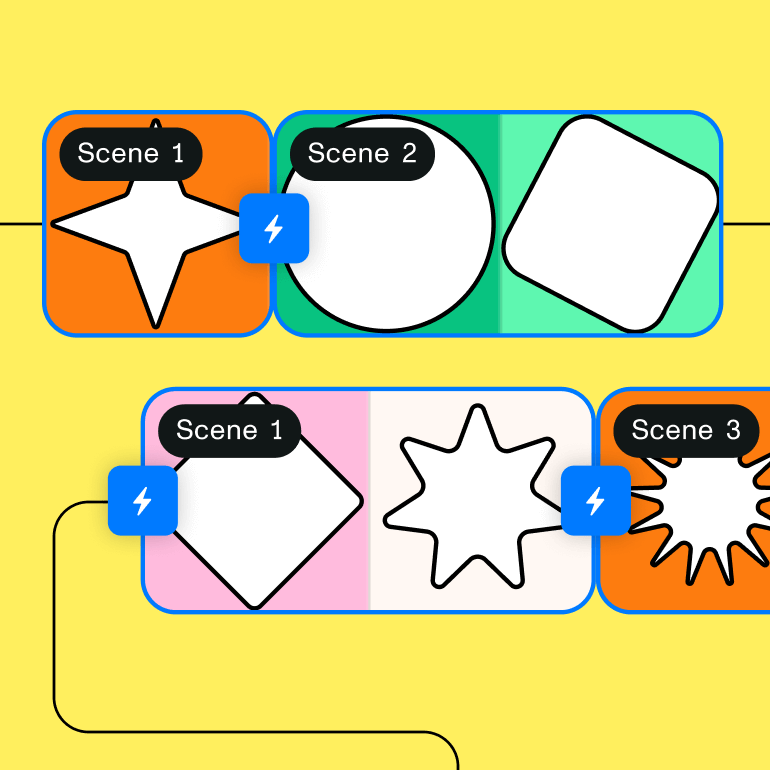
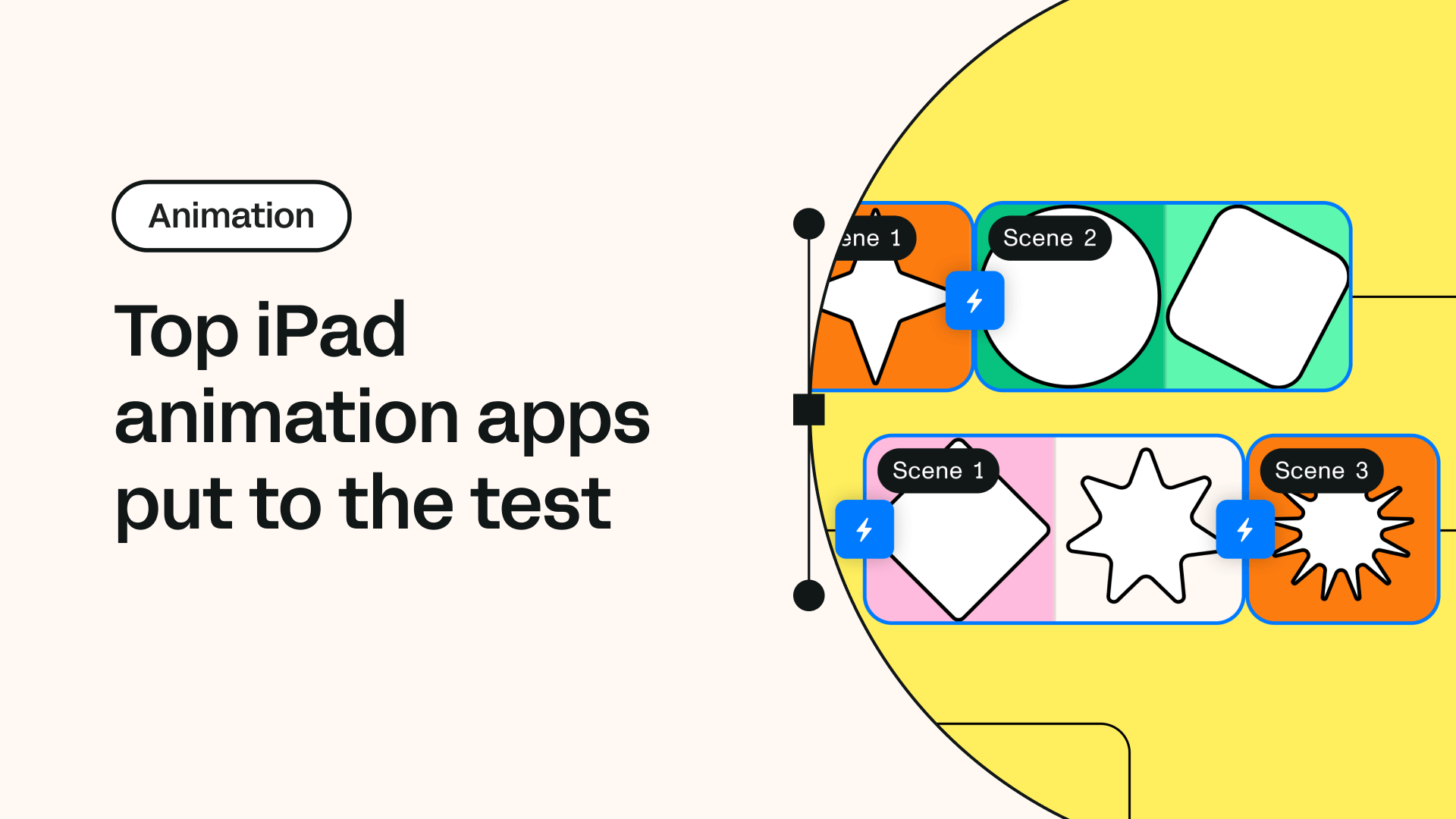
Share this!
Ben Barnhart
Ben is a Content Lead for Linearity living in Berlin. His hobbies include board games, cooking, reading, and writing.


:quality(75))
:quality(75))
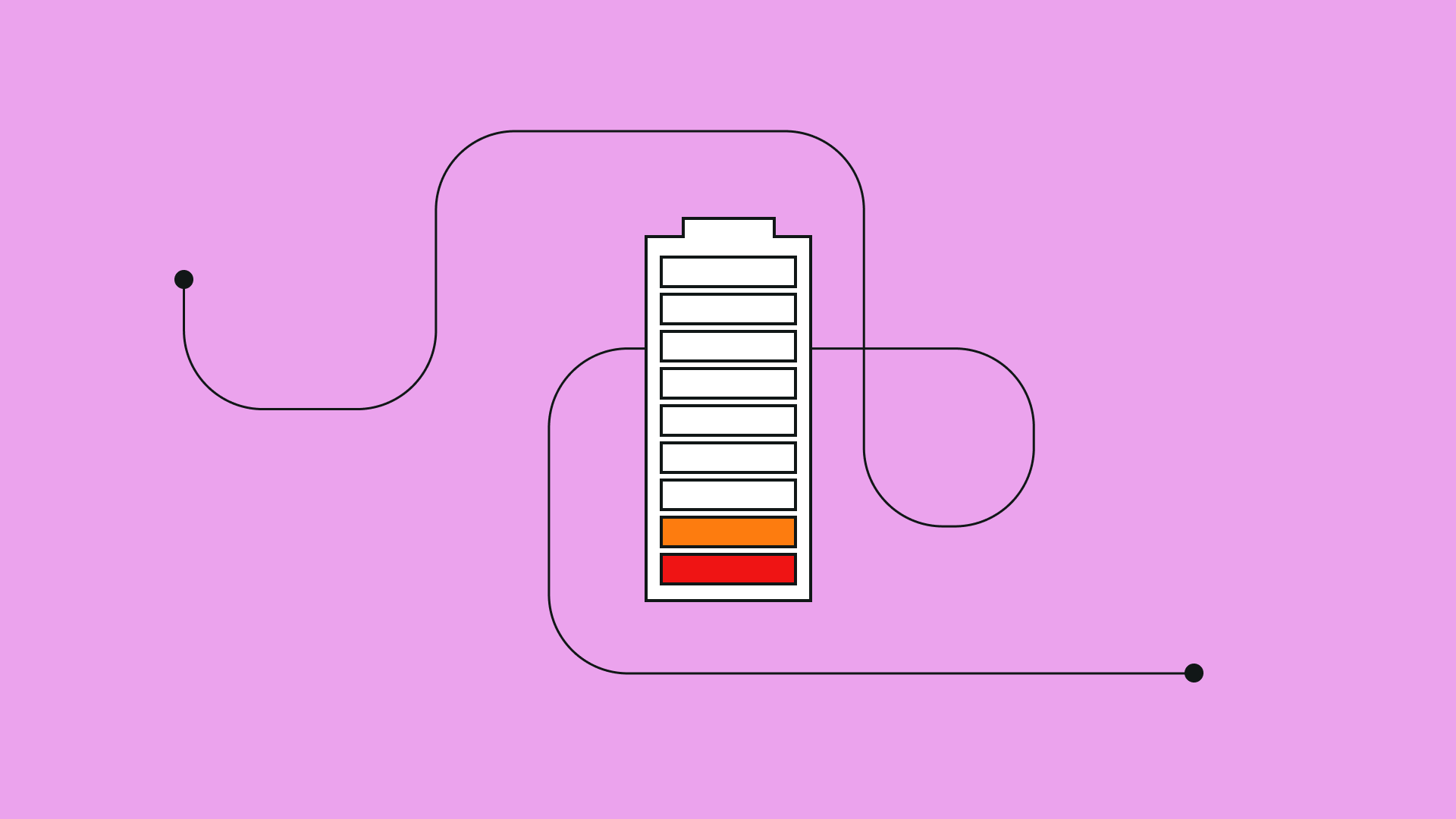
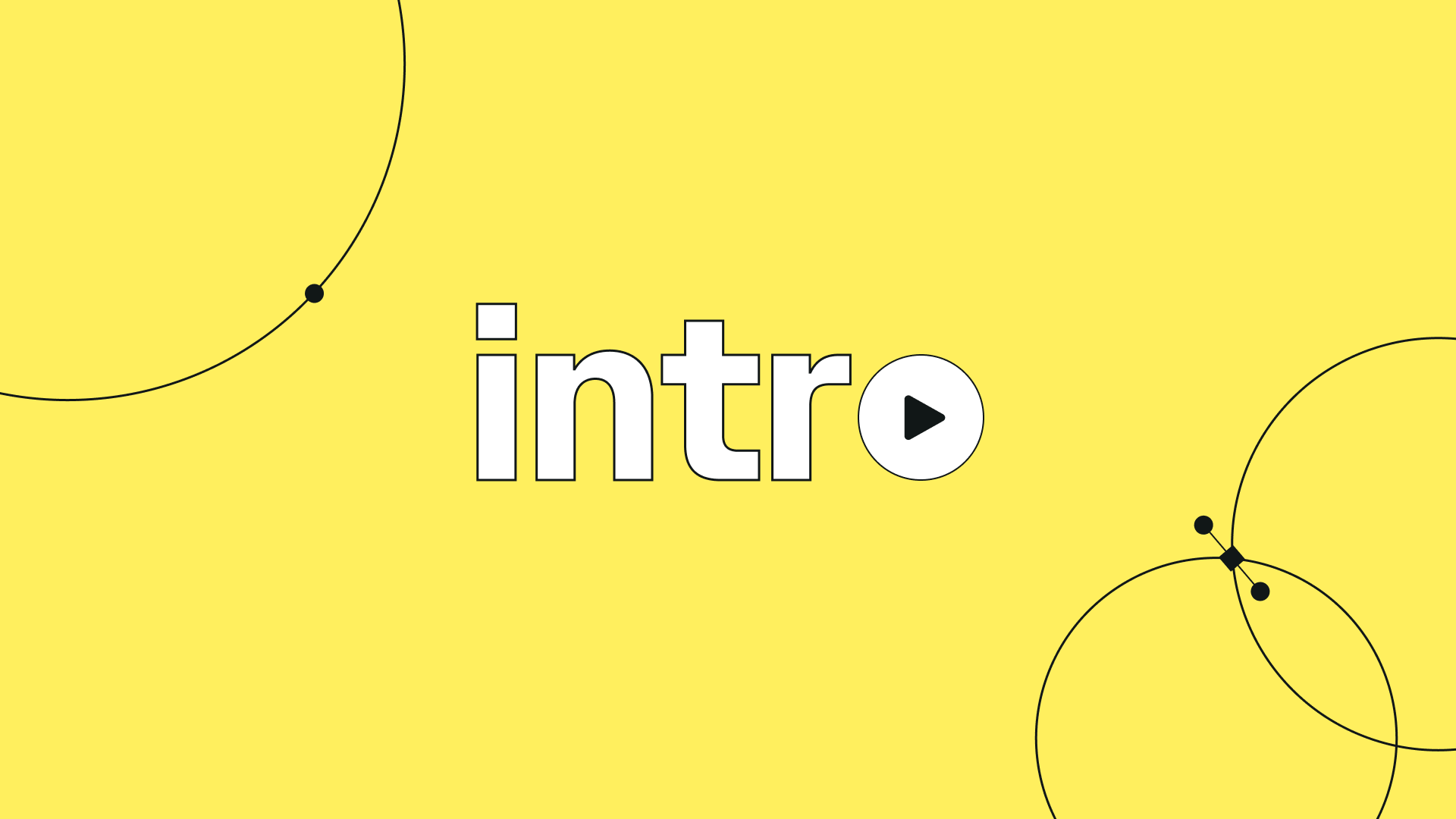
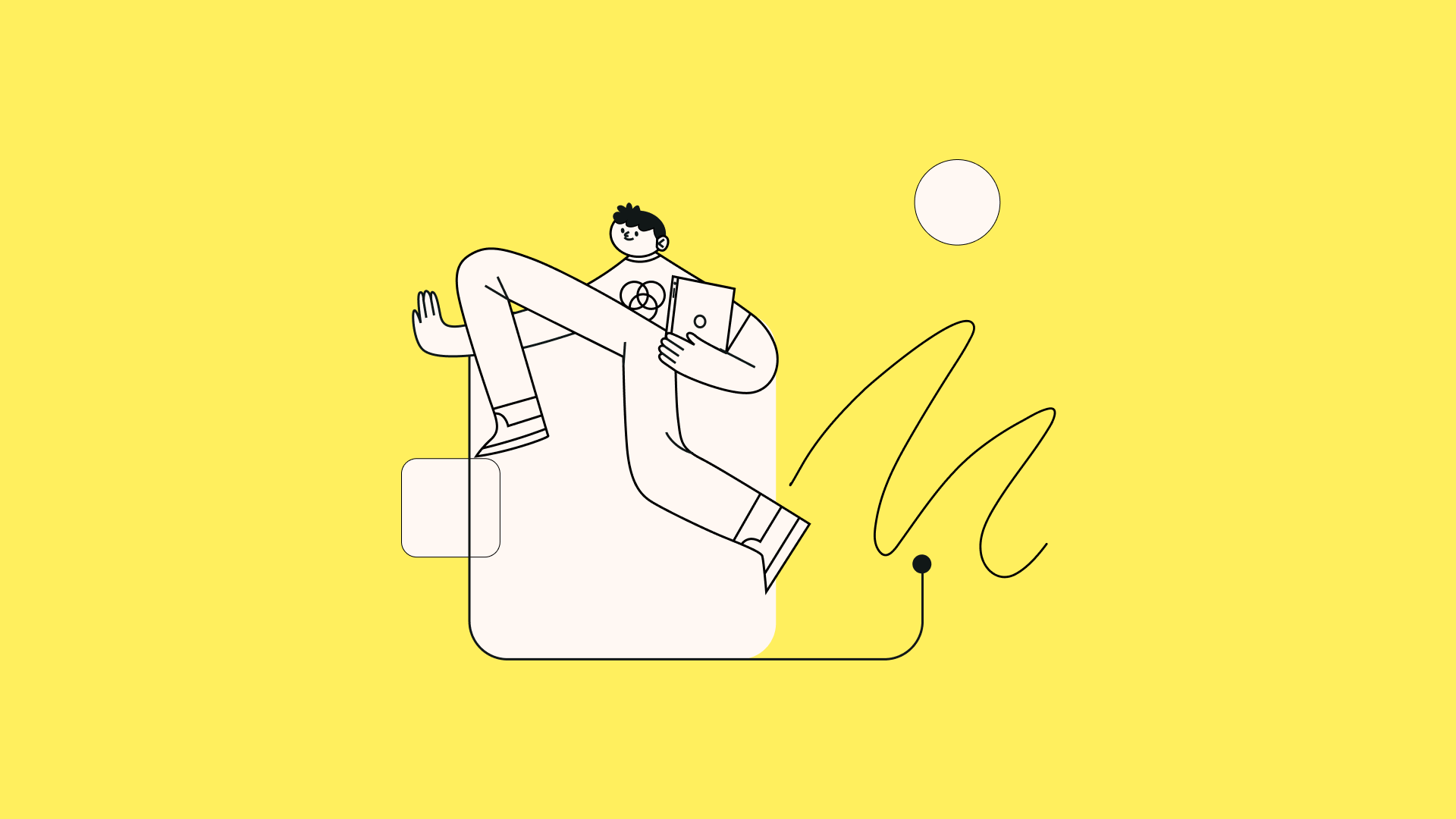
:quality(75))