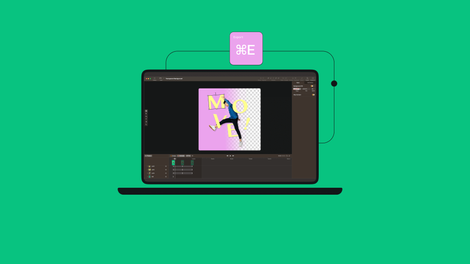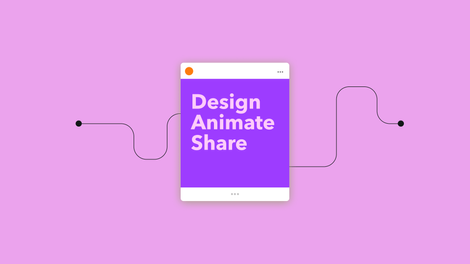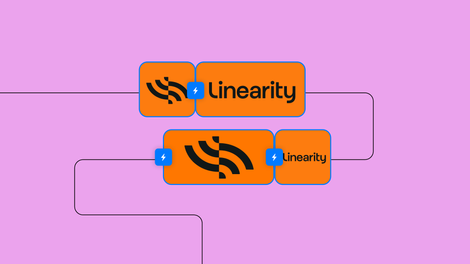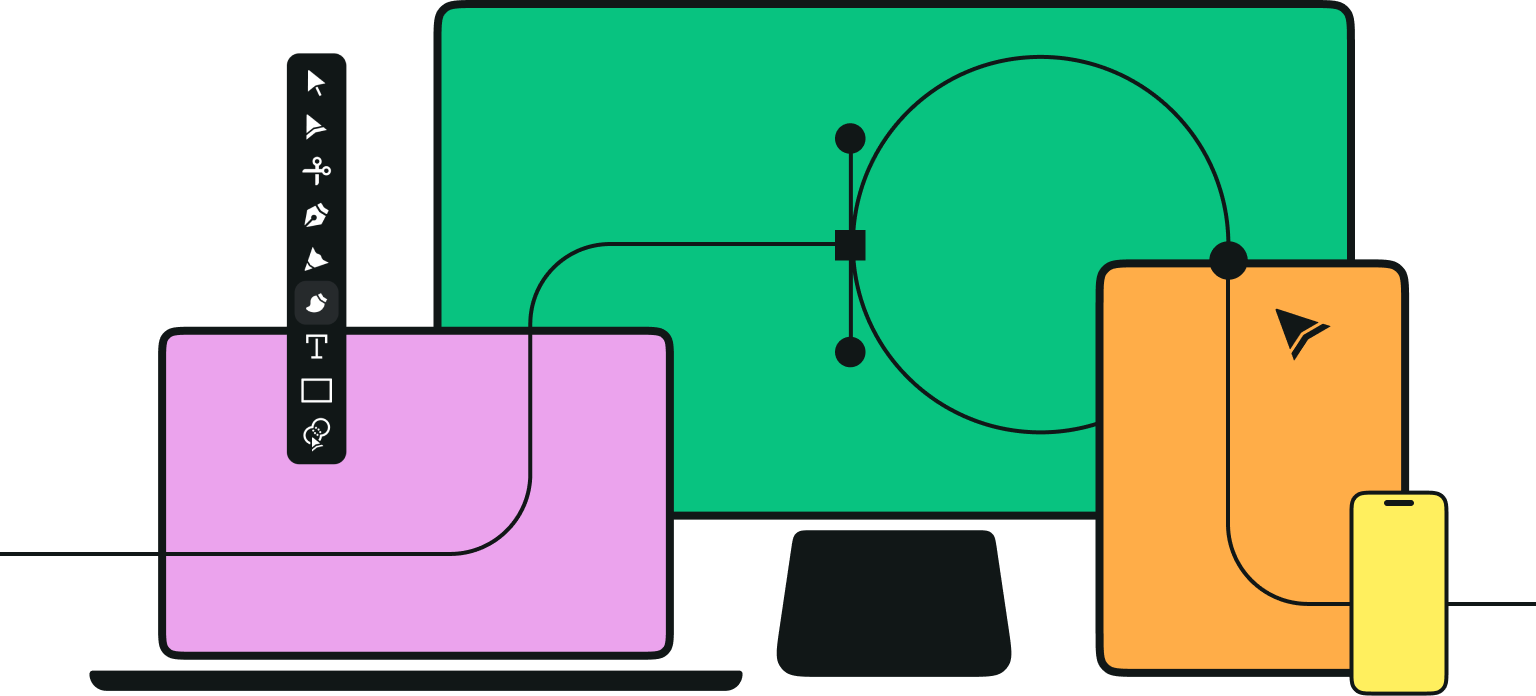We've all had to sit through at least one long, boring presentation before.
But there's so much you can do to make professional presentations more impactful.
We'll share a few tried-and-tested techniques for creating captivating presentations that keep your audience engaged and help you communicate effectively.
Further below in this article, you can also check out our list of the top video maker tools that provide tools for all kinds of business presentations:
- Promotional videos
- Explainer videos
- Sales slide decks
- Other digital assets for marketing teams
What's different about an animated presentation?
An animated presentation uses animations, slide transitions, and other visual effects to create a more visually appealing and memorable experience.
Whether for business meetings, educational purposes, or marketing campaigns, animated presentations effectively convey complex information in a compelling and interactive way.
Why video presentations are so effective
Want to grab your audience's attention and keep them engaged throughout your talk? Incorporating animation elements, custom fonts, stock images, and video clips in your presentation design will help deliver a more compelling message.
Easier to understand
Animation helps enhance understanding by visually illustrating complex concepts or ideas.
Using animation, you can break down information into bite-sized chunks, making it easier for your audience to comprehend and retain the presented information.
Saves time
Animated presentations also save time. Instead of explaining each point verbally, you can share quick videos to communicate ideas and key takeaways. This also ensures that your audience can grasp the main points more efficiently.
Improves information retention
Another advantage of using animation is that it makes your presentation more dynamic and memorable. Visual learners particularly benefit from animated clips as they need visual aids to process information.
Animation adds a layer of interactivity that helps your audience engage with your content.
Choose your animated presentation software
Before starting your animated presentation, you need to pick the right software. There are a few key factors to selecting the best tool for your needs.
Consider each product's features and capabilities, such as ease of use, templates, and support for multiple formats. How many people will view your presentation, and what devices will they use? This determines the file size and format you need.
Have a look below at our top picks of software programs for creating animated presentations.
1. Linearity Move
Meet our new innovative marketing animation software, Linearity Move. It's a high-powered suite of features to take your designs to the next level.
This marketing design tool combines sophisticated animation tools with exceptional user experience, introducing a new frontier in animated presentation videos.
Linearity Move allows you to animate vector designs and reduce production costs. You can easily import your designs from various software programs such as Linearity Curve, Figma, Sketch, or Adobe Illustrator.
The easy import-click-animate workflow ensures anyone can create stunning animated presentations with full customization controls. It offers powerful features like object layers, keyframe editing, element positioning with animation curves, and seamless transitions.
Want to see two to three times higher click-through rates (CTRs), up to 30% more conversions, and higher SEO rankings? Join thousands of forward-thinking designers and marketers—get started with Linearity Move.
2. Vyond
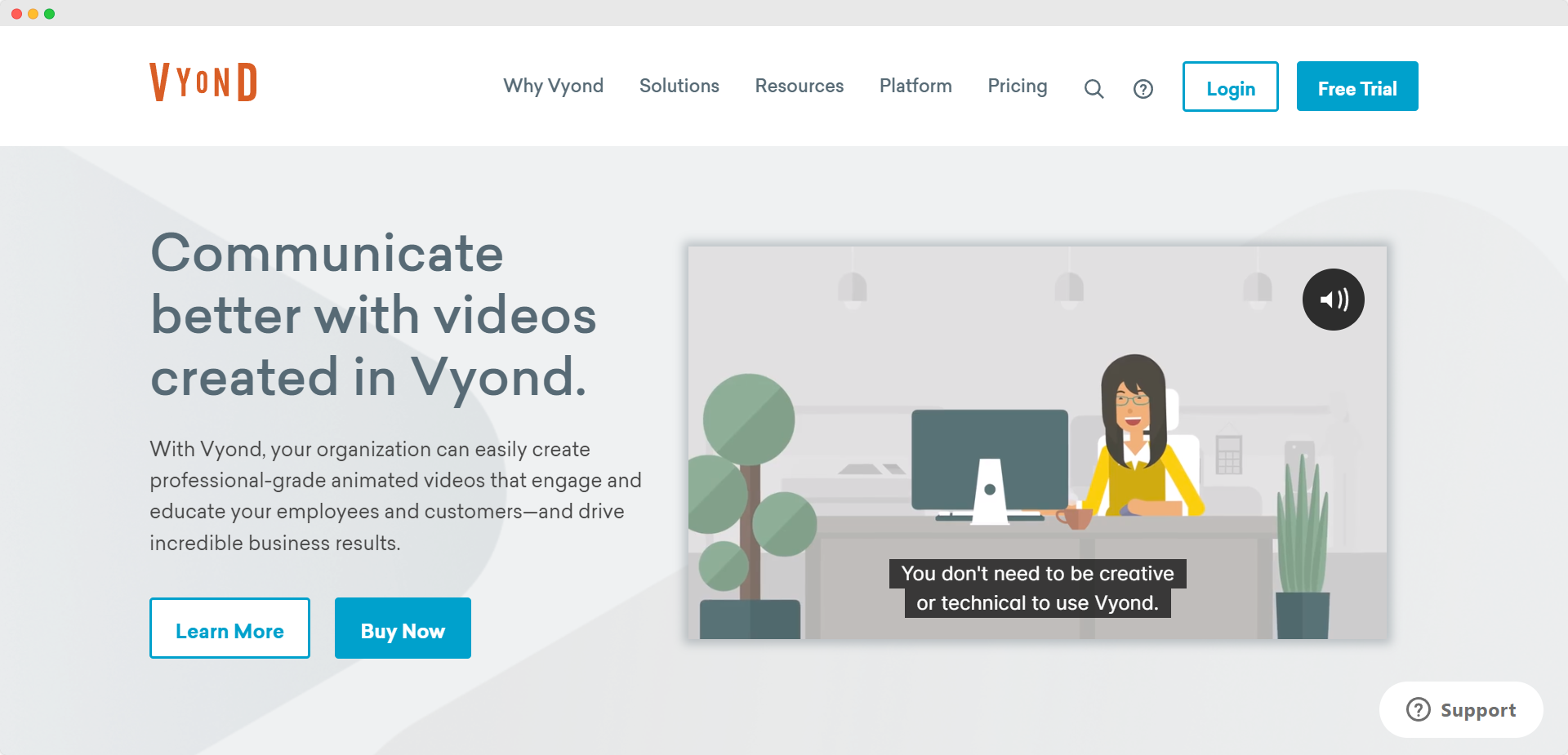
This animation production system was formerly known as GoAnimate and has been around since 2007. Vyond focuses on creating animated videos primarily aimed at business customers.
It offers a library of video templates you can use as a starting point for your business presentations. There are also plenty of training videos to help navigate your way through the process.
You can add customization, switch up the background music, change the video backgrounds, and more.
3. PowToon
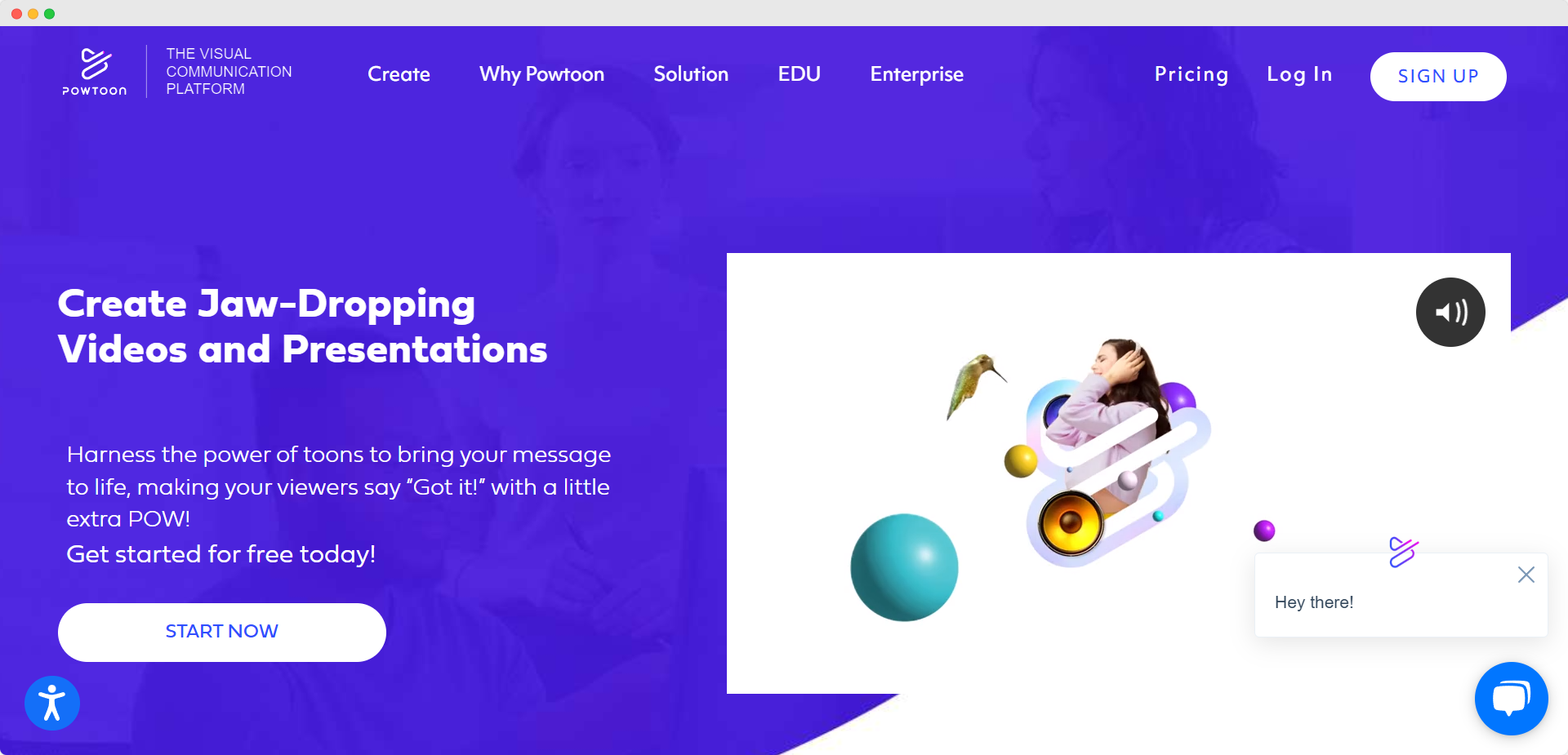
PowToon is one of the best animation apps for making animated presentations of all kinds, whatever your skill level is. You can easily use its drag-and-drop approach to build your entire presentation from scratch.
It has a vast library of visual content and animated assets, such as animated characters, stock images, templates, and music tracks.
This animated presentation maker is a good option for anyone wanting to make professional presentations in a simple and straightforward way.
The software has a free option to get started immediately with basic features and limited functionality.
4. Visme
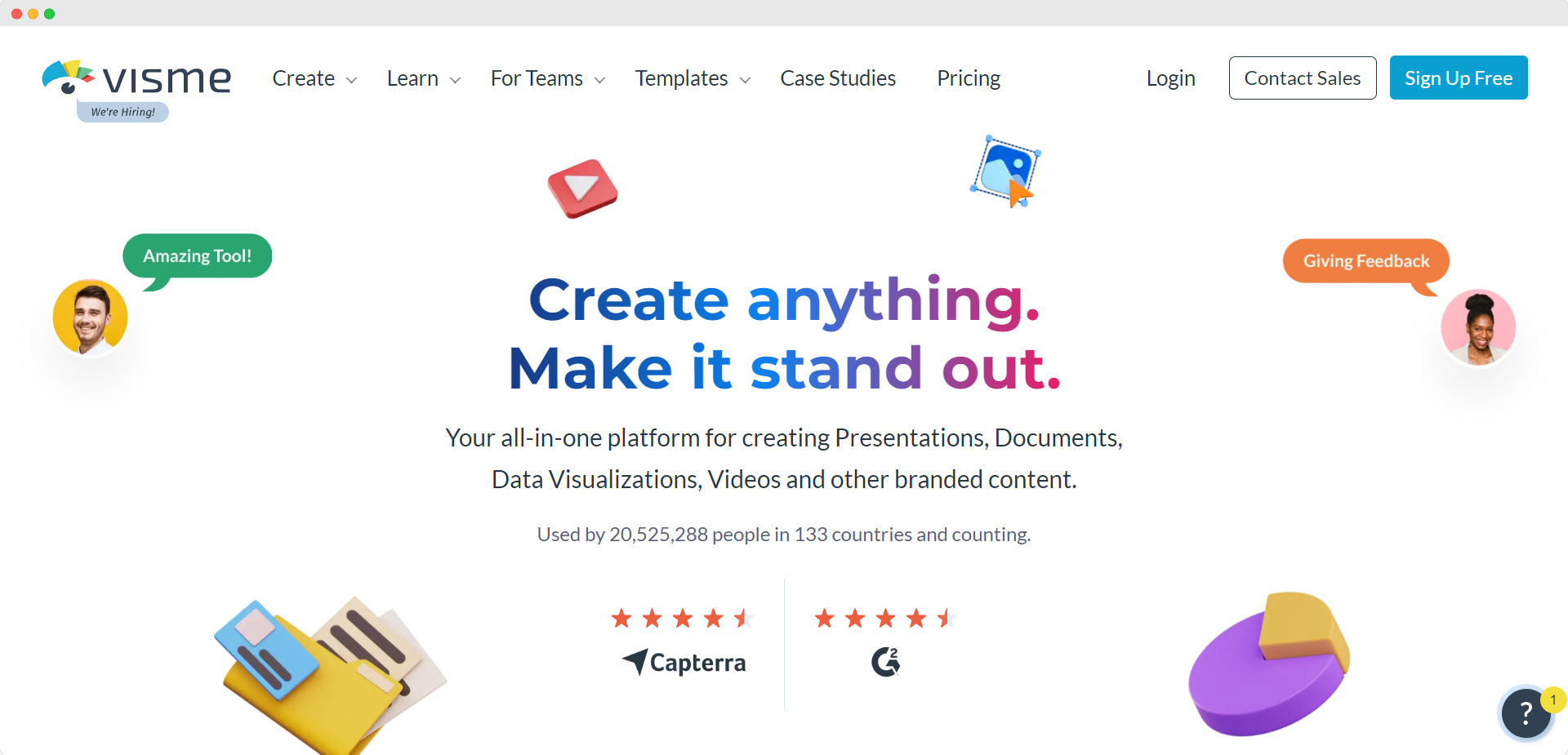
You can use Visme to create various assets, such as infographics, social media graphics, charts, and interactive content. It also offers pre-designed presentation templates.
The Visme library has many free photos, icons, charts, and other visuals that you can use. But you’ll need a Pro account to unlock some functionality.
5. Prezi
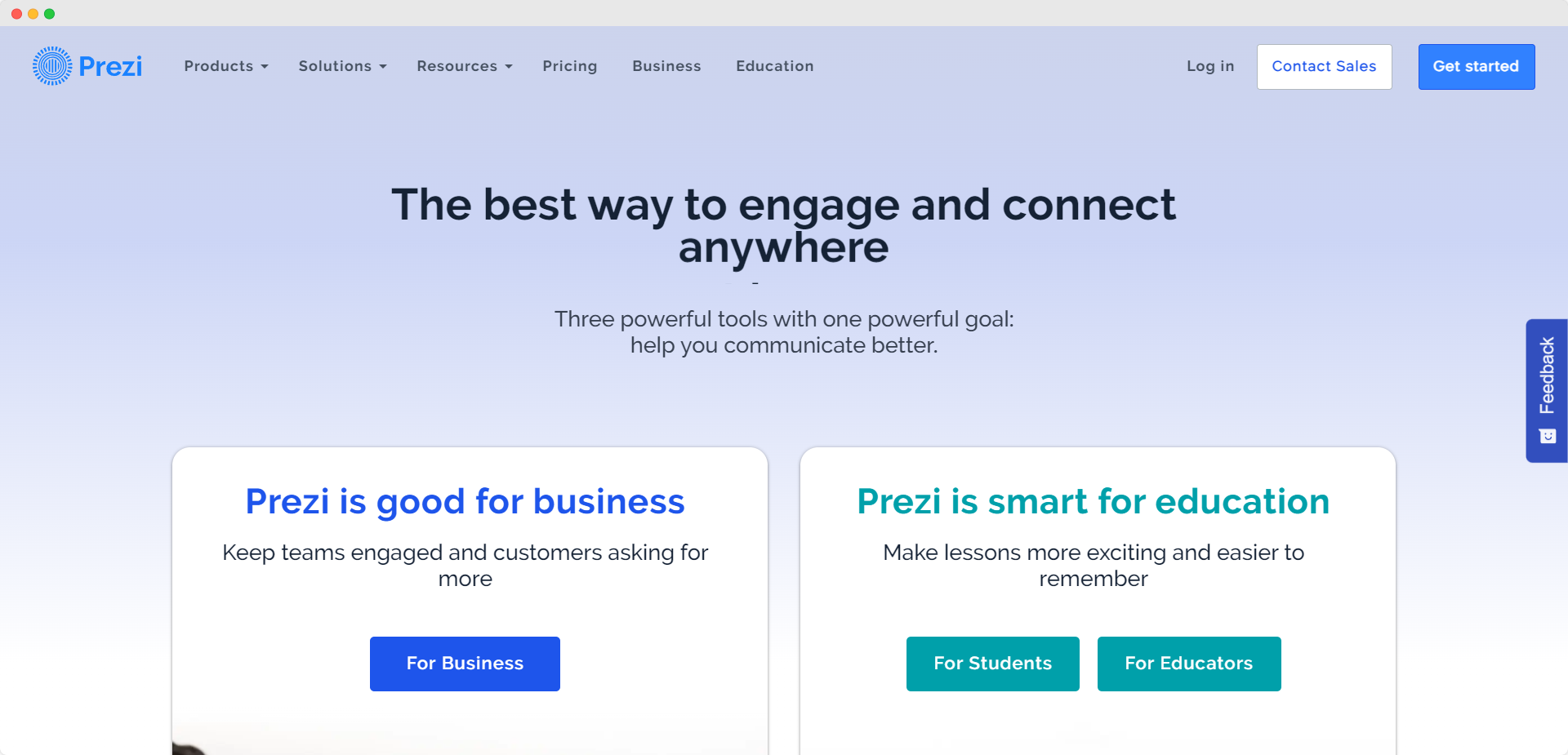
Founded in Budapest in 2009, Prezi has been making presentation tools for some time. But the recent revolution in hybrid working and home offices allowed Prezi's live presentation software to flourish.
You can use its Prezi Video product to incorporate graphical elements into a live online presentation. It's compatible with video conferencing tools like Slack, Zoom, and Google Meet.
Prezi comes with templates for making standard animated presentations, plus its zoom-in feature adds a sense of dynamism to presentations.
6. Focusky
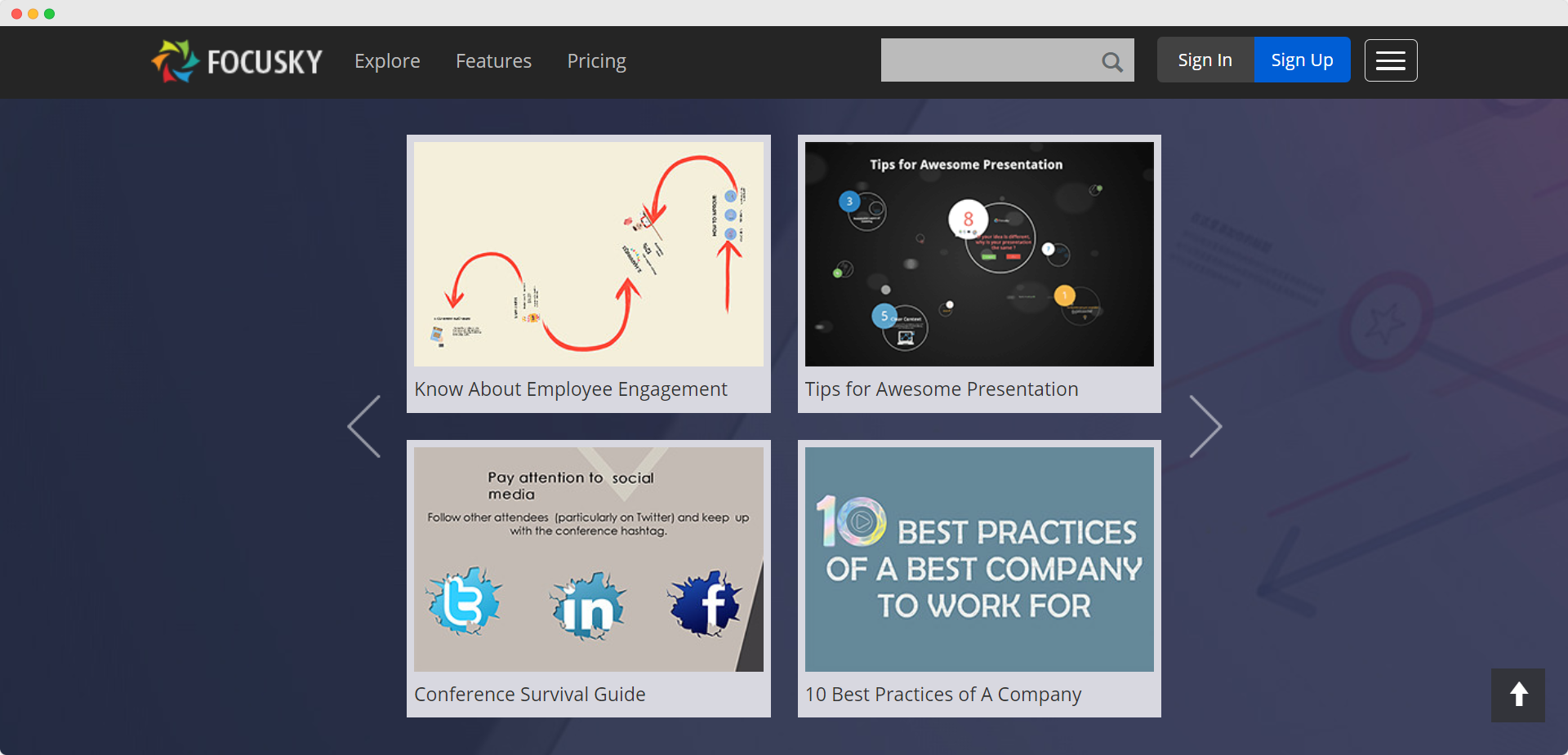
This presentation software uses HTML5 web language and mind-mapping techniques to create links between branches of content trees. Focusky's approach enables you to make professional presentations quickly.
It has all the presentation options you would expect for creating animated video presentations, such as transitions, animated characters, charts, and graphs. You also have a choice of video backgrounds and more.
The basic version is free and has limited functionality, and your presentations will have a watermark. You can unlock all the functionality with a standard account.
7. Wideo
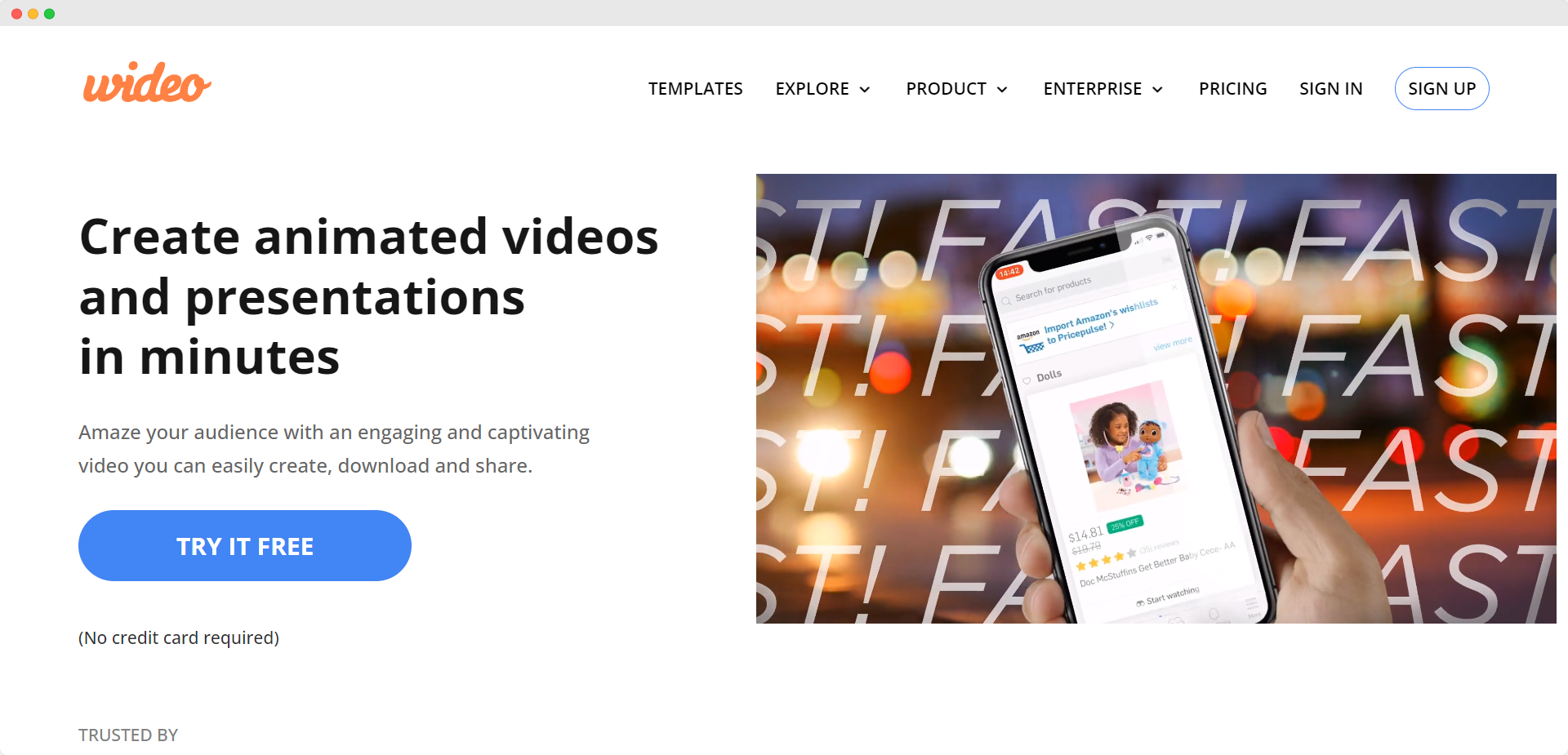
The online tool Wideo is a beginner-friendly animated presentation software. It’s intuitive, meaning a lack of animation experience isn’t a barrier to making beautiful presentations.
You can jump right in and use one of Wideo’s animated templates, such as an app demo video or an explainer video, and tailor it to suit your needs. But you can also skip the templates and create your own presentation from scratch.
Wideo uses a traditional slide-by-slide format, so it’s easy to follow the process. You can add your company branding, choose a suitable background image, select a background music track, etc.
As a piece of animated presentation software, it might not have the same additional features as others on this list.
The free version of the software limits your videos to one minute in length, and you only get 10 templates to choose from. For longer animation times and more access to content, you can opt for a paid version of Wideo.
8. Moovly
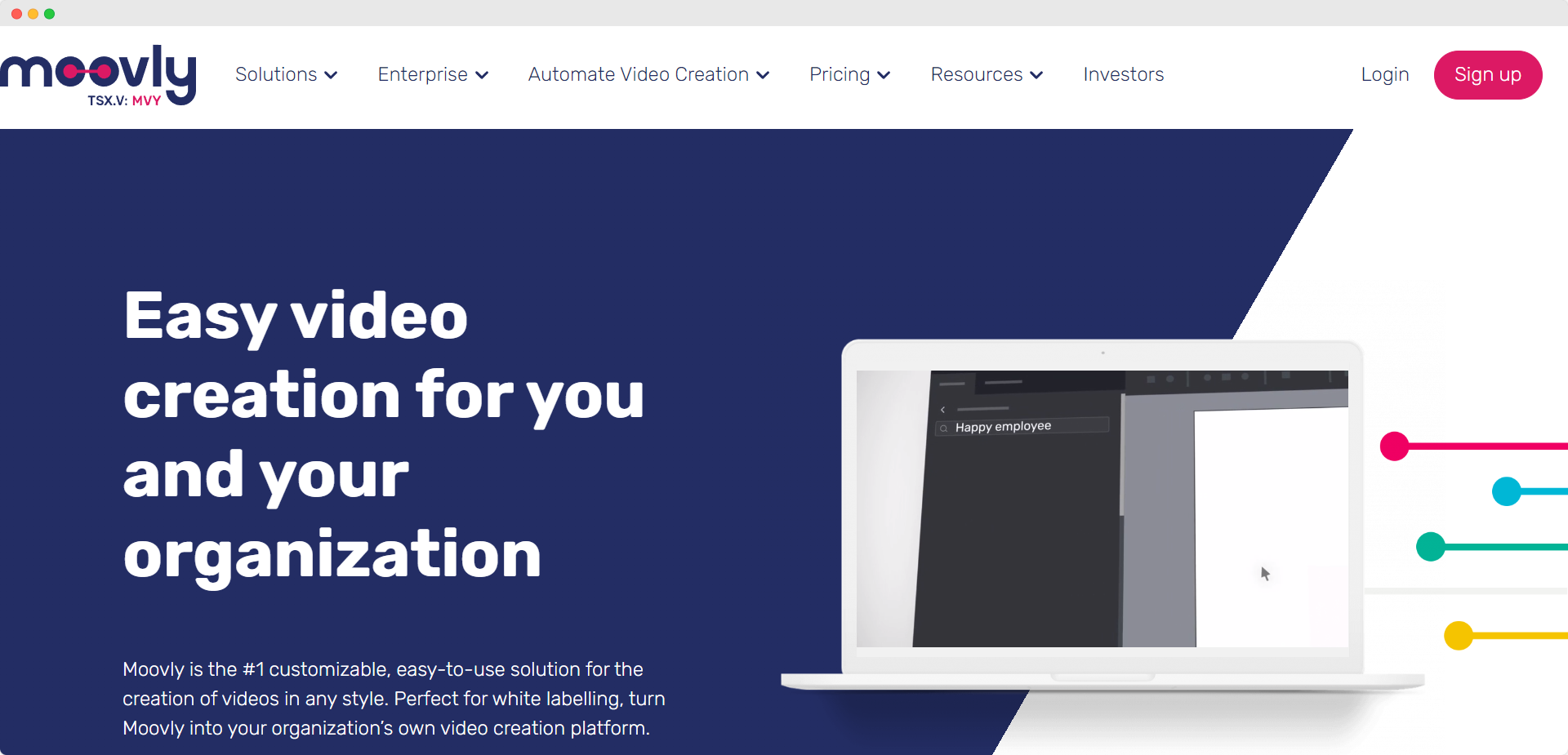
Moovly is an online video maker that works in your browser, so there’s no need to download any software to get started. It’s primarily aimed at business users, and its suggested uses include announcement videos and training videos.
A free version of Moovly is available, which gives access to the stock library and the ability to export presentations. These presentations will come with a watermark, so you’ll need to upgrade to eliminate them.
Upgrading allows you to export in HD quality and create your own templates.
9. Biteable
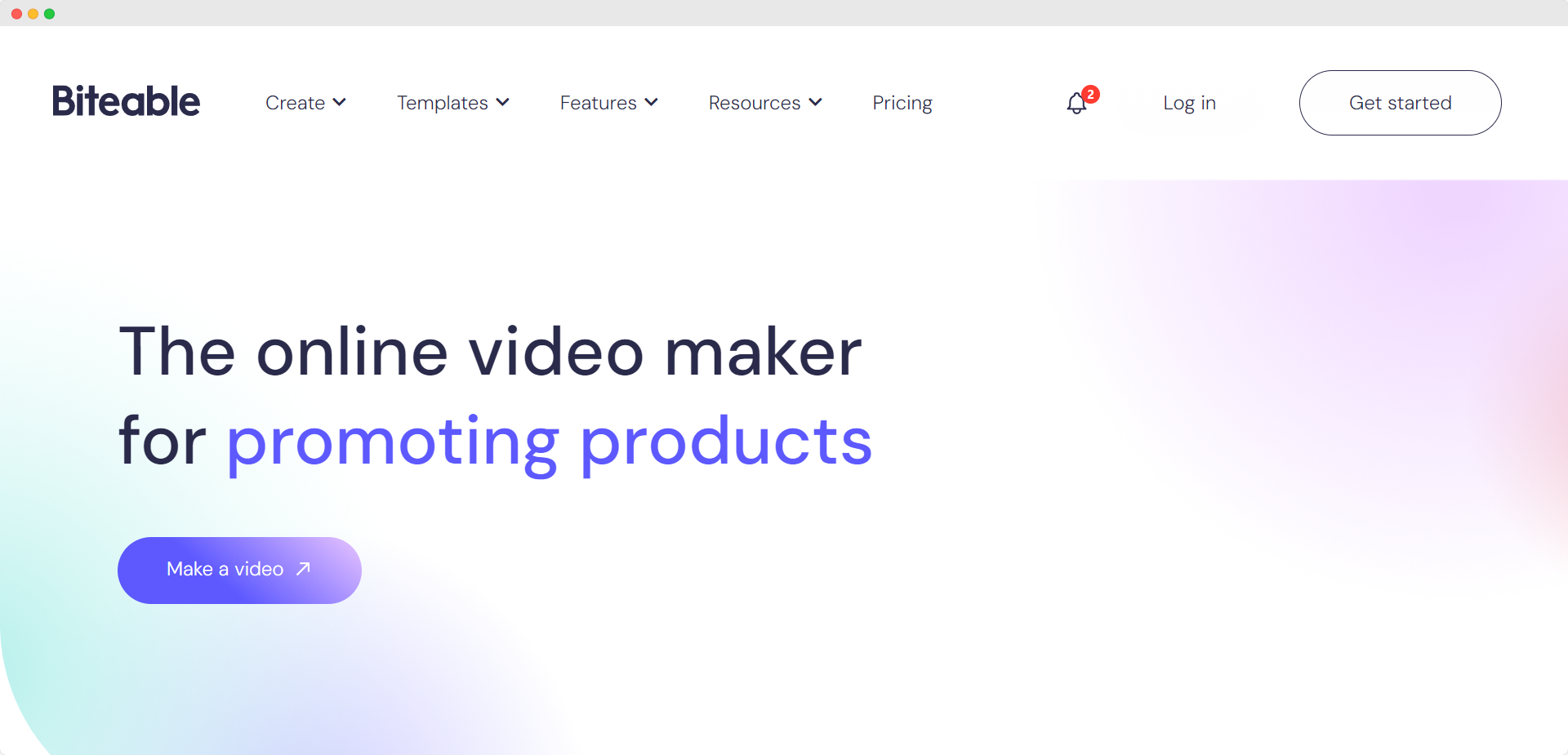
As a general video-making platform, Biteable is an excellent choice. It boasts big client names like Amazon, Disney, and Google.
The Biteable software is easy to navigate and intuitive, keeping things simple and understandable. There's a 7-day free Biteable trial available, so you can experiment with the software before you commit.
Steps to create an animated presentation
It's easier than you think. With the right tools and techniques, anyone can create a captivating and effective presentation.
Here are some tips to help you make your own memorable animated presentation:
1. Choose a stunning presentation template
Choosing a template will set a good course when using a video presentation maker. It's a starting point that provides a solid foundation for your project.
You could opt to create a presentation from scratch, but using a template offers pre-designed layouts and slide transitions to create a good tempo for your presentation. These guide rails ensure your presentation flows smoothly and engages your audience effectively.
You also want to ensure your video presentation is on-brand with your company's look and feel. Your chosen template should reflect your brand identity with colors, fonts, images, and other elements consistent with your message.
Templates are created by design and marketing professionals who understand the principles of effective storytelling and visual communication. They offer a proven structure that has been carefully crafted to make your presentation concise and impactful.
By following a template, you can be confident that your content is organized in a logical and engaging manner.
With a range of customizable designs and animation elements available, you can add your personal touch while benefiting from the preconstructed template.
2. Add custom creative content
The content you include on your slides makes or breaks your presentation. Here are some tips for gathering content for your slides and making them more engaging:
- Select relevant information: Clearly define your key message or objective before starting your presentation. This will help you focus on gathering content that directly supports and reinforces your main points.
- Use branded elements: Incorporate your logo, hero images, and other branded visual elements. Imagery makes your content more visually appealing and helps convey complex information more effectively.
- Use text sparingly: Avoid overwhelming your audience with lengthy paragraphs. Instead, use bullet points to highlight key ideas. This makes it easier for your audience to follow along and retain the information.
- Leverage animated templates: Animated templates are a great way to add visual interest and engagement to your presentation. They offer pre-designed layouts and transition effects that can captivate your audience and keep them interested throughout.
By following these tips and utilizing animated templates, you can gather relevant and engaging information for your slides or animated videos, making your content more impactful and memorable.
3. Add animations and transitions
Adding animations and transitions to your presentation video can greatly enhance its visual appeal and watch time. To add these effects, follow these steps:
- Select the object or text you want to animate.
- Open the animation menu.
- Choose an animation effect. Popular options include fade, slide, zoom, and flip.
- Adjust the settings. This can include adjusting the animation's duration, delay, and direction. Experiment with these options to find the optimal settings for your presentation.
- Add scene transitions.
- Preview and refine. After adding animations and transitions, preview your presentation to ensure the effects appear as intended. Adjust any timing or effect settings to ensure a smooth and visually appealing flow.
These steps will help you effectively incorporate animations and transitions into your presentation and bring your content to life.
Get creative with our ready-to-use templates.
Linearity Curve offers templates for every social media platform and various use case templates for posters, business cards, slides, app store screenshots, and more.
4. Customize fonts and colors
To make your presentation stand out, it's important to customize the fonts and colors to align with your brand or personal style. Here's how you can easily modify the design elements in an animated presentation template:
- Font options: Select the text you want to customize. Look for the font menu or formatting options in the toolbar. Click on it to access a range of font options. Experiment with different fonts to find one that complements your content and enhances readability. Ensure that the selected font is consistent throughout your presentation for a polished look.
- Color options: Create cohesion by customizing the colors in your animated template. Look for the color menu where you can modify the text color, background color, or the colors of individual elements. Choose colors that align with your brand or the message you want to convey. Ensure that the selected colors are visually appealing and easy on the eyes.
- Modifying your design: Many animated presentation templates also offer the flexibility to modify design elements. This can include changing the layout, rearranging elements, or adding new ones. Explore the template's editing features to customize the design to your liking. This will ensure a unique, personalized presentation that captures your audience's attention.
You can tailor your animated presentation template by customizing fonts, colors, and design elements. Remember to keep your choices consistent and visually appealing throughout to create a cohesive and professional look.
5. Utilize visual aids to illustrate concepts
Incorporating visuals is another effective way to break up content. Visuals not only add interest and variety to your presentation but also help reinforce your message.
Graphics, diagrams, and images can visually represent what you're talking about, making them easier to understand and remember.
- Images: Including relevant images can help bring your ideas to life and make them more engaging. Images can evoke emotions, set the mood, or provide examples of your presentation topic.
- Charts and graphs: Present data, statistics, or comparisons using charts and graphs. Visualizing information in a graphical format helps to simplify complex numbers and trends, making it easier for the audience to comprehend. The rule applies: Show, don't (only) tell.
- Diagrams: Diagrams help explain processes or sequences. You can present concepts and aid the audience's understanding by breaking down complex ideas into step-by-step visual illustrations.
- Icons: Icons are simple visual symbols that represent specific ideas. Incorporating icons in your presentation can help to convey information or reinforce key points quickly. You can also use them as section markers.
- Infographics: Combine different visual elements, such as images, charts, and icons, to present large pieces of information in a visually appealing and digestible format. Infographics are especially useful when presenting complex data or statistics.
Including design elements in your presentation is crucial. Apply design principles to create an information hierarchy and lead the audience's eyes across each slide. Appropriate design styles add a layer of visual appeal to animated presentations.
Animation styles also play a significant role in enhancing your animation design. Whether you prefer sleek and modern animations or playful and dynamic ones, animation styles can help set your presentation's overall tone and visual aesthetic.
Choosing the right animation style can create a cohesive and visually appealing experience for your audience.
More tips to make an engaging animated presentation
From selecting the right background music to adjusting audio levels, these practices can enhance the overall impact of your presentation.
By incorporating these techniques, you can create visually stunning and captivating animated presentations that keep your audience hooked from start to finish.
Make an attention-grabbing opening
Begin your presentation with a captivating opening that grabs your audience's attention.
This can be achieved through an animated intro, a visually appealing slide, or a thought-provoking question.
By starting off strong, you set the stage for an engaging presentation that captures the interest of your viewers.
Use clear and concise content
Keep your content concise and focused. Break down complex concepts into easily digestible visuals and bullet points.
Avoid overwhelming your audience with too much information on a single slide. When there's too much text or your slides look too busy, the audience can easily become overloaded and lose interest in the content.
Instead, use animation to reveal key points one at a time, keeping your viewers interested in what comes next. This technique keeps the audience intrigued and focused on the presentation. By revealing text one point at a time, you can guide your audience through the information, allowing them to absorb and understand it more effectively.
Highlight one leading point on each slide to break up content. This allows your audience to quickly grasp the main points without feeling overwhelmed by lengthy paragraphs.
Shortening your slides helps focus your audience's attention on specific concepts or ideas.
Tips to achieve simplicity:
- Be short and sweet: Aim to deliver your message clearly and succinctly. Avoid information overload by focusing on the most essential points. Use animated slides to convey complex ideas and break them down into easily digestible visuals.
- Keep to an optimal video presentation length: To maximize engagement, we recommend condensing your animated presentation into a 1–2 minute timeframe. This ensures that your audience stays focused and retains the key information you present.
- Simplify teamwork: Collaborative tools can greatly simplify creating animated presentations. You can establish real-time team collaboration and manage user permissions using these tools. This enables remote and office-working team members to contribute and review presentations seamlessly.
- Customize with brand elements: Customize your animated presentations with brand elements such as logos, colors, and fonts. This enhances your professional image and helps your audience connect with your brand.
Keeping your presentations concise and to the point is key to holding your audience's attention and delivering the information well.
Ready to create brand assets that pack a punch?
Visit our Academy for free marketing design courses.
Create a storytelling narrative
Present your information in a storytelling format to create a narrative flow that captivates your audience. Incorporate compelling visuals and animations that support the storyline and effectively communicate your message.
This helps to resonate with your audience emotionally and keeps them engaged throughout the presentation.
Get out there and make yourself presentable
Making your own animated presentation can feel daunting when you haven’t done it before. Hopefully, this list has helped you realize that nothing is beyond reach with the right software and presentation techniques.
Animated presentation key takeaways:
- Animated presentations can help make professional presentations more impactful and engaging.
- Using animation design in presentations helps make complex information easier to understand, saves time, and improves information retention.
- Incorporating animation elements, custom fonts, stock images, and video clips in presentations can grab and retain your audience's attention.
- Text animations, slide transitions, and other visual effects can create a visually appealing and memorable experience for the audience.
If you’re inspired to bring animation into your business, check out how animation design can boost your brand by exploring more great animation articles on our blog.
Remember to download Linearity Curve. It's the best design platform for creating all your animated assets before importing and animating them using Linearity Move.
Linearity Move is an intuitive animation software to help you take your designs to the next level. Ready to try Move’s vector drawing tools, timeline layers, and templates to create dynamic video content? Get started for free below.
Frequently asked questions
What are the types of animated presentations?
Gone are the days of mere slide transitions. Now, we're talking about interactive storytelling. Here are some types of animated presentations you'll commonly encounter:
- Motion graphics presentations: These are the smooth operators of the animation world. Motion graphics are ideal for explaining complex topics in a digestible way, often employed to turn abstract data into visually compelling stories.
- Animated storytelling: Think of this as your classic Pixar or Disney film but in presentation form. These presentations have a narrative structure and often have characters, making them engaging and easy to follow.
- Explainer videos: A subcategory of motion graphics, explainer videos focus more on simplifying a concept or process. This is your go-to if you have a product to launch or an intricate concept to convey.
- 3D animated presentations: If you want to make an impactful presentation with depth and realism, 3D animations can be the answer. These are often used in architectural presentations or in-depth product demos.
- Interactive presentations: These presentations are not linear but allow users to click around, engage with the content, and explore at their own pace. This makes them ideal for kiosks, self-paced training modules, and more.
- Whiteboard animations: Imagine a hand sketching out ideas on a whiteboard. Whiteboard animations can be incredibly effective for educational purposes, breaking down a concept step by step.
- Isometric animated presentations: These give a pseudo-3D look with isometric illustrations, providing depth without the computational load of real 3D graphics. These are trending in the tech industry for their modern aesthetic.
- Mixed-media presentations: Combining live-action footage with animation, mixed-media presentations offer a rich, textured experience. This format effectively combines human emotion and storytelling with data or other information.
- Augmented Reality (AR) presentations: While less common, AR presentations are emerging as a novel form of conveying information. These interactive animations are overlaid in the real world, often via a smartphone or tablet, for a truly immersive learning experience.
Each type of animated presentation offers a unique set of advantages and challenges. Your choice should align with your message, your audience's expectations, and the kind of emotional or intellectual engagement you aim to provoke.
What are the different animation styles commonly used in presentations?
The animation style you choose can radically influence the tone and effectiveness of your presentation. Here are some of the commonly used animation styles in presentations:
- Flat design animation: Simplistic yet impactful, flat design animation uses two-dimensional visual elements that are easy on the eyes and straightforward. It's often employed in tech and modern business presentations for a clean look.
- Material design animation: Stemming from Google’s Material Design guidelines, this style offers more depth and shadow compared to flat design. It's tactile, grounded, and employs responsive animations and transitions.
- Cartoon style: Perfect for engaging younger audiences or for topics that benefit from a lighter tone, cartoon-style animation is entertaining and attention-grabbing.
- Skeuomorphic design: This style imitates real-world objects, often with a degree of realism. While considered somewhat dated in web design, it still holds its ground in presentations where the physical analogy aids understanding.
- Retro style: Heavily inspired by styles from the '70s, '80s, or '90s, this nostalgic animation style can add a unique flair and stand out for its creativity.
- Abstract animation: Often used to evoke emotions or concepts, abstract animation can be non-linear, featuring geometric shapes, patterns, or a mishmash of various elements.
- Stop motion: This animation style involves manipulating real-world objects and photographing them one frame at a time. Digital emulation of stop motion in presentations can add a tactile and artisanal feel.
- Line art animation: With its roots in traditional sketching, this animation style is versatile and can range from simplistic to incredibly detailed, based solely on lines and shapes.
- Particle animation: Ideal for conveying complex processes or phenomena, particle animation uses dynamic, small graphical units to represent data or elements. It's particularly impactful in scientific or tech-based presentations.
- Cinematic animation: Incorporating elements of film techniques like depth of field, lens flares, and high-quality rendering, this style adds sophistication and is often used for corporate storytelling.
- Kinetic typography: Often overlooked but incredibly potent, typography animation focuses on animating text to convey emotion or stress key points. From simple fades and swipes to more elaborate motions like spiraling or flipping, the text itself becomes a dynamic part of the visual storytelling. This style is particularly useful when working with text-heavy presentations that still need that "wow" factor.
The choice of animation style will invariably depend on your target audience, your message, and the aesthetic you aim to achieve. Each style carries its own connotations and impact, so choose the one that best aligns with your vision.
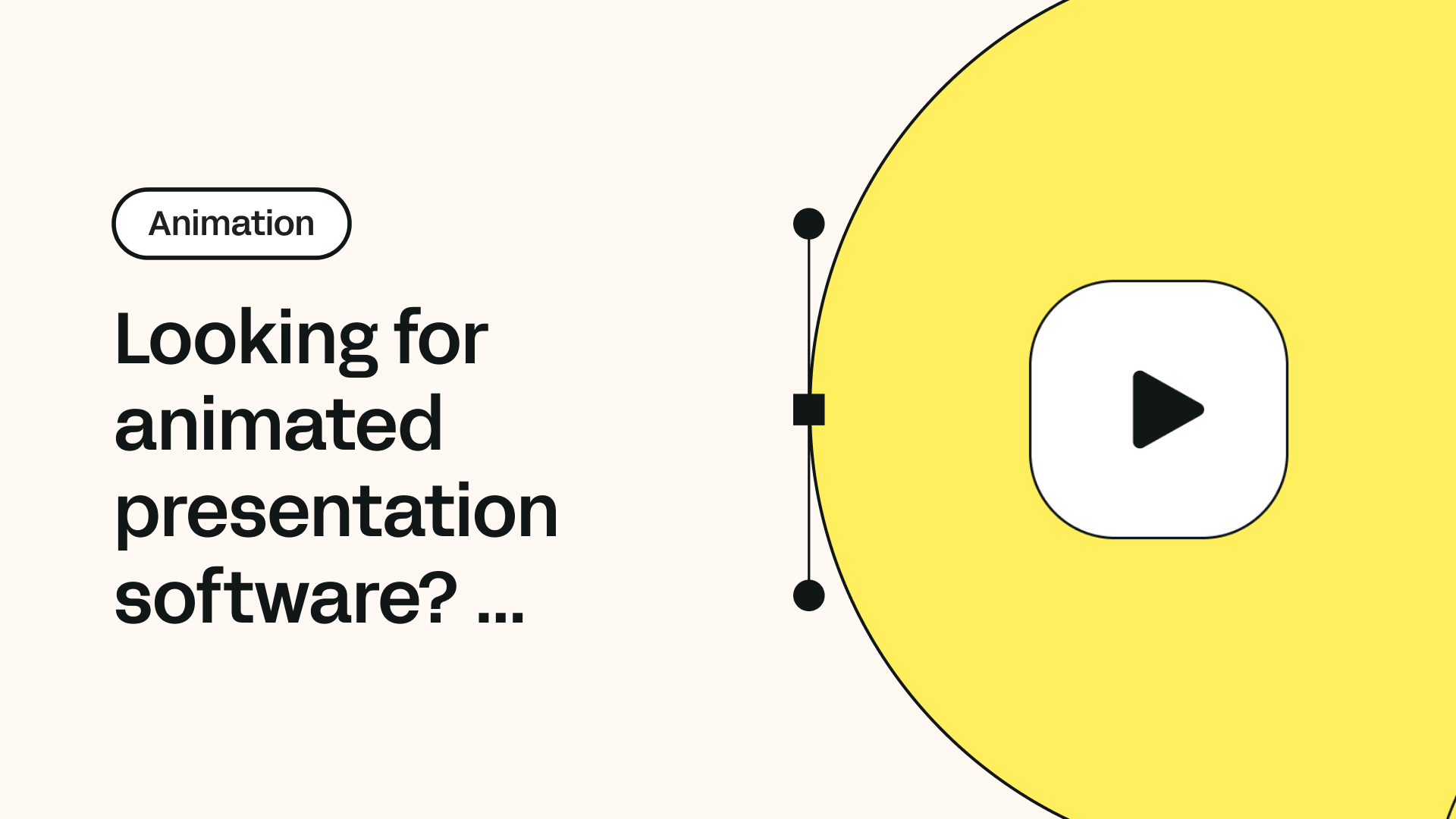
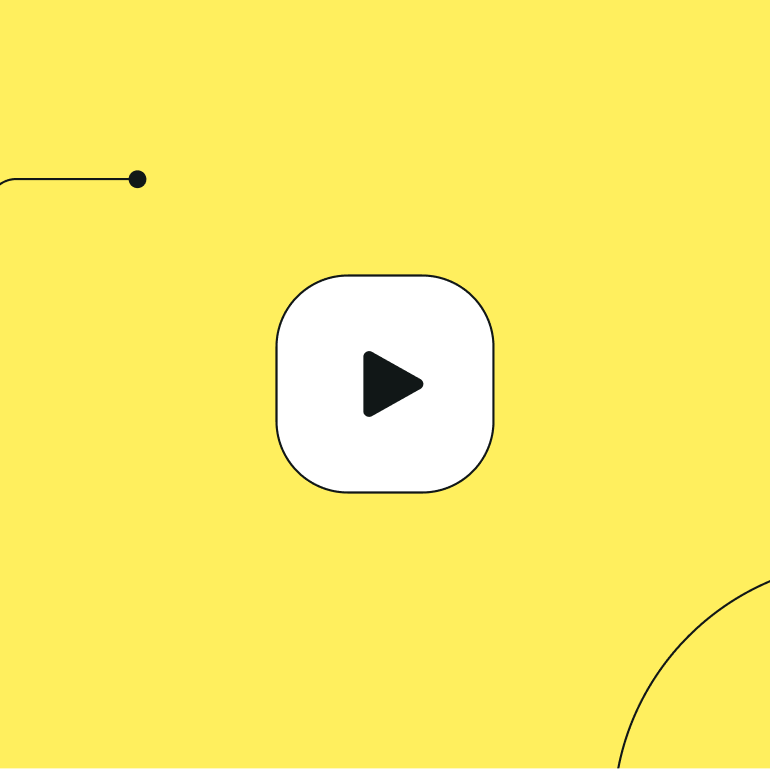
Share this!
Benjamin Barnhart
Ben is the Principal Copywriter for Linearity, living in Berlin. His hobbies include board games, cooking, reading, and writing.


:quality(75))
:quality(75))
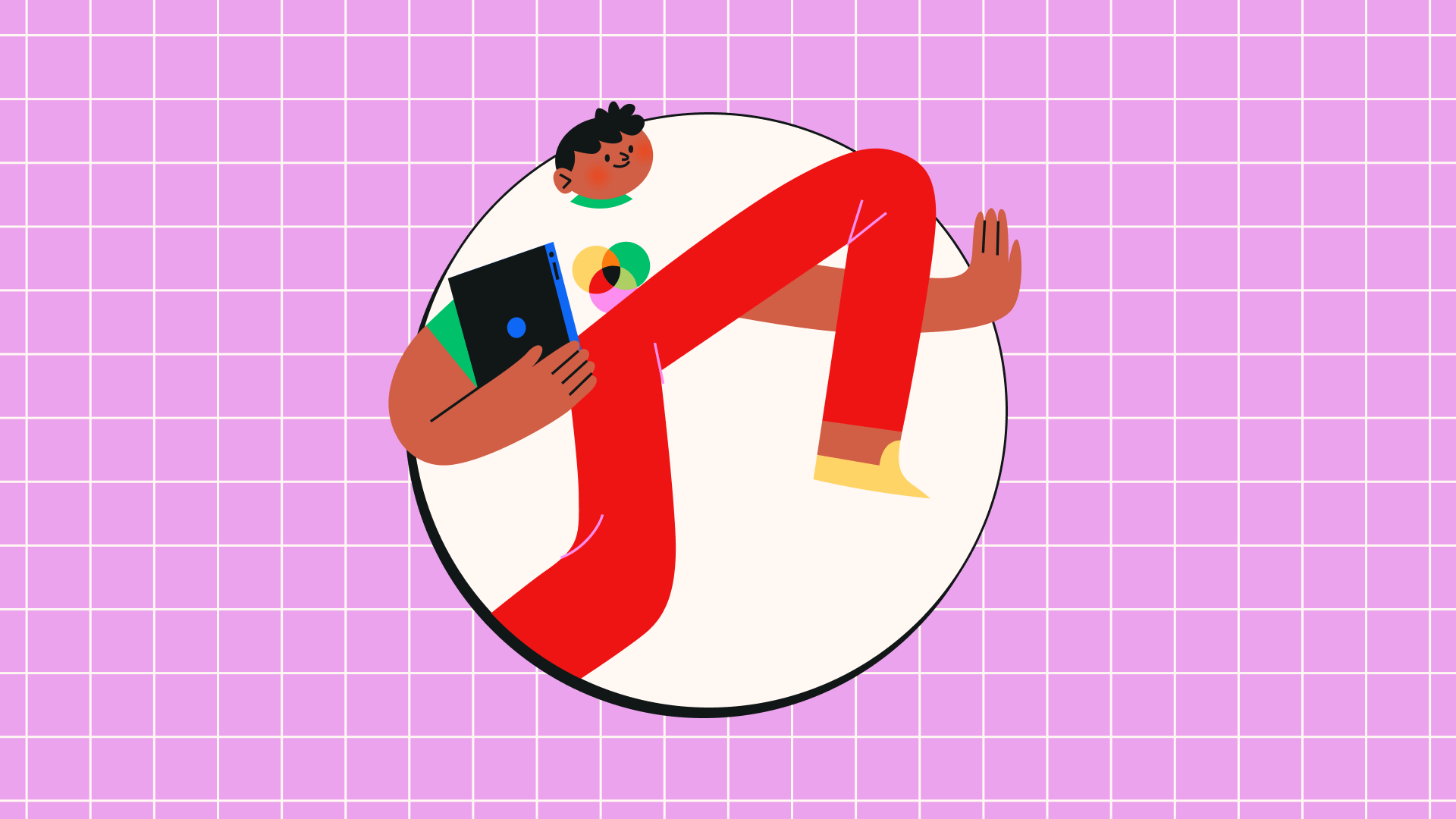
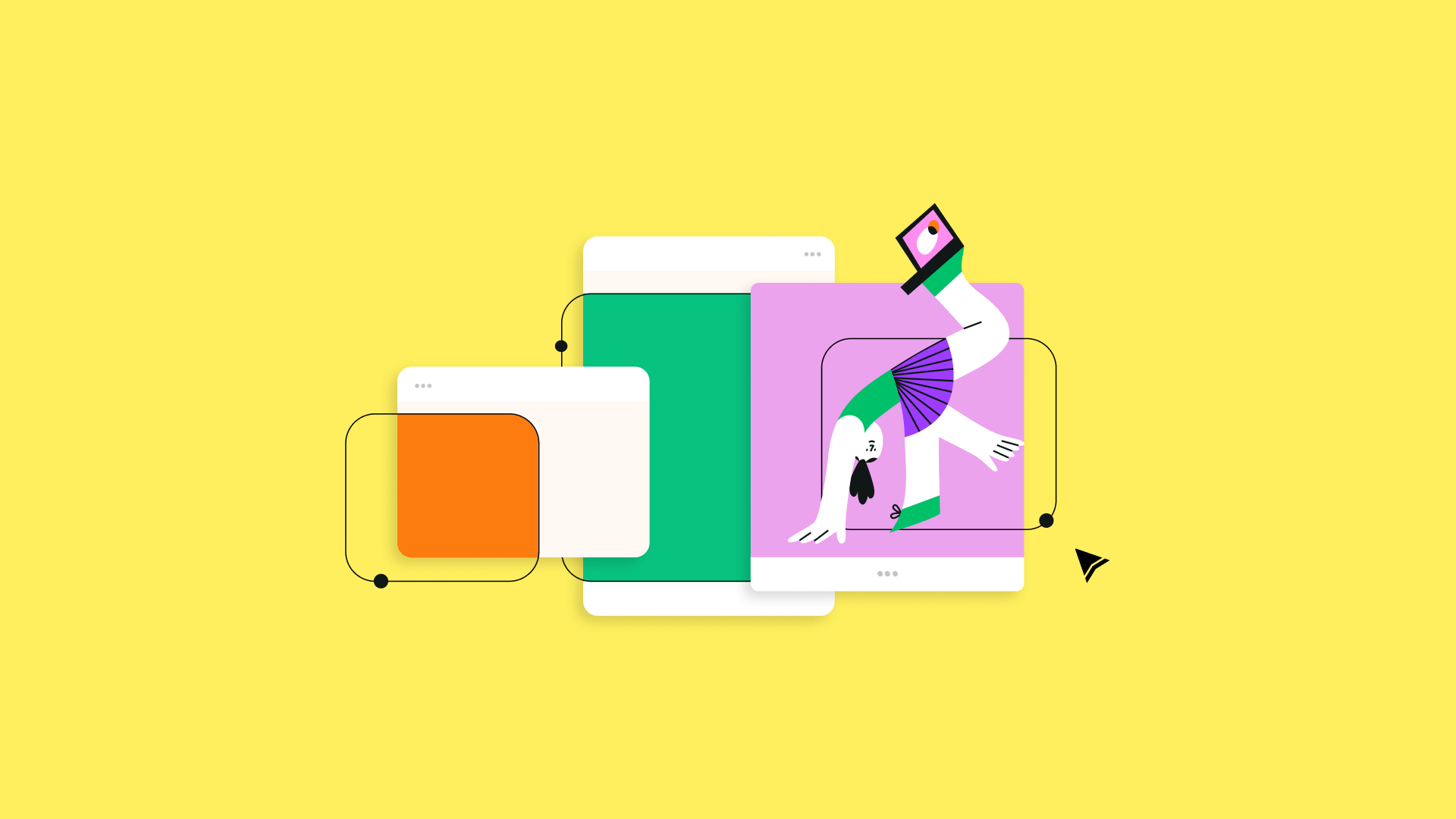
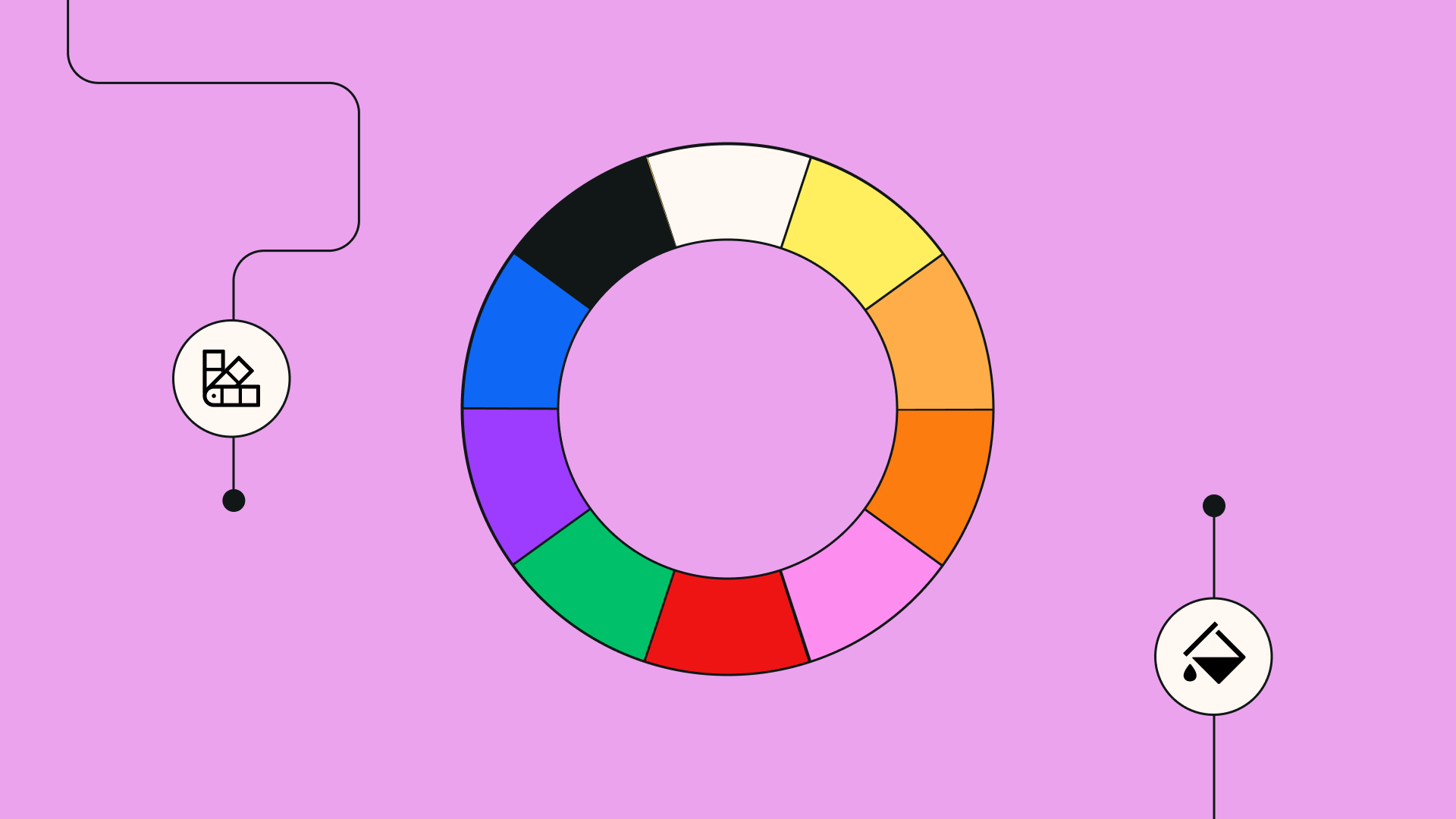
:quality(75))
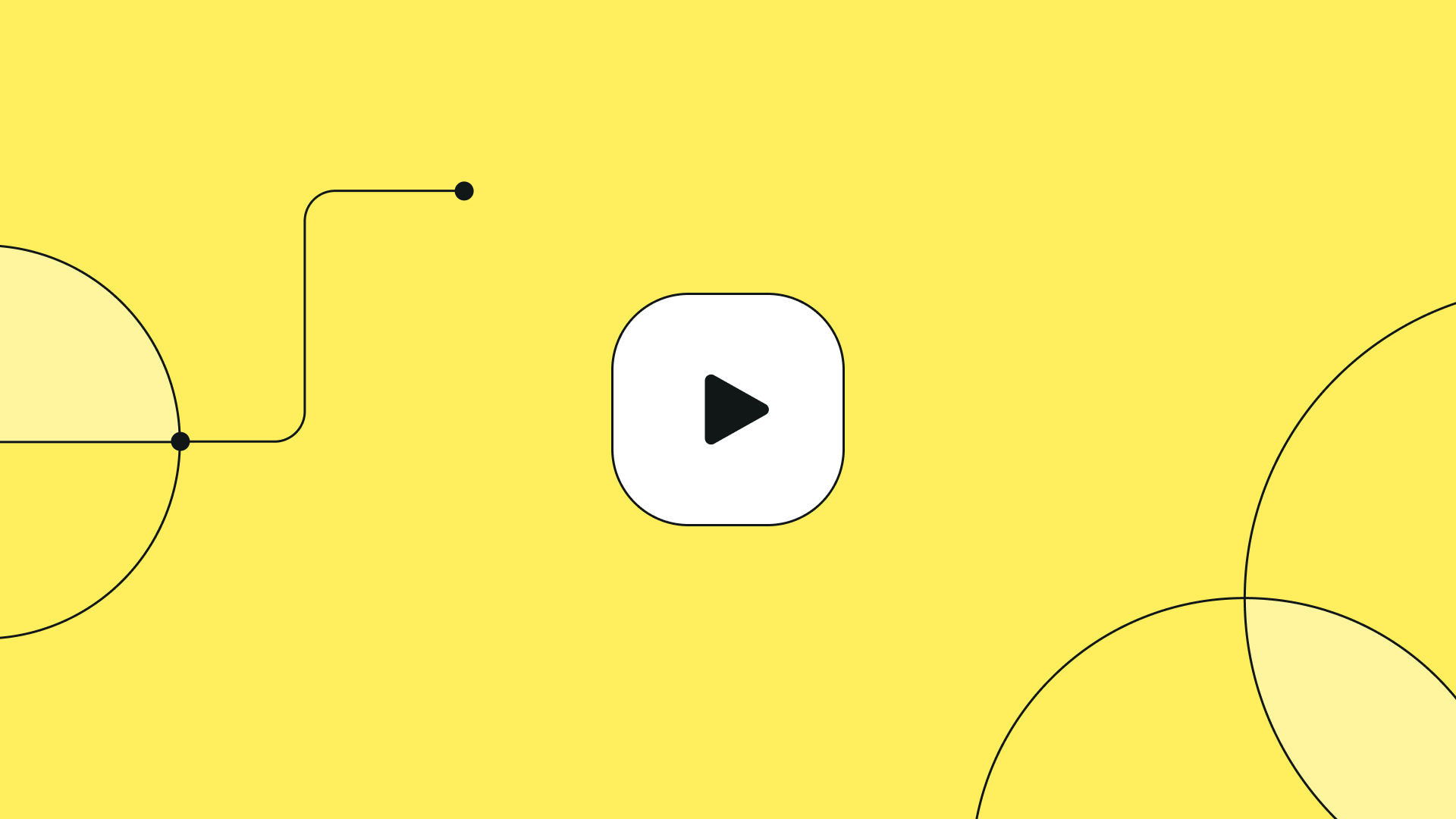
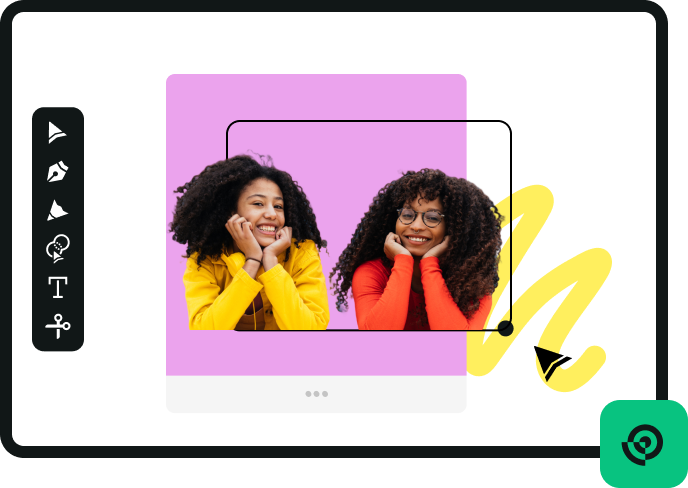


:quality(75))
:quality(75))